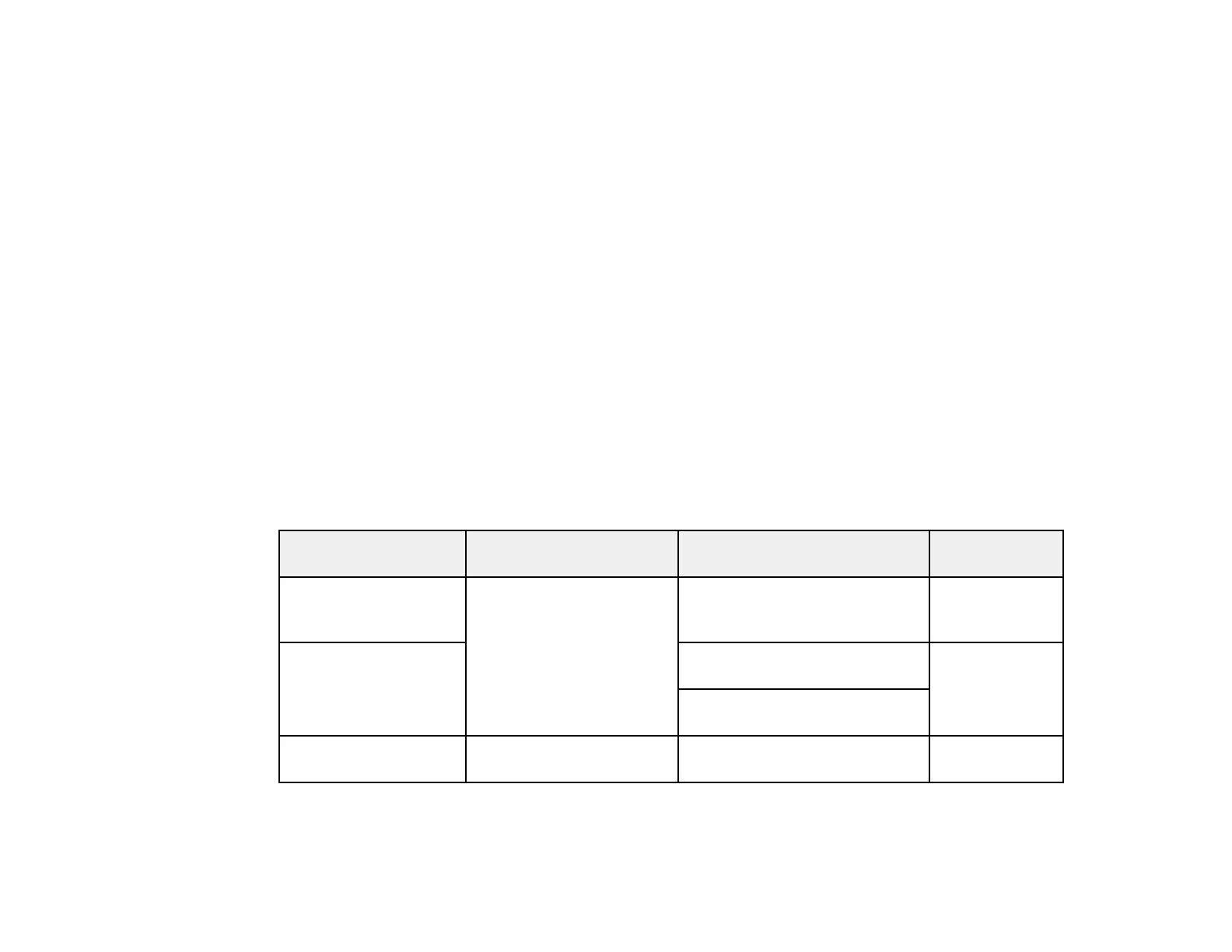53
5. Turn off the Detect Double Feed setting on the Main Settings tab in Epson Scan 2 when scanning
the cards.
Note: If you do not disable the Detect Double Feed setting and a double feed error occurs, remove
the plastic or laminated card from the input tray and reload it. Select Settings > Scanner Settings >
DFDS Function on the LCD screen and set it to On to disable the Detect Double Feed setting for
the next scan. The DFDS Function setting only disables the Detect Double Feed setting for one
scan.
Plastic and Laminated Card Specifications
Parent topic: Loading Originals
Related references
Plastic and Laminated Card Specifications
Related topics
Scanning
Plastic and Laminated Card Specifications
You can load original plastic and laminated cards that meet these specifications in your product.
Note: You cannot scan laminated cards using Epson Smart Panel.
Paper type Paper size Paper thickness Loading
capacity
Plastic cards,
embossed (ISO7810
ID-1 compliant)
2.1 × 3.3 inches
(54 × 85.6 mm)
0.05 inch (1.24 mm) maximum 1 card
(horizontal)
Plastic cards, standard
(ISO7810 ID-1
compliant)
0.03 inch (0.76 mm) to 0.04
inch (1.1 mm)*
5 cards
(horizontal)
smaller than 0.03 inch (0.76
mm)
Laminated cards 4.7 × 5.9 inches (120
× 150 mm) or smaller
0.03 inch (0.8 mm) maximum 1 card
* Resolution must be 300 dpi or less and Slow mode disabled
