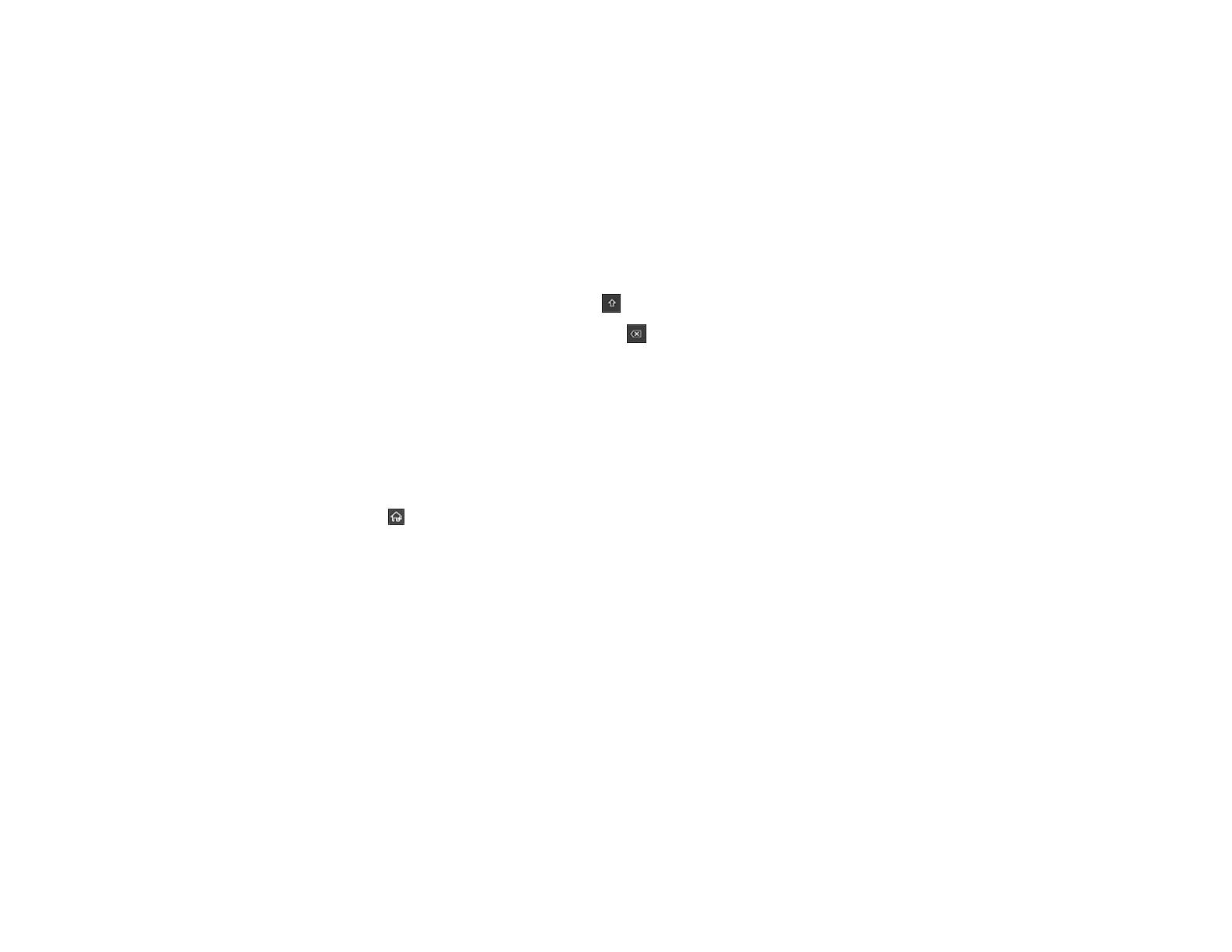69
• To change the Wi-Fi Direct password, select Change Password and select Yes. Use the on-
screen keyboard to enter your new Wi-Fi Direct password.
Note: Your password must be at least 8 and no more than 22 characters long.
Note: If you have already connected devices or computers to your product via Wi-Fi Direct, they will
be disconnected when you change the network name or password.
7. When entering your Wi-Fi Direct network name or password, do the following:
• To move the cursor, press the left or right arrow.
• To change the case of letters, select .
• To delete the previous character, select .
• To enter numbers and symbols, select 123#.
• To finish entering your network name or password, select OK.
8. Use your computer or wireless device to select the Wi-Fi network name (SSID) displayed on the
LCD screen, then enter the password shown.
Note: Make a note of the SSID and password that appear.
9. Select the return home icon to return to the home screen.
Computers and wireless devices can now access your scanner using the new network name and
password.
Parent topic: Wi-Fi Direct (Simple AP) Mode Setup
Setting Up Wireless Scanning from a Smart Device Using Epson Smart Panel
You can use the Epson Smart Panel app to connect your Epson product to a wireless network or
connect your smart device directly to the product. Epson Smart Panel is available on iOS and Android
devices.
Make sure you have the following:
• A device that is connected to a wireless network
• The Epson Smart Panel app installed on the device
• The wireless network name (SSID) and password
