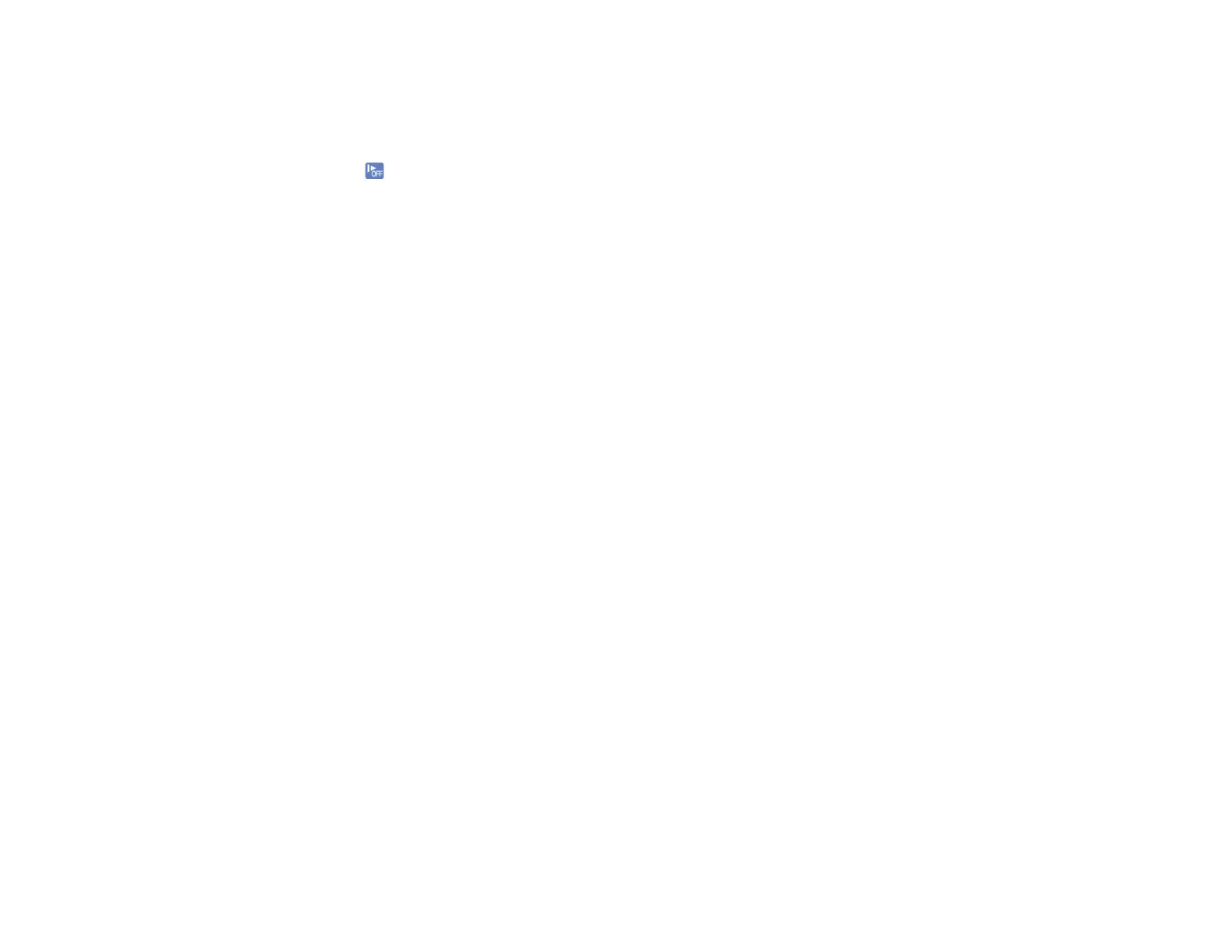162
• Load only originals that meet the specifications for your product.
• Clean inside the product and replace the roller assembly kit, if necessary.
• Check the pickup rollers and clean, if necessary.
• Select on the product control panel to slow down the scanning speed.
• Use Automatic Feeding Mode in Epson Scan 2 and scan originals one at a time.
• Use the optional carrier sheet for thin, folded, or irregularly shaped originals.
• If you see a double feed error in the Epson Scan 2 window or the Document Capture Pro window, start
Epson Scan 2, select the Main Settings tab, select the Detect Double Feed setting, and select Off.
Parent topic: Solving Scanning Problems
Related references
Original Document Specifications
Plastic and Laminated Card Specifications
Special Original Specifications
User Replaceable Epson Product Parts
Related tasks
Cleaning Inside Your Product
Related topics
Loading Originals
Paper Jam Problems
If an original has jammed inside the product, follow these steps:
Note: Epson Smart Panel does not support scanning originals more than 15.5 inches (398.3 mm) in
length.
1. Turn off your product.
2. Remove all originals from the input tray.
3. Pull down the cover open lever and open the scanner cover.
