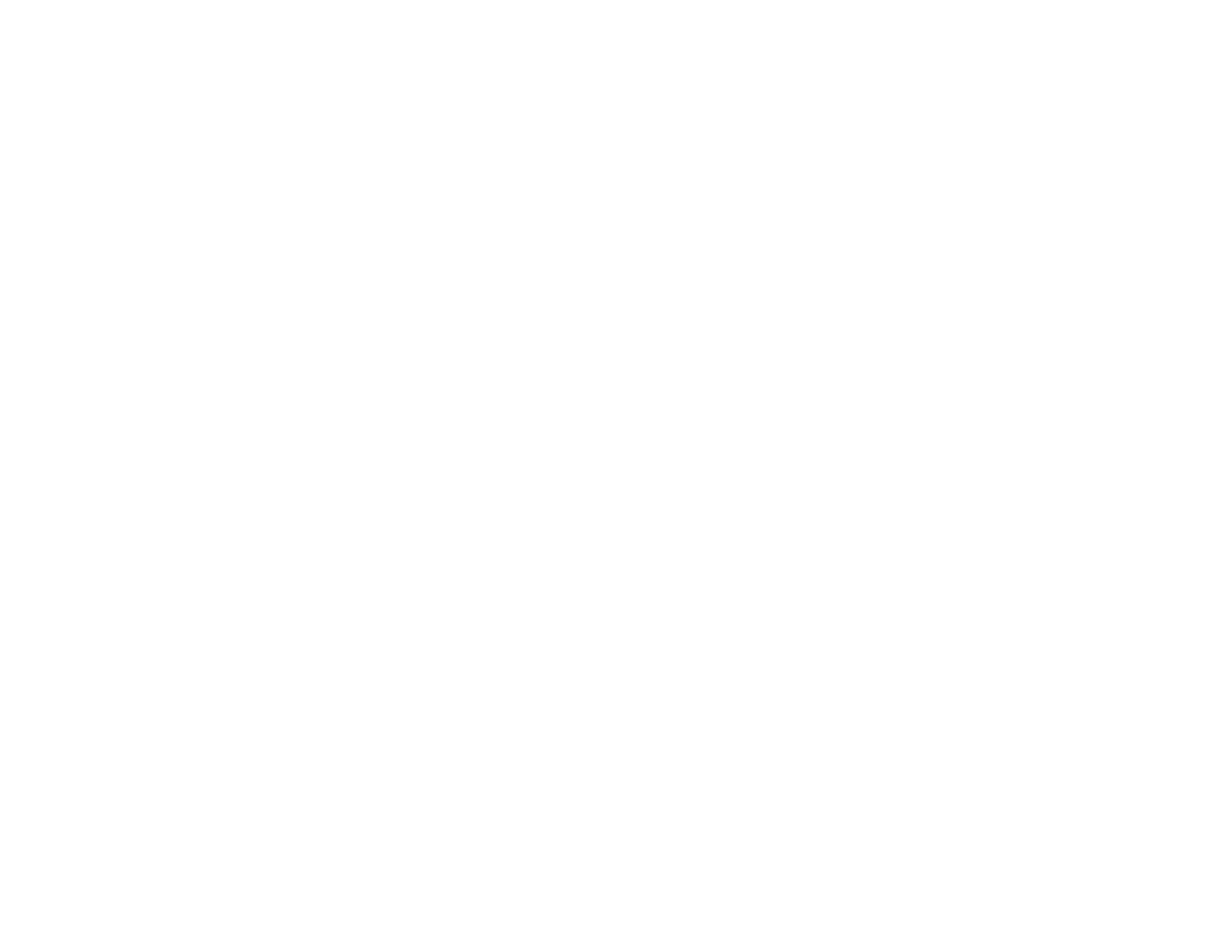159
Solving Scanning Problems
Check these solutions if you have problems scanning with your product.
Product Does Not Turn On or Turns Off Unexpectedly
Forgot the Administrator Password
Scanner Button Does Not Work as Expected
Scanning Software Does Not Operate Correctly
Paper Feeding Problems
Paper Jam Problems
Paper Protection Does Not Work Correctly
Scanning is Slow
Cannot Send Scans to a Cloud Service
Cannot Send Scans to an Email
Parent topic: Solving Problems
Product Does Not Turn On or Turns Off Unexpectedly
If the product does not turn on or if it turns off unexpectedly, try these solutions:
• Make sure the AC adapter is securely connected to the product and to a working electrical outlet.
• If the product turns off unexpectedly, you may need to adjust the Sleep Timer and Power Off Timer
settings on the control panel.
Parent topic: Solving Scanning Problems
Related tasks
Changing the Sleep Timer Settings
Changing the Power Off Timer Settings
Forgot the Administrator Password
If you forget the password or inadvertently set it, the product will need to be sent to Epson for service.
Note: The default password is the product's serial number. To locate the serial number, check the label
attached to the back of your product.
Parent topic: Solving Scanning Problems
