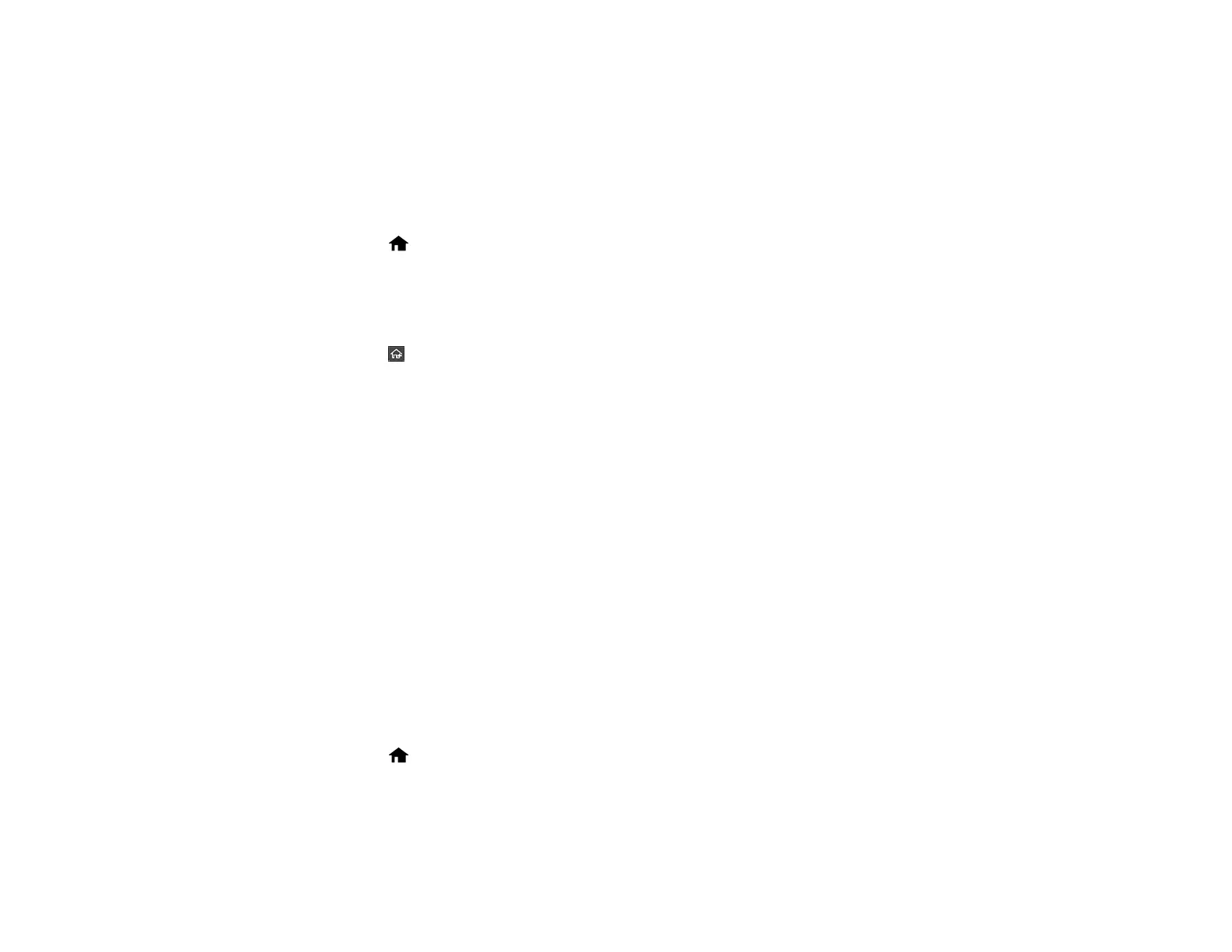19
Setting Direct Power On
You can turn on the product directly when the product is connected to the power source, without
pressing the power button.
Note: This setting can be locked by an administrator. If you cannot access or change this setting,
contact your administrator for assistance.
1. Select the home icon, if necessary.
2. Select Settings > Basic Settings.
3. Scroll down and select Direct Power On.
4. Select On.
5. Select the return home icon to return to the home screen.
Parent topic: Product Basics
Customizing the Control Panel Display
You can register up to 48 frequently used scanning settings as Presets and add the icon of the
registered preset to the home screen. See these sections to learn about how to customize the control
panel display.
Registering Presets
Customizing the Home Screen
Parent topic: Product Basics
Registering Presets
You can register up to 48 frequently used scanning settings as presets.
Note: This setting can be locked by an administrator. If you cannot access or change this setting,
contact your administrator for assistance. To register presets using Web Config, select Presets on the
Scan tab and follow the instructions on the screen.
1. Select the home icon, if necessary.
