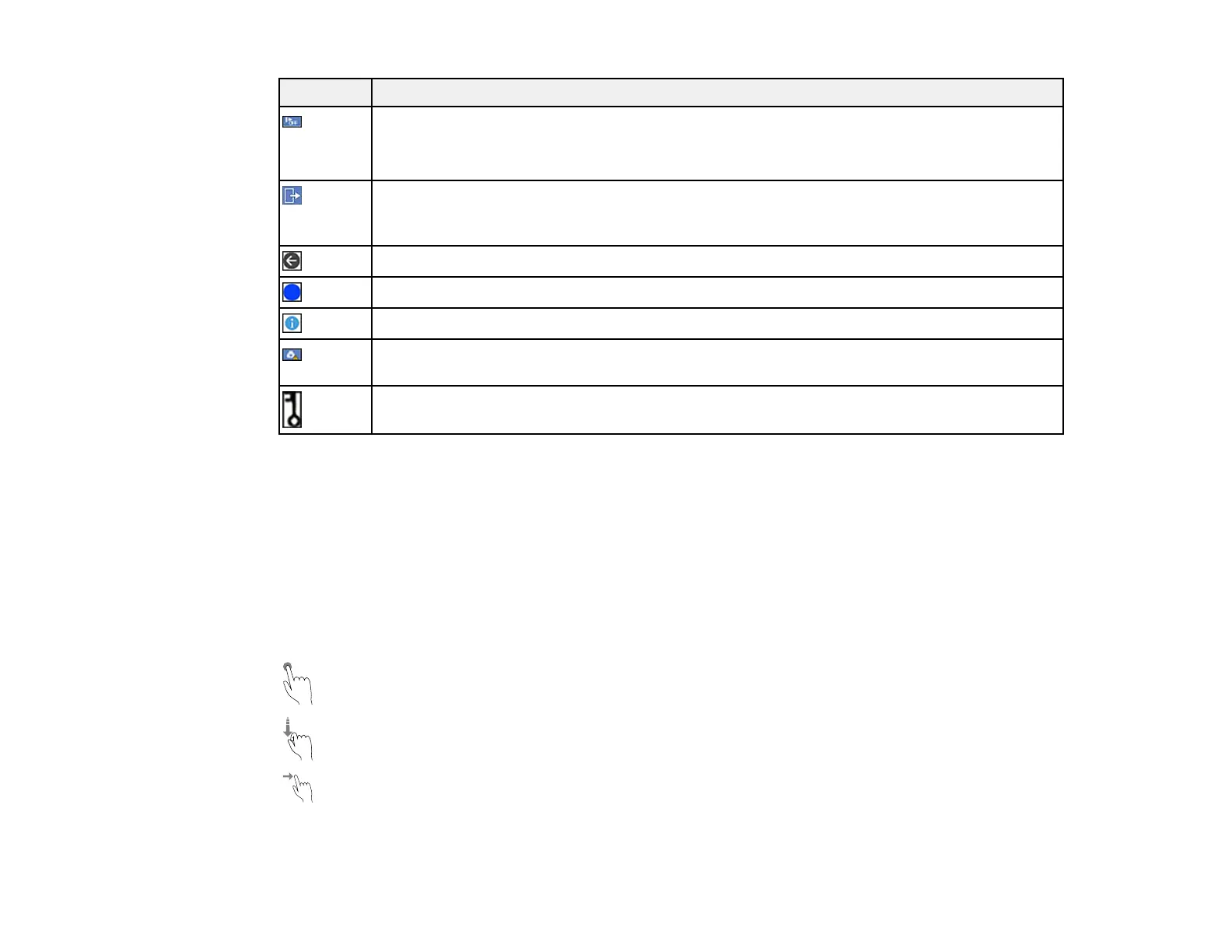13
Icons Description
The Slow function is enabled or disabled. Select the icon to change the setting.
This function slows down the scanning speed. Enable this function to scan originals (such
as thin paper) that are likely to jam.
Indicates that the user restriction feature is enabled. You need to select a user name and
then enter a password. Contact your administrator for login information. When enabled, a
user with access permission has logged in. Select the icon to logout.
Displays the previous screen.
Indicates that the settings have been changed from the user default or the factory default.
Displays additional information or instructions; select the icon to display the information.
There is a problem with the indicated setting; select the icon for information on resolving
the problem.
May appear when the authentication function is enabled. You can change the password or
the ID number of your authenticated account.
Parent topic: Using the Control Panel
Related concepts
Authentication Scanning
Related tasks
Setting a Password and Locking the Control Panel
Navigating the LCD Screen
Follow these guidelines to navigate and use the menus on the LCD screen.
Tap or press the screen to select an item or icon
Flick the screen to scroll swiftly
Slide your finger across the screen to move items
To change a setting, tap anywhere on the setting.
