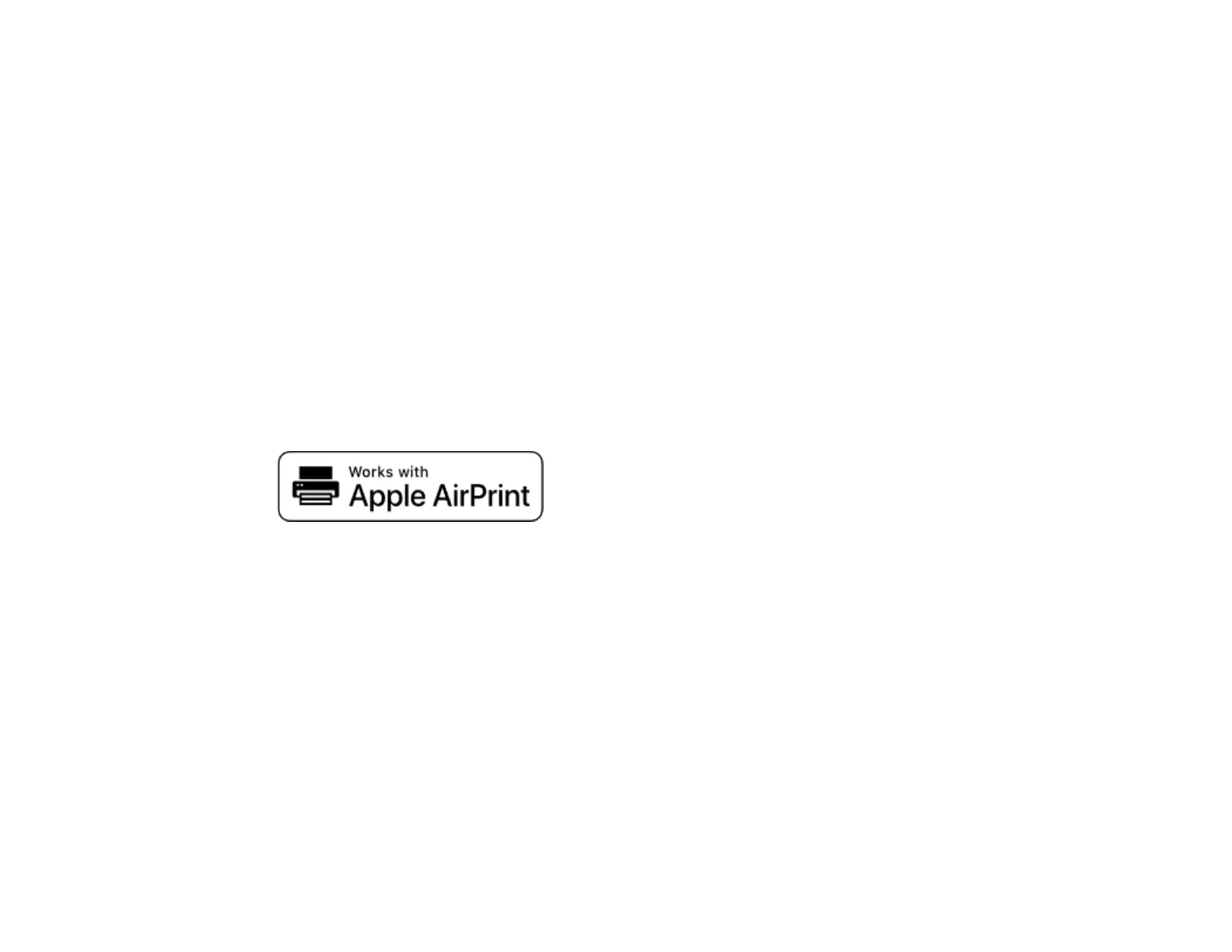131
4. Click Scan.
You see a preview of your scan in the Document Capture window.
5. Click one of the cloud service Destination icons to choose where to save your scanned file. (If you
cannot see all of the icons, the service software may not be installed, the service may not be
available on your platform, or you need to click the arrow next to the icons.)
You see the Transfer Settings window.
6. Enter any required information to set up the destination. You may need to log in to your cloud service
to authenticate the connection and allow Document Capture to access the cloud service. If you have
previously created a saved setting for the destination, select it from the drop-down list.
7. Adjust any save settings, then click OK or Send, depending on the destination.
Your originals are scanned and uploaded to the indicated server or cloud service.
Parent topic: Scanning Special Projects
Scanning with AirPrint
AirPrint enables instant scanning from a Mac without the need to install drivers or download software.
Note: You can only scan using AirPrint on a macOS system. The iOS operating system does not support
scanning with AirPrint.
1. Load your originals.
2. Connect the product to the same network that your Mac is connected to, or connect the product to
your Mac with a USB cable.
3. On the System Preferences screen on your Mac, click Printers & Scanners.
4. Select your scanner from the list, then click Open Scanner.
5. Select scan settings as needed, then start scanning.
Note: For details, see the macOS User Guide.
Parent topic: Starting a Scan
