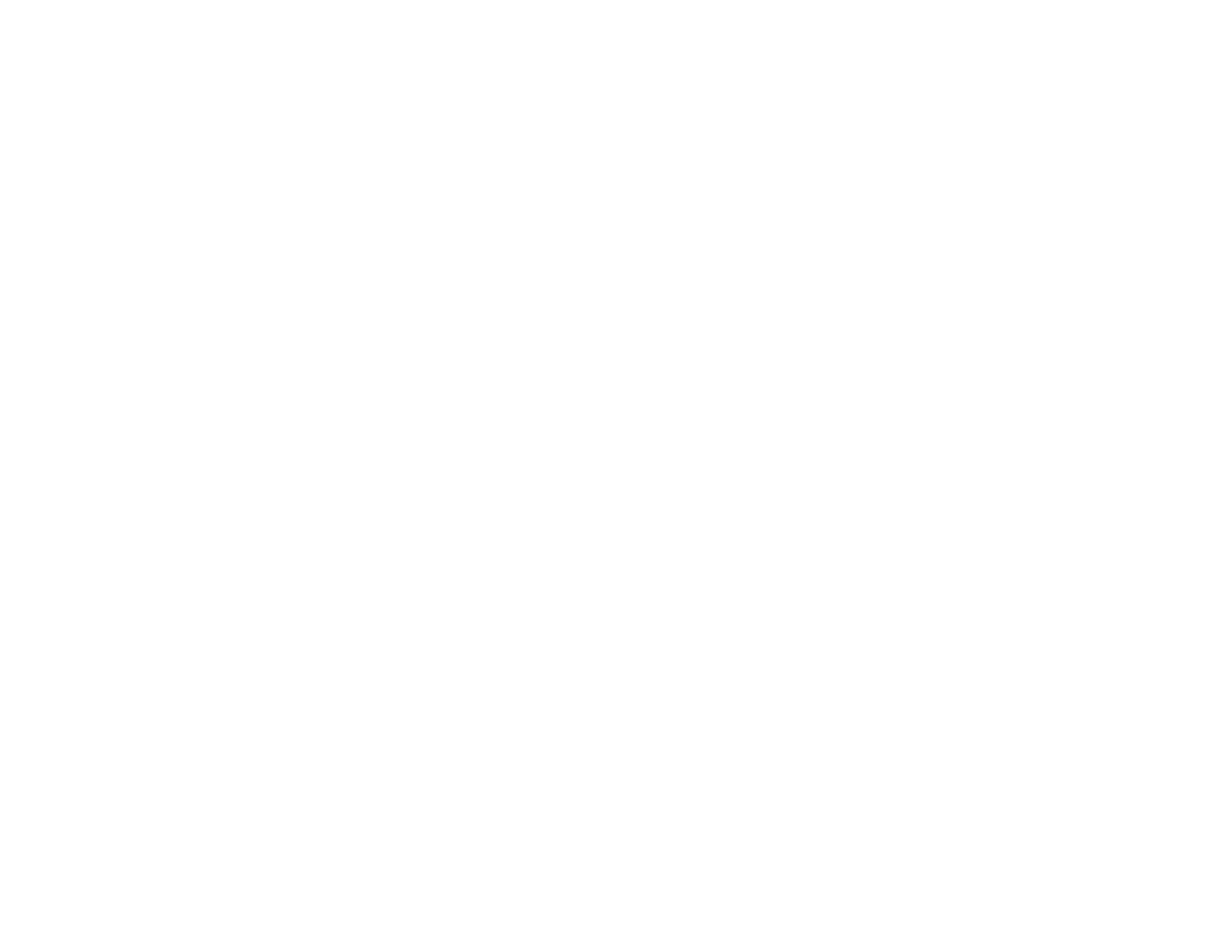172
• Make sure the user name and password are correct on the computer and product's control panel
Contacts list. Also, make sure that the password has not expired.
• If you are using a laptop and the IP address is set to DHCP, the IP address may change when
reconnecting to the network. Obtain the IP address again.
• Make sure your network type is not set to Public network. You cannot scan to a shared folder when
using a public network. Set the forward settings for each port.
• If saving your scan to a shared folder takes a very long time, make sure the DNS setting and the DNS
domain name are correct. Contact your network administrator for instructions.
Parent topic: Solving Network Scanning Problems
Related tasks
Creating a Shared Network Folder
Registering Contacts for Email, Network, or FTP Scanning - Control Panel
Registering Contacts for Email, Network, or FTP Scanning - Web Config
Solving Scanned Image Quality Problems
Check these sections if a scanned image on your computer screen has a quality problem.
Note: For solutions when using Document Capture Pro (Windows) or Document Capture (Mac)
software, see the Document Capture Pro (Windows) or Document Capture (Mac) help utility.
Back of Original Image Appears in Scanned Image
Scanned Characters are Blurry
Characters are not Recognized During Conversion to Editable Text (OCR)
Ripple Patterns Appear in an Image
Spots or Lines Appear in All Scanned Images
Scanned Image is Cropped
Parent topic: Solving Problems
Back of Original Image Appears in Scanned Image
If an image from the back of a thin original appears in your scanned image, make sure you selected the
correct Image Type setting for your original and select the Text Enhancement setting in Epson Scan 2.
You can also select the Remove Background setting in Epson Scan 2.
