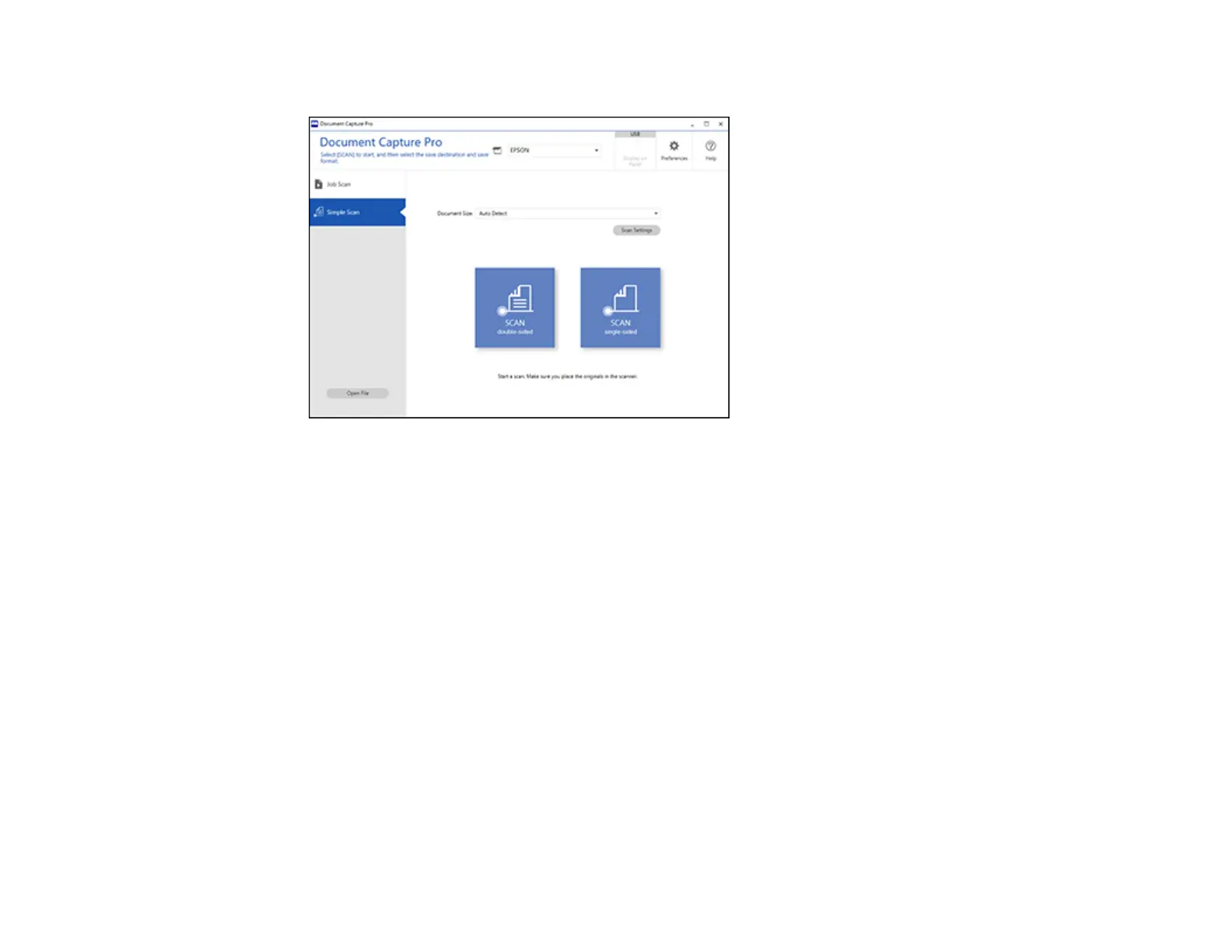105
You see a window like this:
4. Select the size of your original from the Document Size menu.
5. If you want to change specific settings for the scan, click the Scan Settings button. Change any of
the settings as necessary and click OK. For additional settings, click the Detailed Settings button
on the Scan Settings screen.
6. Do one of the following:
• To scan the front side of an original, select SCAN single-sided.
• To scan both sides of an original, select SCAN double-sided.
Your product scans the original and the image appears in the Edit Scanned Results window.
7. Review and edit the scanned image as necessary and click Next when you are finished.
8. Select a destination for the scanned image, change any settings as necessary, and click Complete.
Note: If you are sending the scanned image to a server or cloud destination, you need to enter your
login information.
Parent topic: Scanning with Document Capture Pro or Document Capture
