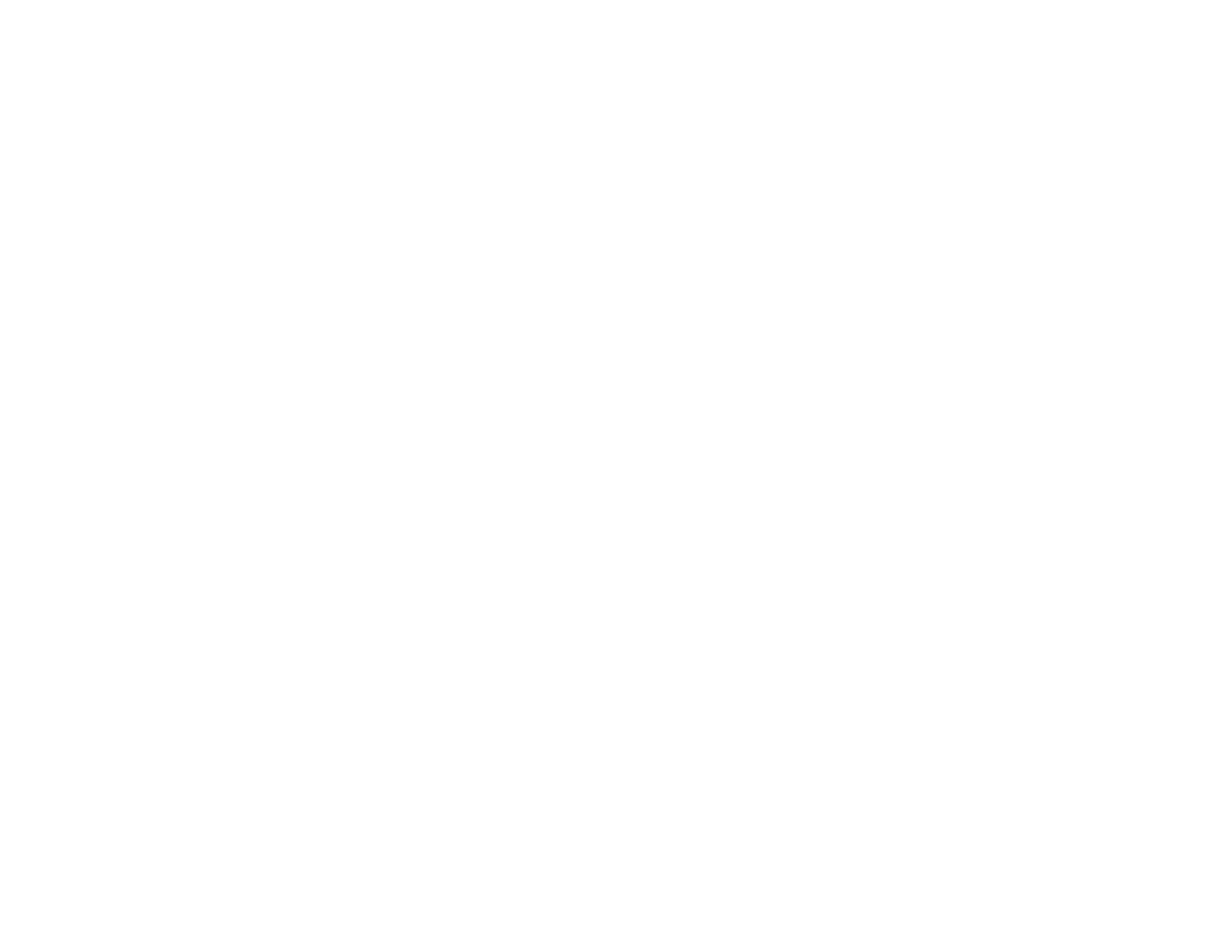192
• Never disassemble, modify, or attempt to repair the AC adapter by yourself except as specifically
explained in the product's guides.
• If damage occurs to the plug, replace the cord set or consult a qualified electrician. If there are fuses in
the plug, make sure you replace them with fuses of the correct size and rating.
• Unplug the product and the AC adapter, and refer servicing to qualified service personnel under the
following conditions: The AC adapter or plug is damaged; liquid has entered the product or the AC
adapter; the product or the AC adapter has been dropped or the case has been damaged; the product
or the AC adapter does not operate normally or exhibits a distinct change in performance. (Do not
adjust controls that are not covered by the operating instructions.)
• Unplug the product and the AC adapter before cleaning. Clean with a damp cloth only. Do not use
liquid or aerosol cleaners.
• If you are not going to use the product for a long period, be sure to unplug the AC adapter from the
electrical outlet.
USB
• The USB cable is designed for use with the product with which it was included. Do not attempt to use it
with other electrical devices unless specified.
• The USB cable should be placed to avoid abrasions, cuts, fraying, crimping, and kinking.
• Do not place objects on top of the USB cable and do not allow the cable to be stepped on or run over.
Be particularly careful to keep the USB cable straight at the end.
• If you are not going to use the product for a long period, unplug the USB cable from the computer.
• Unplug the product and the USB cable, and refer servicing to qualified service personnel under the
following conditions: Liquid has entered the product; the product has been dropped or the case has
been damaged; the product does not operate normally or exhibits a distinct change in performance.
(Do not adjust controls that are not covered by the operating instructions.)
LCD Screen
• The LCD screen may have uneven brightness or a few small bright or dark spots. This is normal and
does not indicate damage.
• Use only a dry, soft cloth to clean the LCD screen. Do not use liquid or chemical cleansers.
• If the LCD screen is damaged, contact Epson. If the liquid crystal solution gets on your hands, wash
them thoroughly with soap and water. If the liquid crystal solution gets into your eyes, flush them
immediately with water. If discomfort or vision problems remain after a thorough flushing, see a doctor
immediately.
• Do not press too hard on the LCD screen or subject it to heavy impacts.
