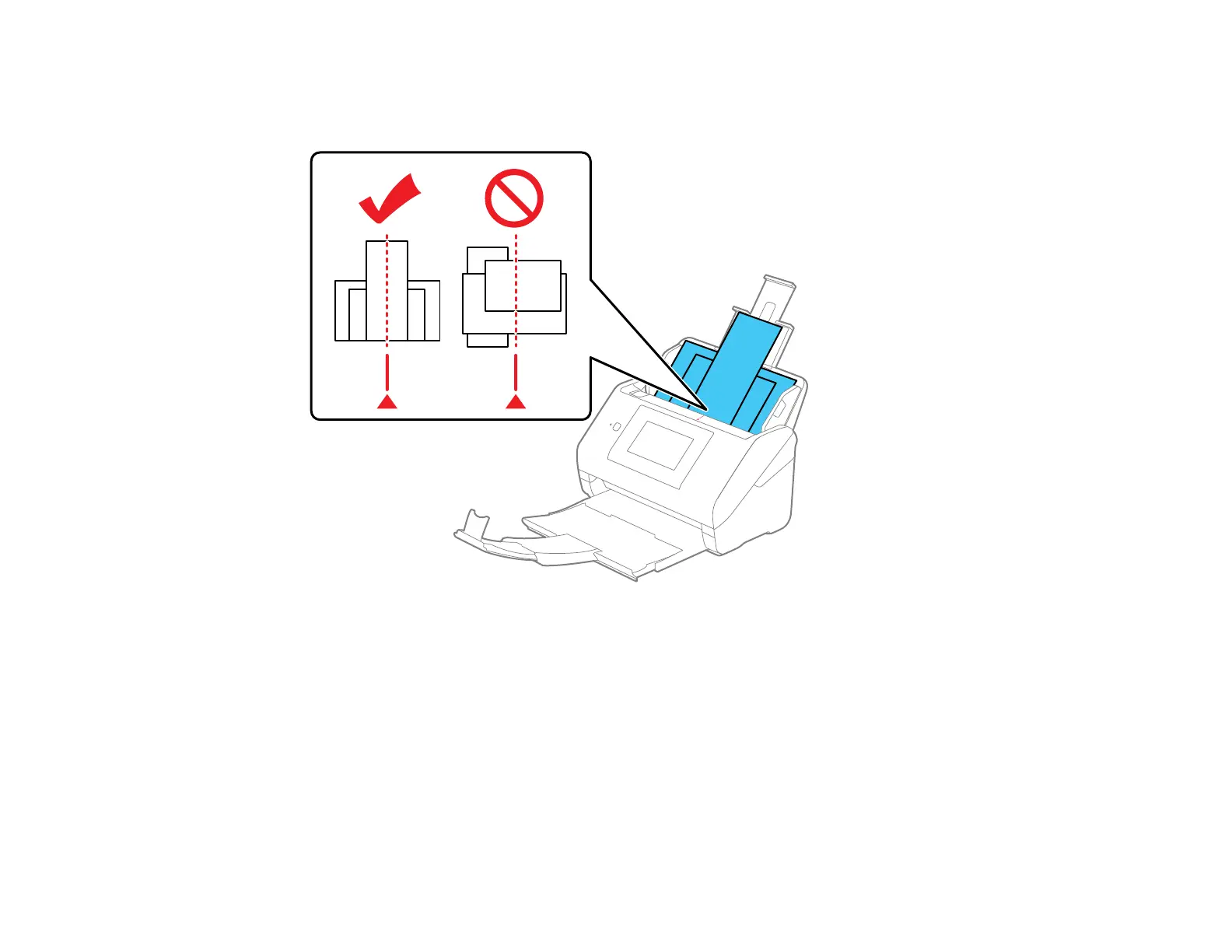44
4. Load the originals in the center of the input tray in descending order of paper size with the widest at
the back and the narrowest at the front. Slide them in until they meet resistance. Make sure the
printed sides are facedown and the top edges are slightly angled in the input tray.
5. Slide the edge guides against the edges of the widest original.
6. If necessary during scanning, adjust the position of the stopper on the output tray extension to fit the
ejected originals.
Note: If thicker paper does not eject properly or falls from the output tray, push in the output tray and
allow the originals to eject freely onto the surface below the product. If the scanned images are
affected by the originals ejecting below the product, try placing the product on the edge of a table
where the ejected originals can drop freely.
If scanning thin or wrinkled paper causes frequent paper jams or double feeds, slow down the feeding
speed by selecting Settings > Scanner Settings > Slow > On on the LCD screen.
