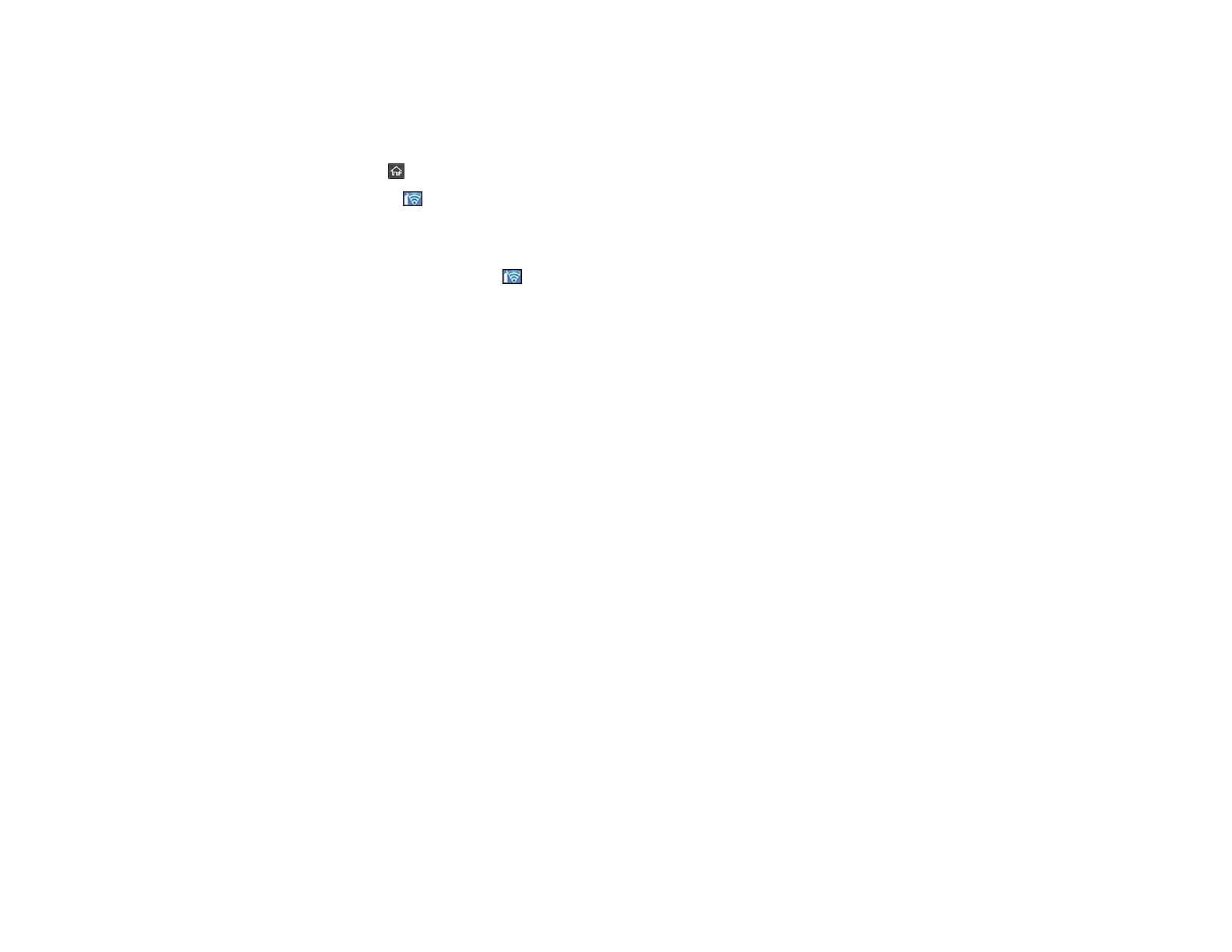66
• To enter a space, press Space.
8. Select OK when you finish entering your password.
9. Confirm the displayed network settings and select Start Setup to save them.
10. Select the return home icon to return to the home screen.
You see the icon on the LCD screen and should be able to connect to your product directly from
your computer or device, and then scan. If you are scanning from a computer, make sure you
installed the network software.
Note: If you don't see the icon, you may have selected the wrong network name or entered the
password incorrectly. Repeat these steps to try again.
Parent topic: Connecting to an Existing Wi-Fi Network
Related tasks
Setting Up Network Scanning
Related topics
Using the Control Panel
