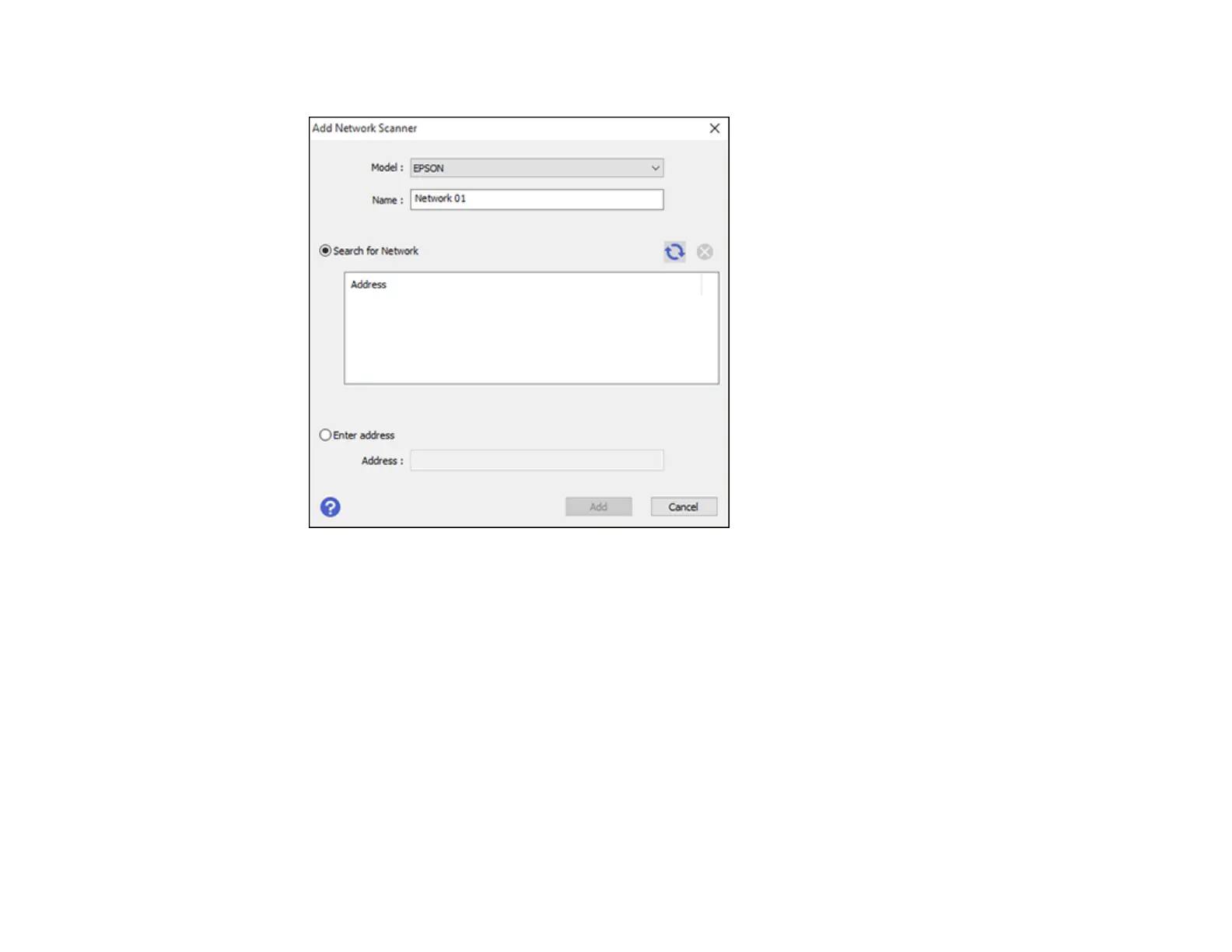74
You see a screen like this:
4. Do one of the following:
• Under Search for Network, select the IP address of your Epson product and click Add.
• Select the Enter address setting, type in the IP address or host name of your Epson product, and
click Add.
5. Click OK to check the connection.
You see a confirmation message.
6. Click OK to save your settings and close the Epson Scan 2 Utility.
Determining the Product's IP Address
Parent topic: Wi-Fi or Wired Networking
Related tasks
Selecting Wireless Network Settings from the Control Panel
