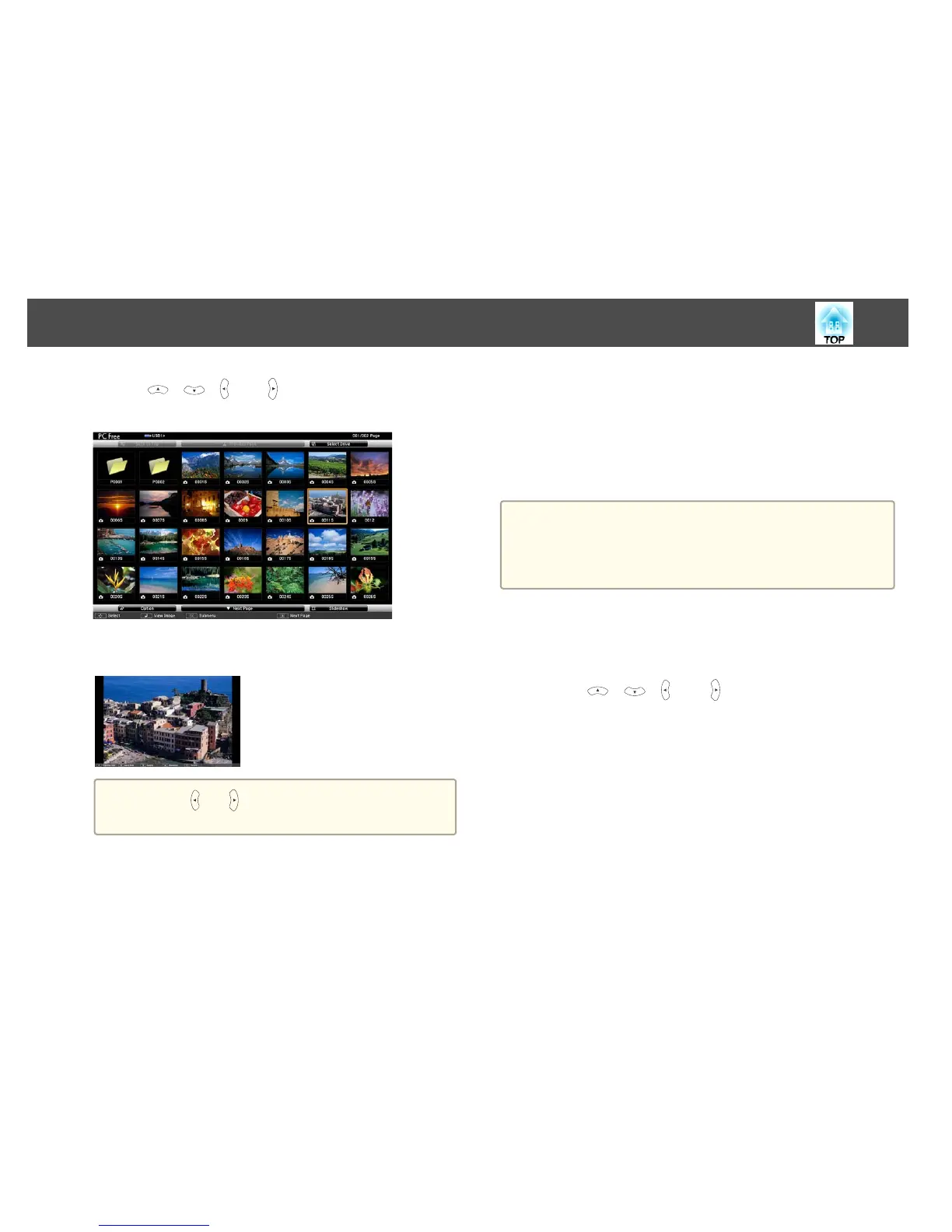b
Use the [ ], [ ], [ ], and [ ] buttons to select the image file
you want to project.
c
Press the [Enter] button.
The image is displayed.
a
Use the [ ] or [ ] buttons to move to the next or previous
image file.
d
To finish projecting, perform one of the following operations.
• Projecting an image: Press the [Esc] button.
• Projecting a movie: Press the [Esc] button to display the message
screen, select Exit, and then press the [Enter] button.
When projection is finished, you are returned to the file list screen.
Projecting Image Files in a Folder in Sequence (Slideshow)
You can project the image files in a folder in sequence, one at a time. This
function is called Slideshow. Use the following procedure to run
Slideshow.
a
To change files automatically when you run PC Free, set Screen
Switching Time from Option to anything other than No. The default
setting is 3 Seconds.
s "Image File Display Settings and Slideshow Operation Settings"
p.92
a
Start PC Free.
The file list screen is displayed.
s "Starting PC Free" p.89
b
Use the [ ], [ ], [ ], and [ ] buttons to position the cursor
on the folder you want to run the Slideshow, and then press
the [Enter] button.
c
Select Slideshow at the bottom of the file list screen, and then
press the [Enter] button.
Slideshow starts, and the image files in the folder are automatically
projected in sequence, one at a time.
When the last file is projected, the file list is displayed again
automatically. If you set Continuous Play to On in the Option
Projection Functions
91