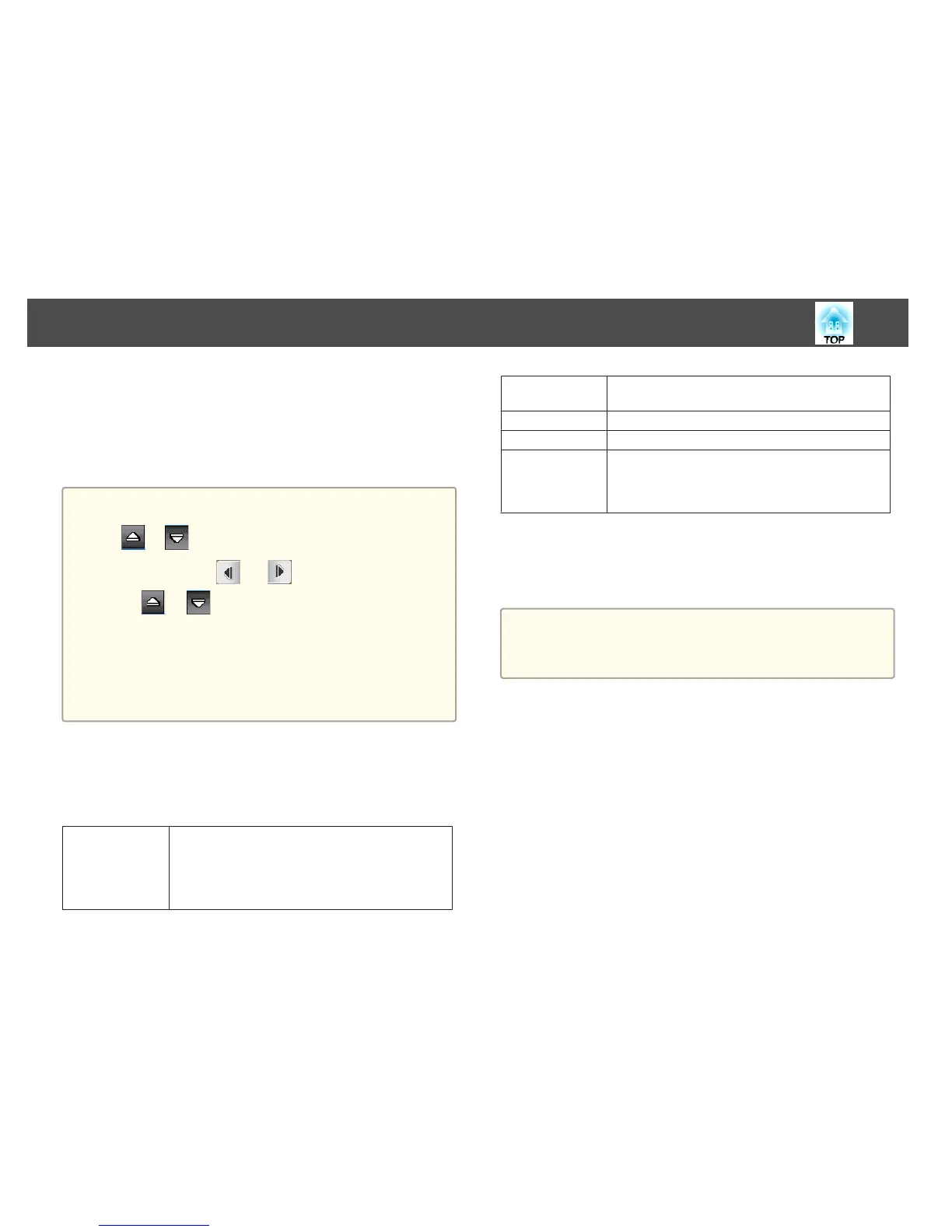You can now operate the computer using the interactive pen.
s
"Using the Interactive Pens" p.70
s "Interacting with the Screen" p.77
s "Using the Interactive Features over a Network" p.83
a
• You can also control the projector from the projected screen by
using the projector control toolbar displayed on the screen. Tap the
or icon if the projector control toolbar is not displayed.
• You can move the
and toolbar tabs up and down, and
the
or toolbar tab right and left.
• You can also do the following in computer interactive mode:
- Use the Tablet PC input panel in Windows 7 or Windows Vista.
- Use Ink Tools for annotation in Microsoft Office applications.
• Using two interactive pens at the same time may cause interference
in some application software. In that case, move any pen you are not
using away from the projection screen.
Easy Interactive Driver System Requirements (OS X only)
To use computer interactive mode, you must install the Easy Interactive
Driver on your computer. Check the system requirements necessary to run
the software.
Operating system Mac OS X 10.5.x
Mac OS X 10.6.x
OS X 10.7.x
OS X 10.8.x
OS X 10.9.x
CPU Power PC G4 1 GHz or faster
(CoreDuo 1.83 GHz or faster recommended)
Memory 512 MB or more
Hard disk space 100 MB or more
Display Resolution between 1024 × 768 (XGA) and 1920 × 1200
(WUXGA)
16-bit color or greater (approximately 32,000 display
colors)
Installing Easy Interactive Driver on OS X
Install Easy Interactive Driver on your computer to use computer
interactive mode.
a
You may have already installed Easy Interactive Tools using the Easy
Install option, which also installs Easy Interactive Driver. See the Easy
Interactive Tools Operation Guide in the Document CD-ROM for
details.
a
Turn on your computer.
b
Insert the EPSON Projector Software for Easy Interactive Function
CD into the computer.
You see the EPSON window.
c
Double-click the Install Navi icon in the EPSON window.
d
Select Custom Install.
e
Follow the on-screen instructions to install the software.
f
Restart your computer.
Interactive Feature Modes
69
