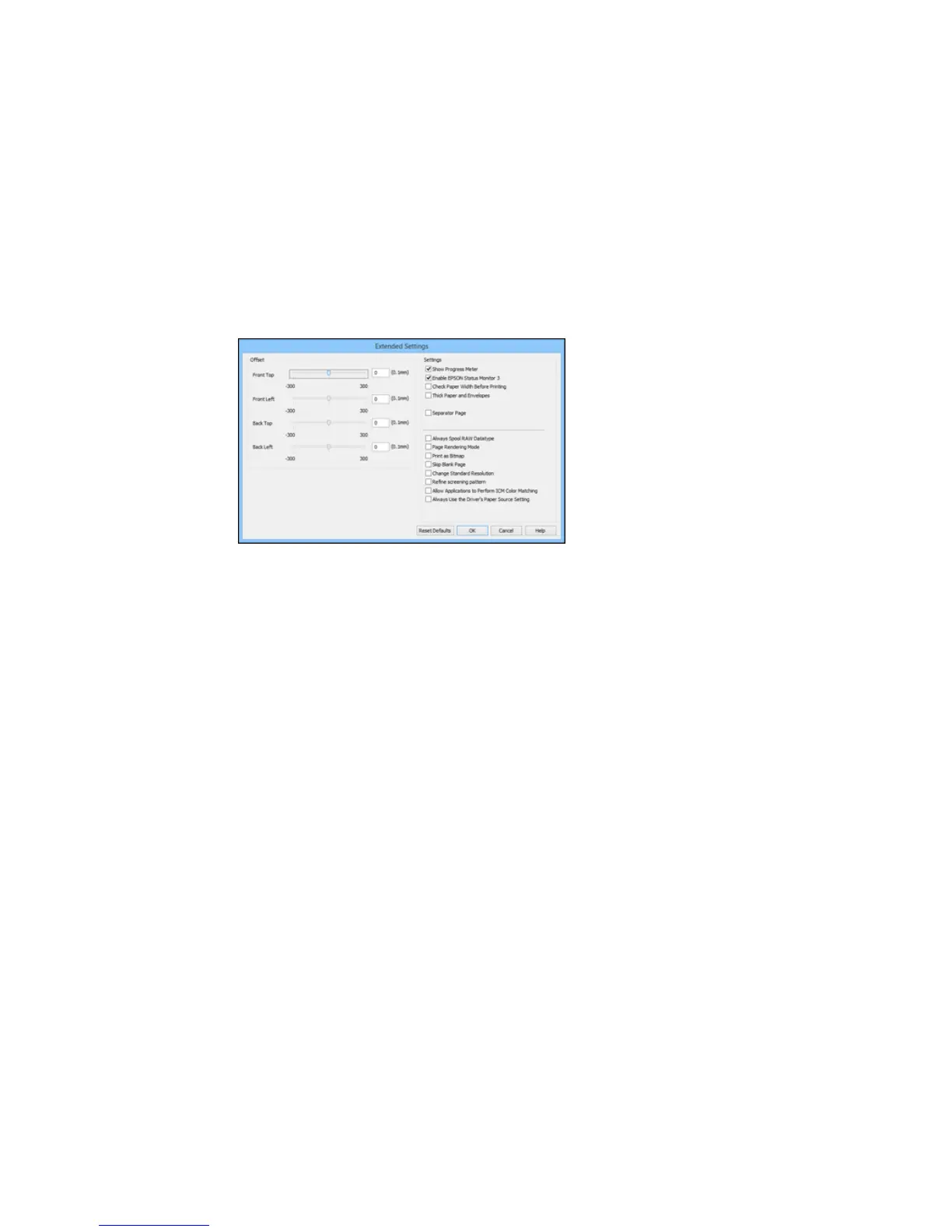You see this window:
5. Select any of the extended settings to customize your print.
6. Click OK to close the Extended Settings window.
7. Click OK to close the printer software window.
Extended Settings - Windows
Parent topic: Printing with Windows
Extended Settings - Windows
You can select from these settings on the Extended Settings window.
Show Progress Meter
Displays the progress of print jobs as they are being printed.
Enable EPSON Status Monitor 3
Enables product monitoring for ink and paper supplies and other issues.
Check Paper Width Before Printing
Prevents printing beyond the edges of the paper if the paper size setting is incorrect; may reduce print
speed.
Thick Paper and Envelopes
Prevents ink from smearing when you print on envelopes or other thick paper.
101
