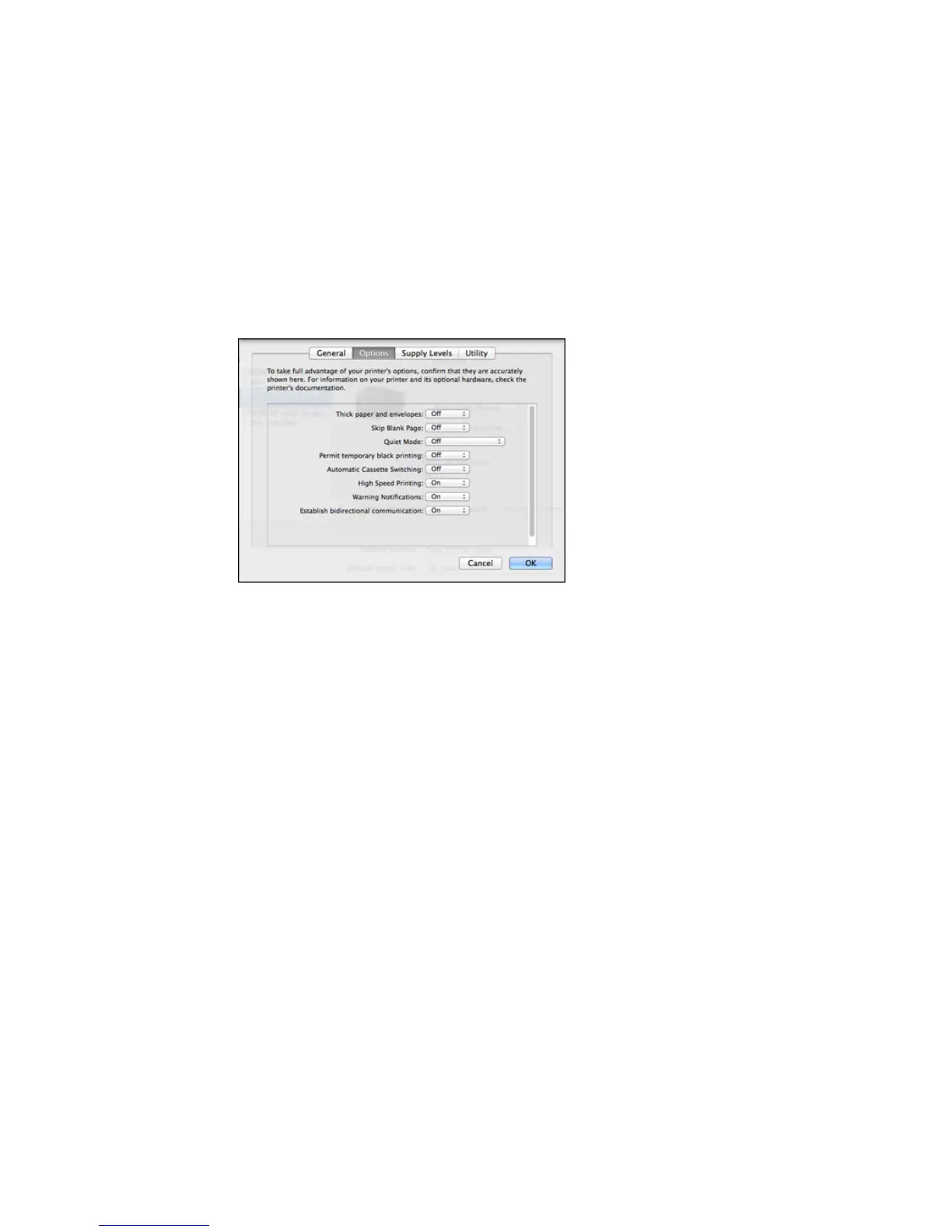You see a screen like this:
4. Select any of the available printing preferences.
5. Click OK.
Printing Preferences - OS X
Parent topic: Printing with OS X
Printing Preferences - OS X
You can select from these settings on the Options or Driver tab.
Thick Paper and Envelopes
Prevents ink from smearing when you print on envelopes or other thick paper.
Skip Blank Page
Ensures that your product does not print pages that contain no text or images.
Quiet Mode
Lessens noise during printing but may decrease print speed.
Permit temporary black printing
Allows you to print using black ink when color ink is expended.
120
