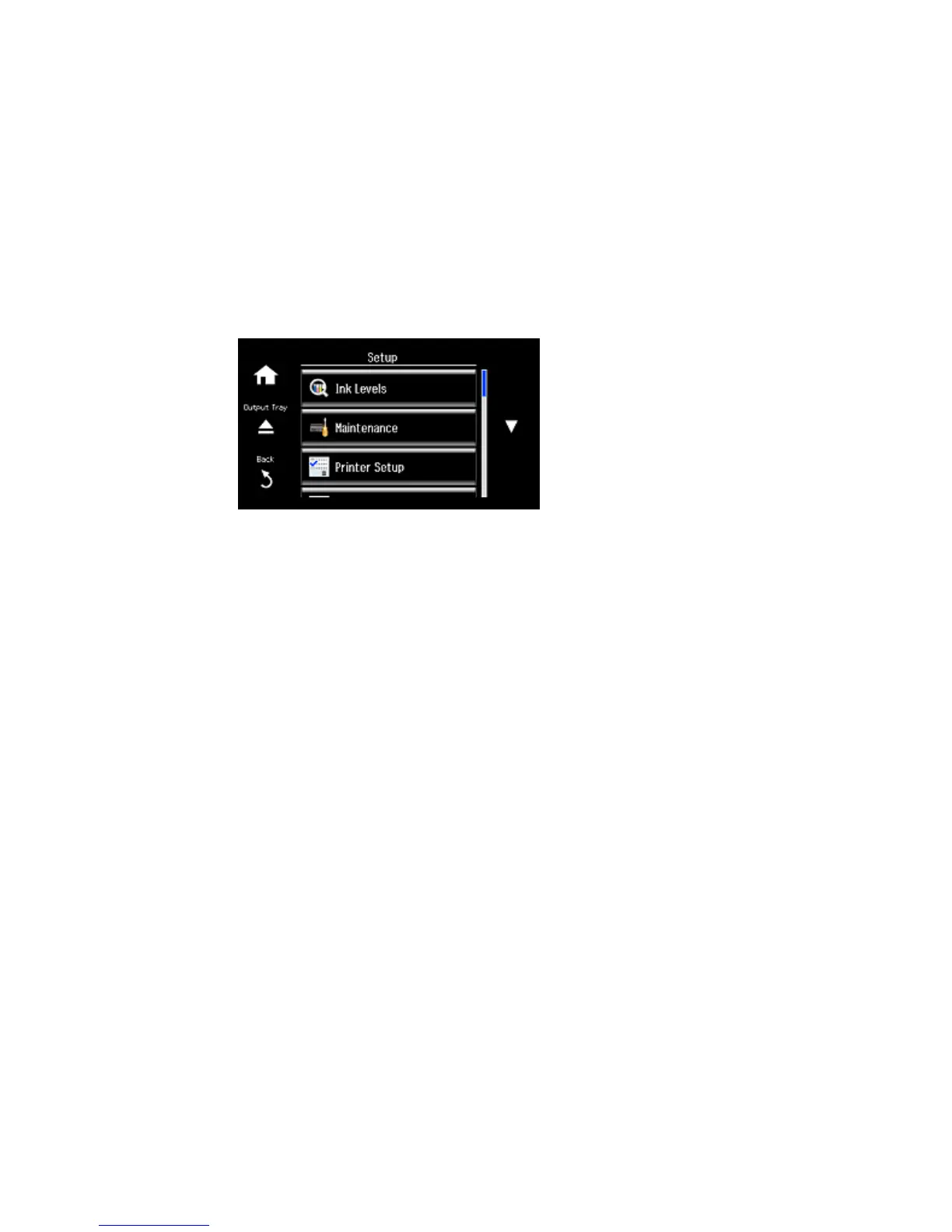2. Select Setup.
3. Select Ink Levels.
The ink cartridge status is displayed.
Note: Displayed ink levels are approximate.
4. Select OK to exit.
Parent topic: Check Cartridge Status
Related tasks
Removing and Installing Ink Cartridges
Checking Cartridge Status with Windows
A low ink reminder appears if you try to print when ink is low, and you can check your cartridge status at
any time using a utility on your Windows computer.
1. To check your cartridge status, access the Windows Desktop and double-click the product icon in
the Windows taskbar.
237
