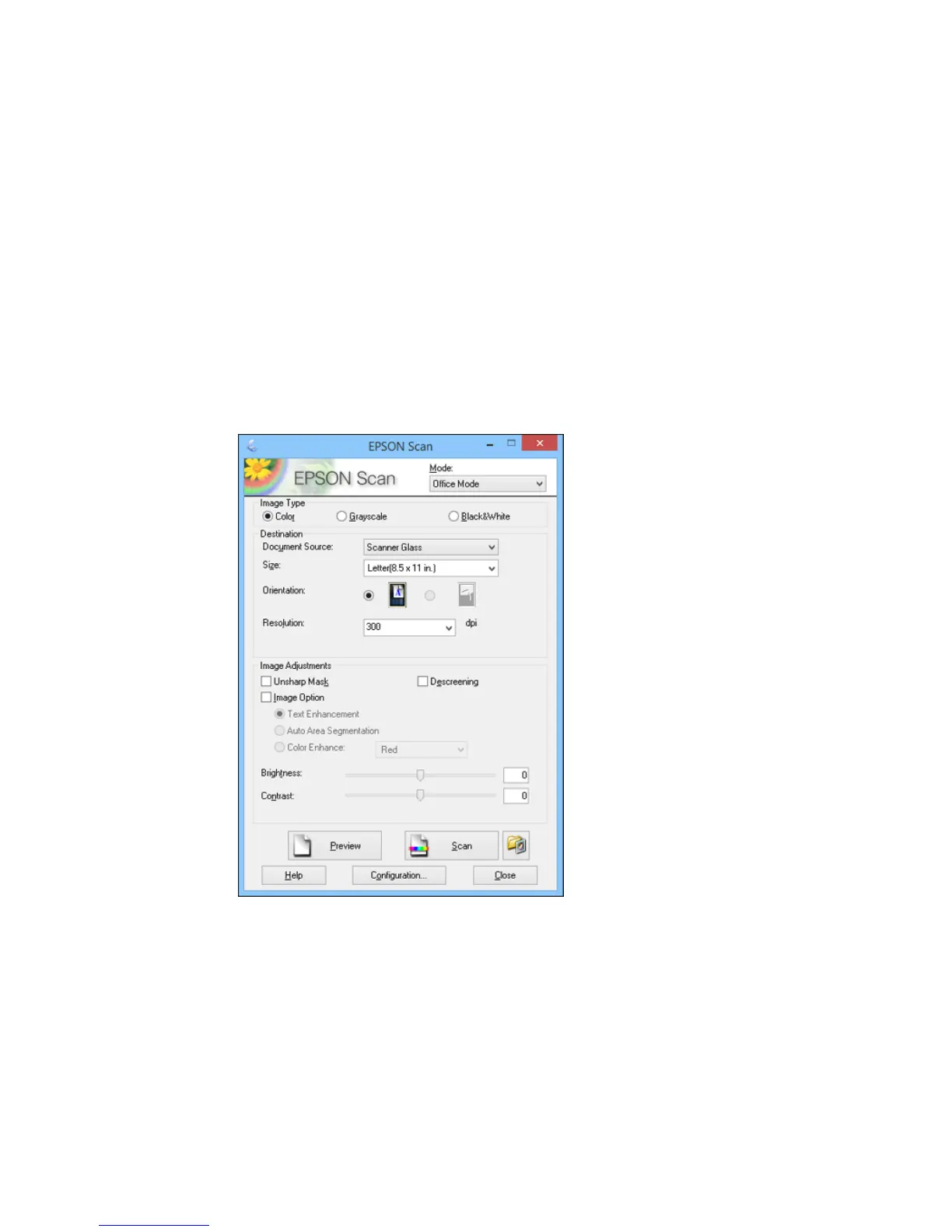Scanning in Office Mode
When you scan in Office Mode, Epson Scan automatically saves your scanned file in JPEG format in
your operating system's Pictures or My Pictures folder, or opens it in your scanning program. You can
select settings, preview, and change the scanned file settings as necessary.
1. Start Epson Scan and select Office Mode as the Mode setting.
You see this window:
145
