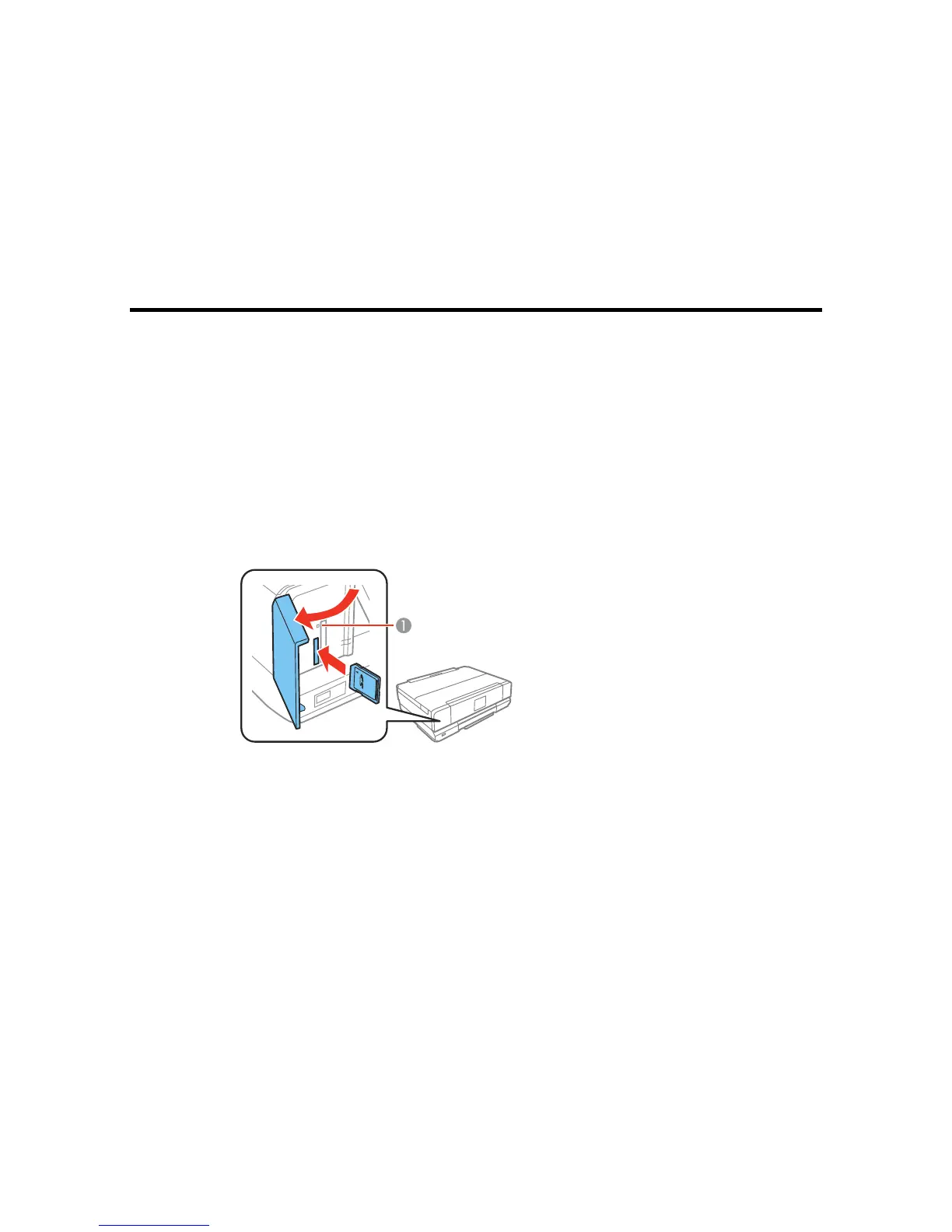Using Memory Cards With Your Product
Follow the instructions here to work with a memory card inserted into your product.
Inserting a Memory Card
Printing from a Memory Card
Transferring Photos on a Memory Card
Inserting a Memory Card
Insert only one memory card at a time into a memory card slot on your product.
1. Make sure the memory card and the files on it are compatible with your product before inserting the
card.
2. Open the cover and insert your memory card into the correct slot, making sure the card is oriented
correctly.
1 Memory card access light
Note: Do not force the card all the way into the slot. Insert it only until it meets resistance.
The memory card access light flashes and then stays lit.
187
