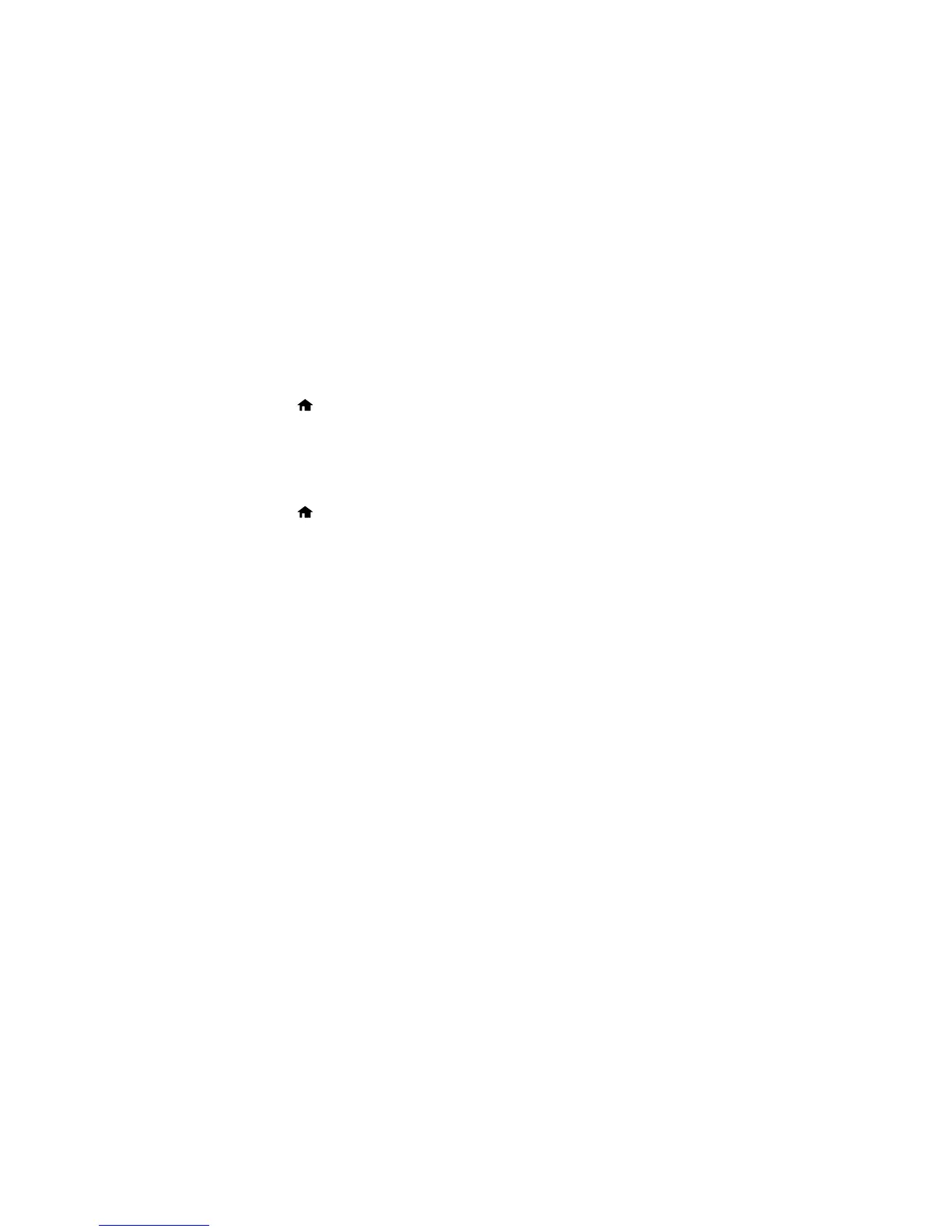Turning On Quiet Mode
You can reduce the noise the product makes by turning on the Quiet Mode option.
Note: Turning on this setting may reduce print speed.
1. Press the home button, if necessary.
2. Select Setup.
3. Select Printer Setup.
4. Select Quiet Mode.
5. Select the On setting.
6. Press the home button to exit.
Parent topic: Using the Control Panel
Product Parts Locations
See these sections to identify the parts on your product.
Product Parts - Top
Product Parts - Front
Product Parts - Inside
Product Parts - Back
Parent topic: Product Basics
19
