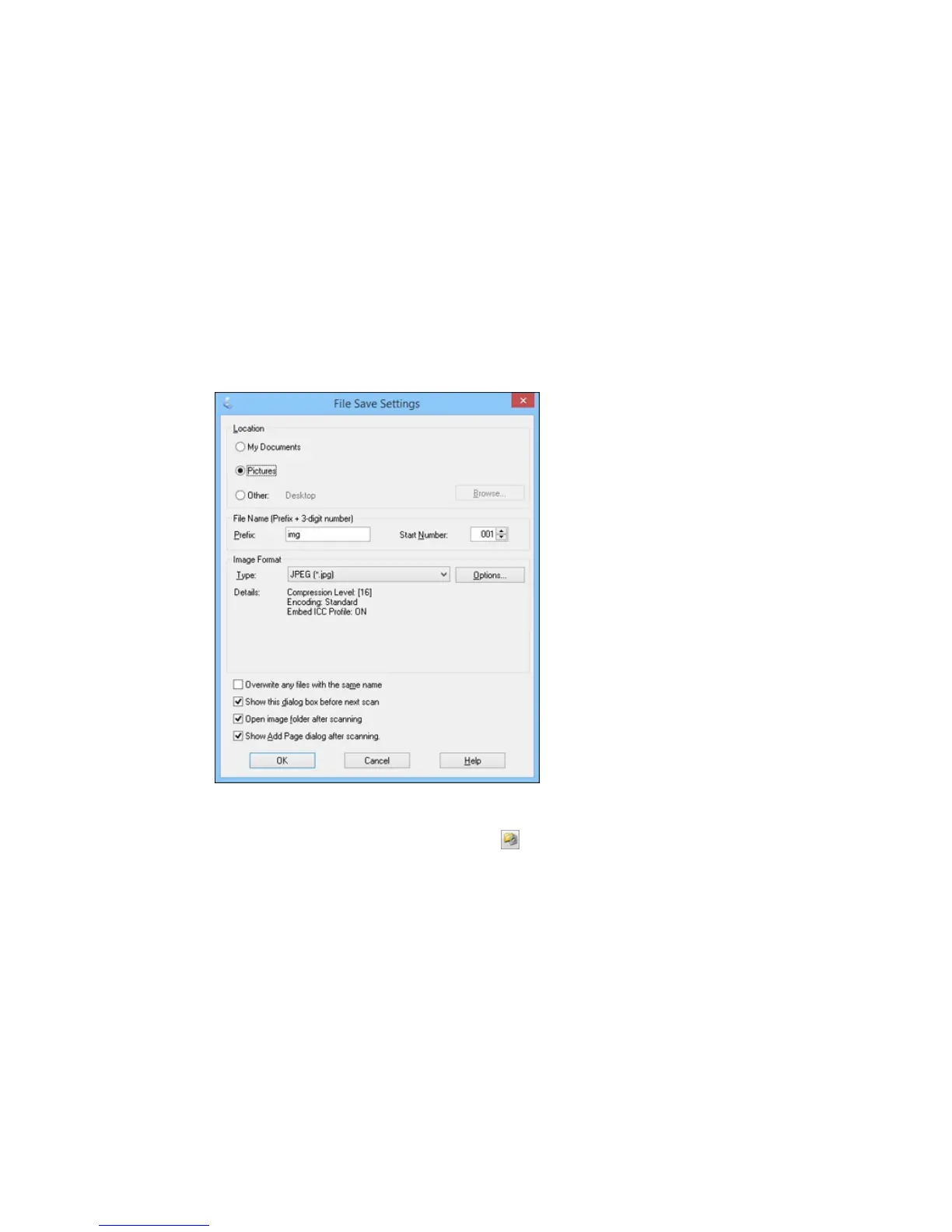Selecting Scan File Settings
You can select the location, name, and format of your scan file on the File Save Settings window. You
can also select various optional settings that control how Epson Scan behaves when you scan and save
files.
The File Save Settings window may appear after you click Scan on the Epson Scan window. You may
also be able to access the window by clicking the icon on the Epson Scan window.
1. Do one of the following to select the folder in which you want to save your scanned image:
• Click the button for one of the displayed folders.
162
