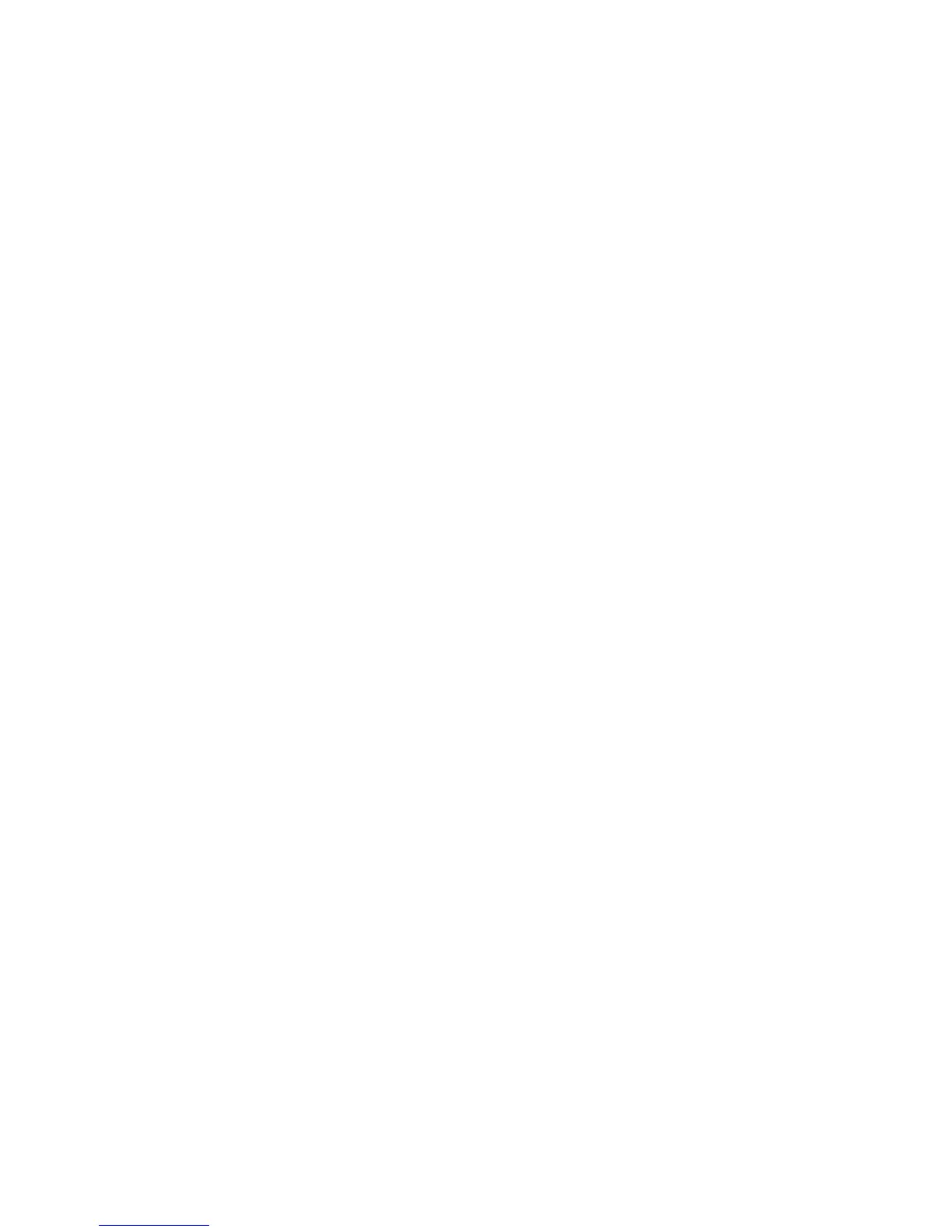Related tasks
Printing a Network Status Sheet
Accessing the Web Config Utility
Related topics
Wi-Fi or Wired Networking
Setting Up Google Cloud Print on a Chromebook
With a Google Account, you can print from a Chromebook without drivers or cables.
Set up your Epson product for network printing. See the link below.
Note: Make sure your Epson product is connected to your wireless network before starting the Google
Cloud Print setup.
1. Turn on your Chromebook and connect it to the same wireless network as your product.
Note: See your Chromebook's documentation for details on connecting to a network.
2. Do one of the following:
• Click Add to Cloud Print in the notification that appears in the corner of your Chromebook
screen.
Note: If you do not see a notification, check to see if a number appears in the status area at the
lower-right corner of the screen. Click this number to open the notifications menu, then click Add
to Cloud Print.
• Open a web browser and enter chrome://devices in the address bar. Skip to step 4.
• If you see a registration confirmation screen instead, click Register.
3. Click Add Device.
4. Click the Register button that appears next to your product.
5. Click Register on the confirmation screen. Your product's LCD screen displays a confirmation
message.
6. Select OK or press the OK button on your product to confirm the Google Cloud Print connection and
print a test page.
33
