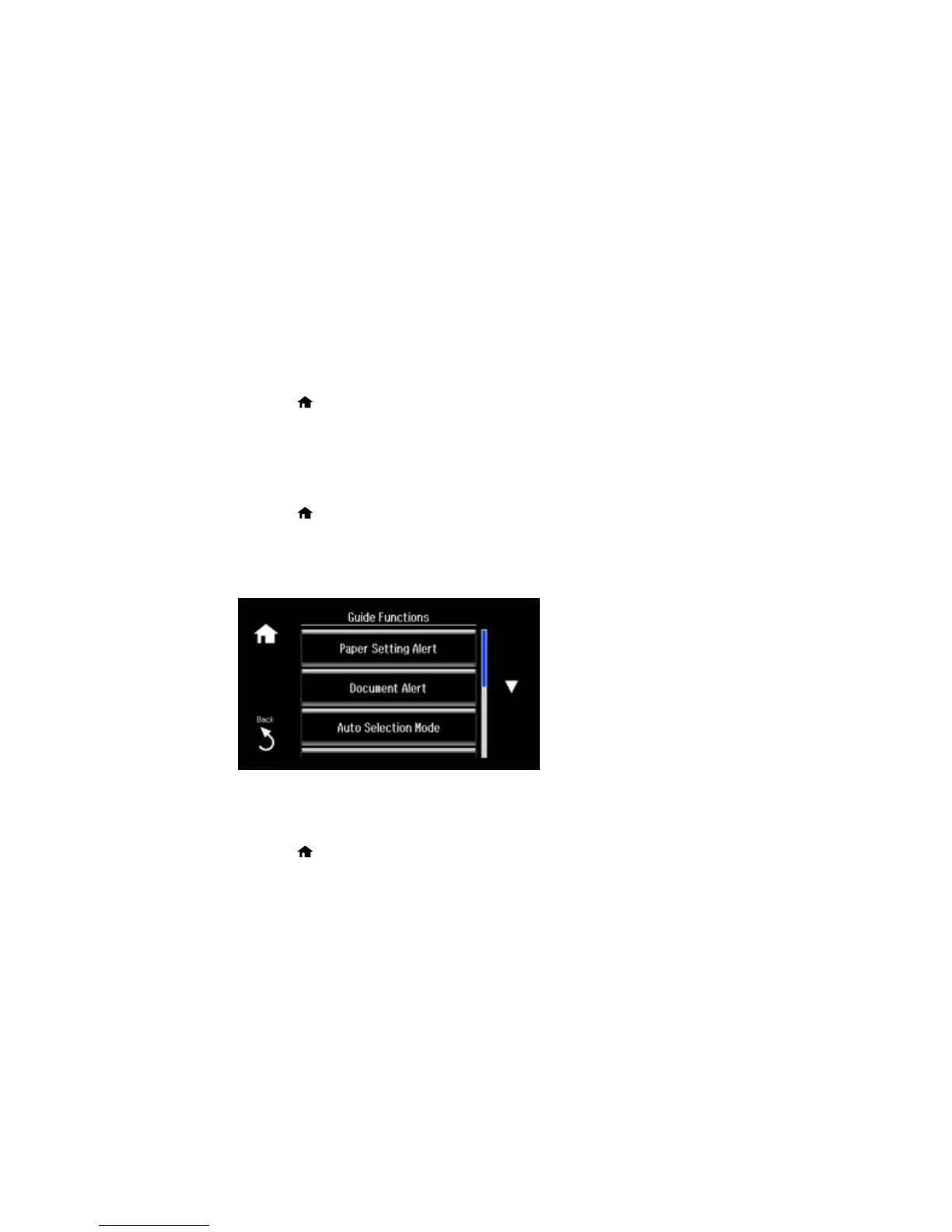2. Select Setup.
3. Select Guide Functions.
4. Select Auto Selection Mode.
5. Turn off the desired options displayed on the screen.
6. Press the home button to exit.
Parent topic: Using the Control Panel
Turning Off the Document Alert
The Document Alert warns you that an original has been left on the scanner glass. You can turn off this
feature from the product's control panel.
1. Press the home button, if necessary.
2. Select Setup.
3. Scroll down and select Guide Functions.
You see this screen:
4. Select Document Alert.
5. Select Off.
6. Press the home button to exit.
Parent topic: Using the Control Panel
18
