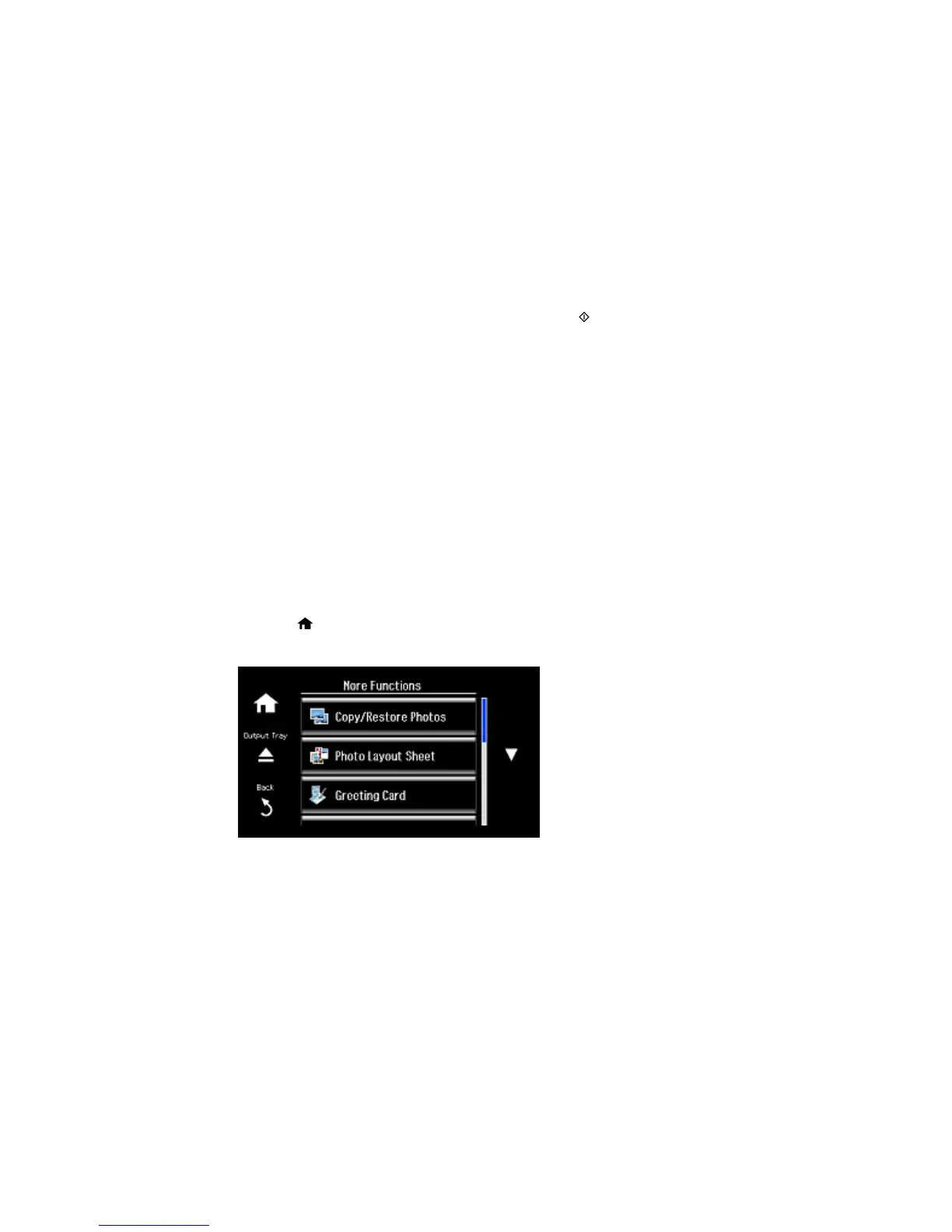10. Adjust the CD Density setting if necessary, then press the Start button to print.
Note: To cancel printing, select Cancel.
Parent topic: Printing on CDs/DVDs
Related tasks
Inserting a Memory Card
Loading a CD/DVD
Related topics
Loading Paper
Printing a Jewel Case Insert from a Memory Card
You can print a photo from a memory card, automatically sized to fit on a CD or DVD jewel case insert.
You can also print thumbnail images formatted to fit on a jewel case insert. After the insert is printed, you
can cut and fold it to fit.
1. Insert a memory card into a memory card slot on your product.
2. Load the paper you want to print on.
3. Press the home button, if necessary.
4. Select More Functions.
230
