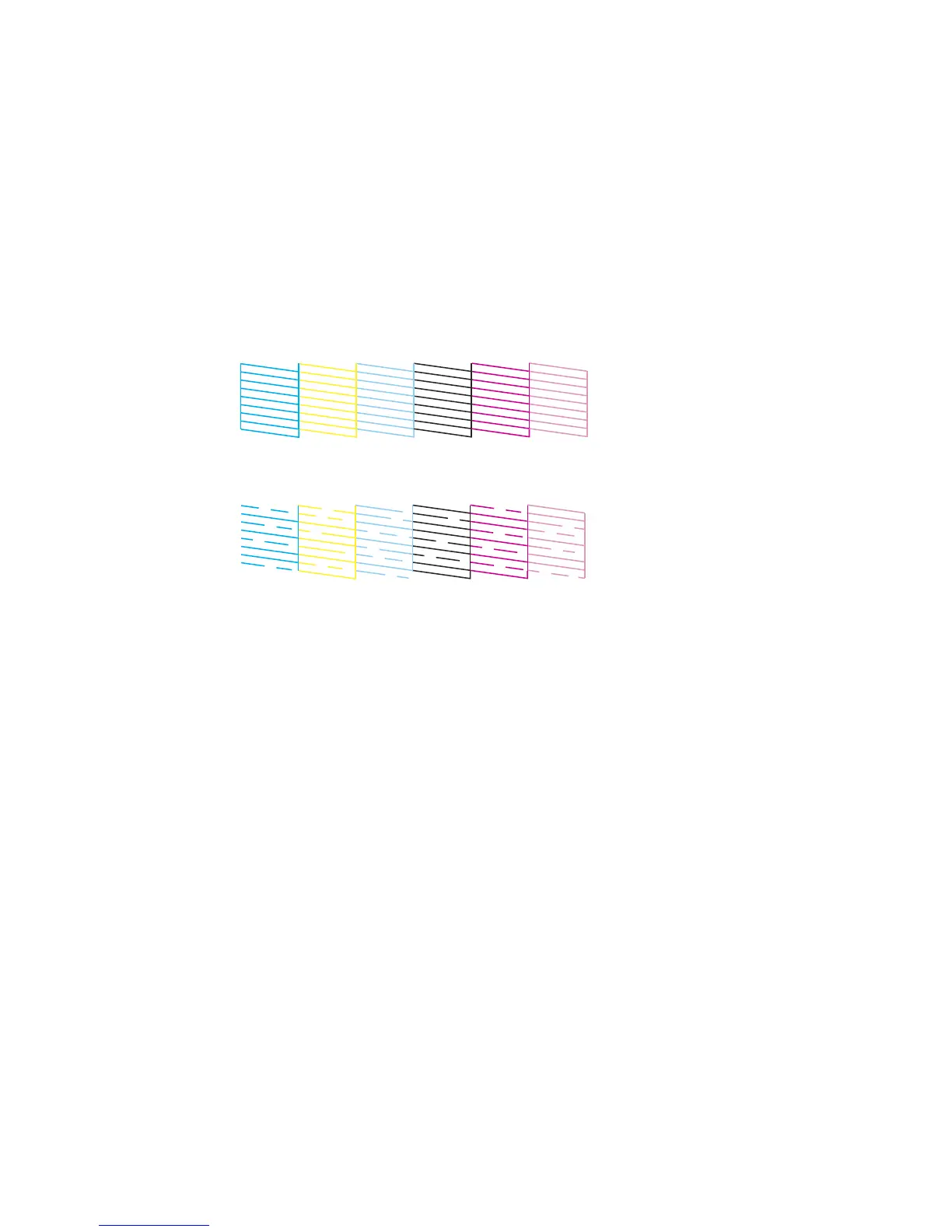6. Check the printed pattern to see if there are gaps in the lines.
Print head is clean
Print head needs cleaning
7. If there are no gaps, click Finish.
If there are gaps or the pattern is faint, clean the print head.
Parent topic: Print Head Nozzle Check
Related tasks
Loading Paper in Cassette 2 (Lower Cassette)
Cleaning the Print Head Using a Computer Utility
Related topics
Replacing Ink Cartridges
Print Head Cleaning
If print quality has declined and the nozzle check pattern indicates clogged nozzles, you can clean the
print head.
Note: You cannot clean the print head if an ink cartridge is expended, and may not be able to clean it
when a cartridge is low. You must replace the cartridge first.
255
