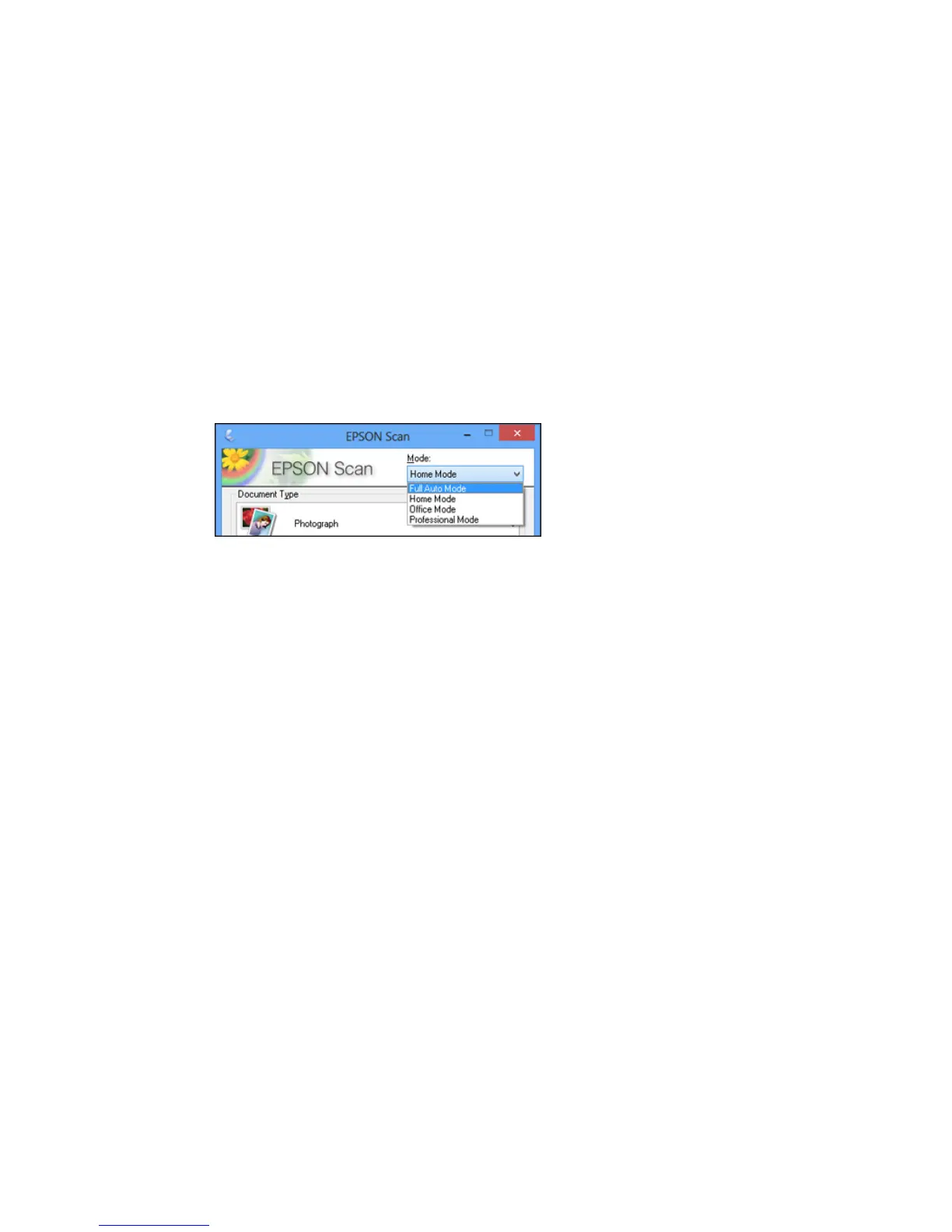Related tasks
Selecting the Scan Mode
Selecting the Scan Mode
Select the Epson Scan mode you want to use from the Mode box in the upper right corner of the Epson
Scan window:
Parent topic: Selecting Epson Scan Settings
Related tasks
Scanning in Full Auto Mode
Scanning in Home Mode
Scanning in Office Mode
Scanning in Professional Mode
Scanning in Full Auto Mode
When you scan in Full Auto Mode, Epson Scan automatically saves your scanned file in JPEG format in
your operating system's Pictures or My Pictures folder, or opens it in your scanning program. You can
change the scanned file settings and select various image adjustment options before you scan, if
necessary.
1. Start Epson Scan and select Full Auto Mode as the Mode setting.
132
