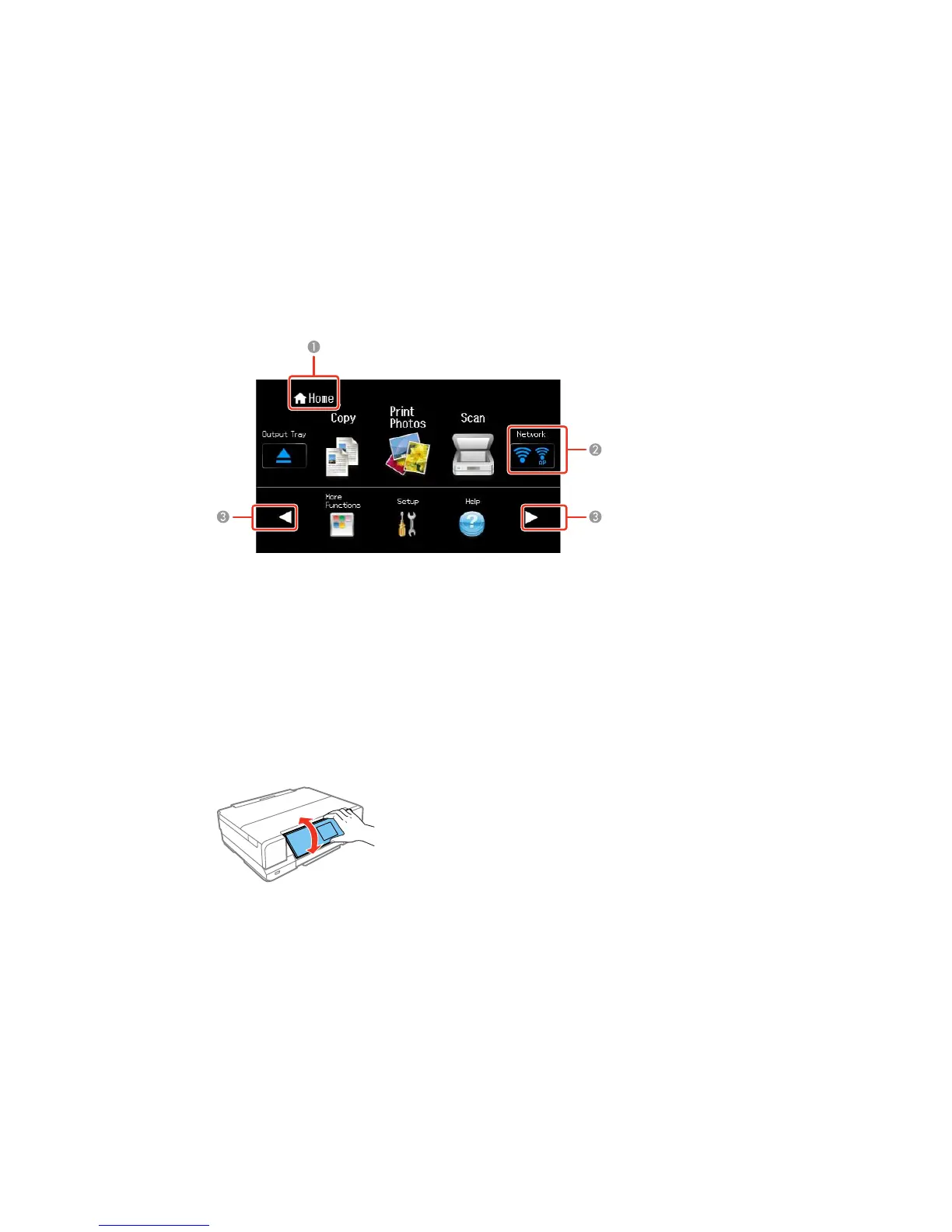Using the LCD Screen
1 Displays the screen name
2 Displays network status; tap the icons to check the current status
3 Tap the arrows to display other features or menus
To view a list of the icons and a description of their use, select Help > Icon List.
Parent topic: Using the Control Panel
Adjusting Control Panel Position
You can adjust the position of the control panel to make it easier to access. Raise or lower it to the
desired angle as shown.
16
