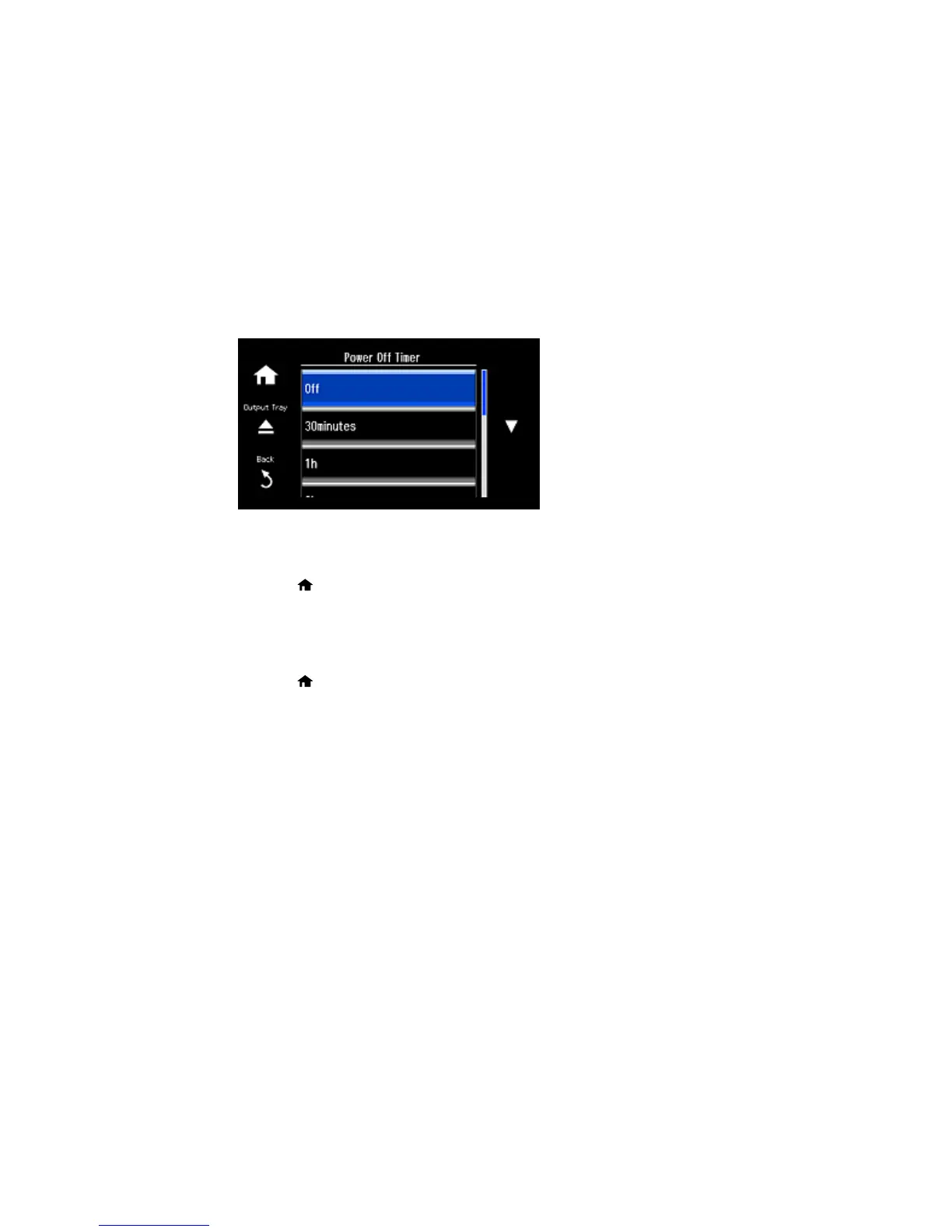You see this screen:
5. Press the up or down arrow button to select the length of time after which you want the product to
automatically turn off when it is not in use.
6. Press the home button to exit.
Parent topic: The Power Off and Sleep Timers
Changing the Sleep Timer Setting From the Control Panel
You can use the product's control panel to change the time period before the product enters sleep mode.
1. Press the home button, if necessary.
2. Select Setup.
3. Select Printer Setup.
25
