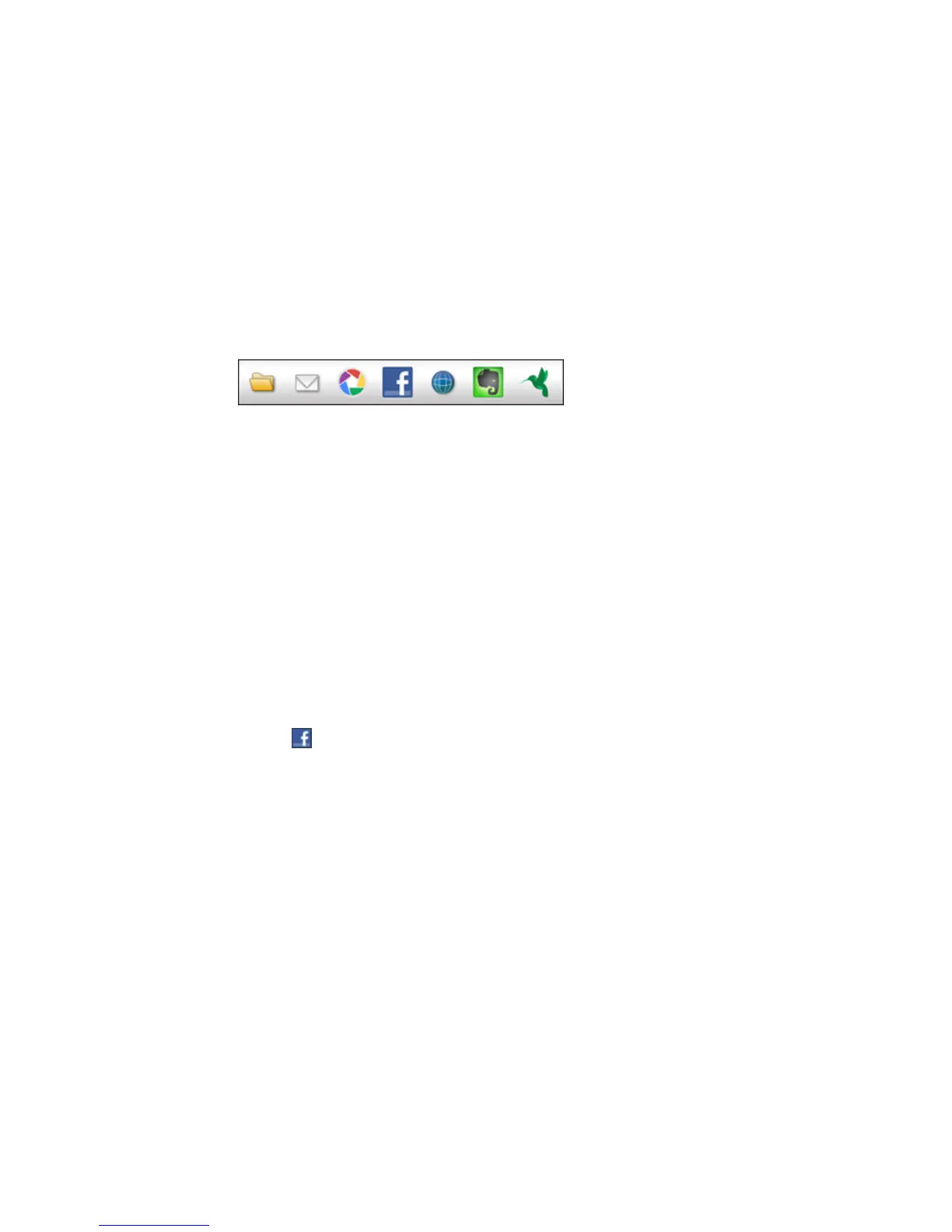7. Repeat these steps for each image you want to upload.
8. When you finish scanning, click one of the destination icons to upload the images.
Note: You may need to click the arrow next to the icons in order to see all of them. The available
icons may vary, depending on the software version you are using.
Parent topic: Scanning to Online Destinations Using Easy Photo Scan
Related tasks
Uploading Scanned Images to Facebook
Uploading Scanned Images to Picasa
Uploading Scanned Images to Evernote
Uploading Scanned Images to SugarSync
Uploading Scanned Images to a Web Folder
Uploading Scanned Images to Email
Saving Scanned Images to a Folder
Uploading Scanned Images to Facebook
You can configure a Facebook account for use with Easy Photo Scan and upload your scanned images
to it.
1. Scan your original using Easy Photo Scan.
2. Click the icon.
172
