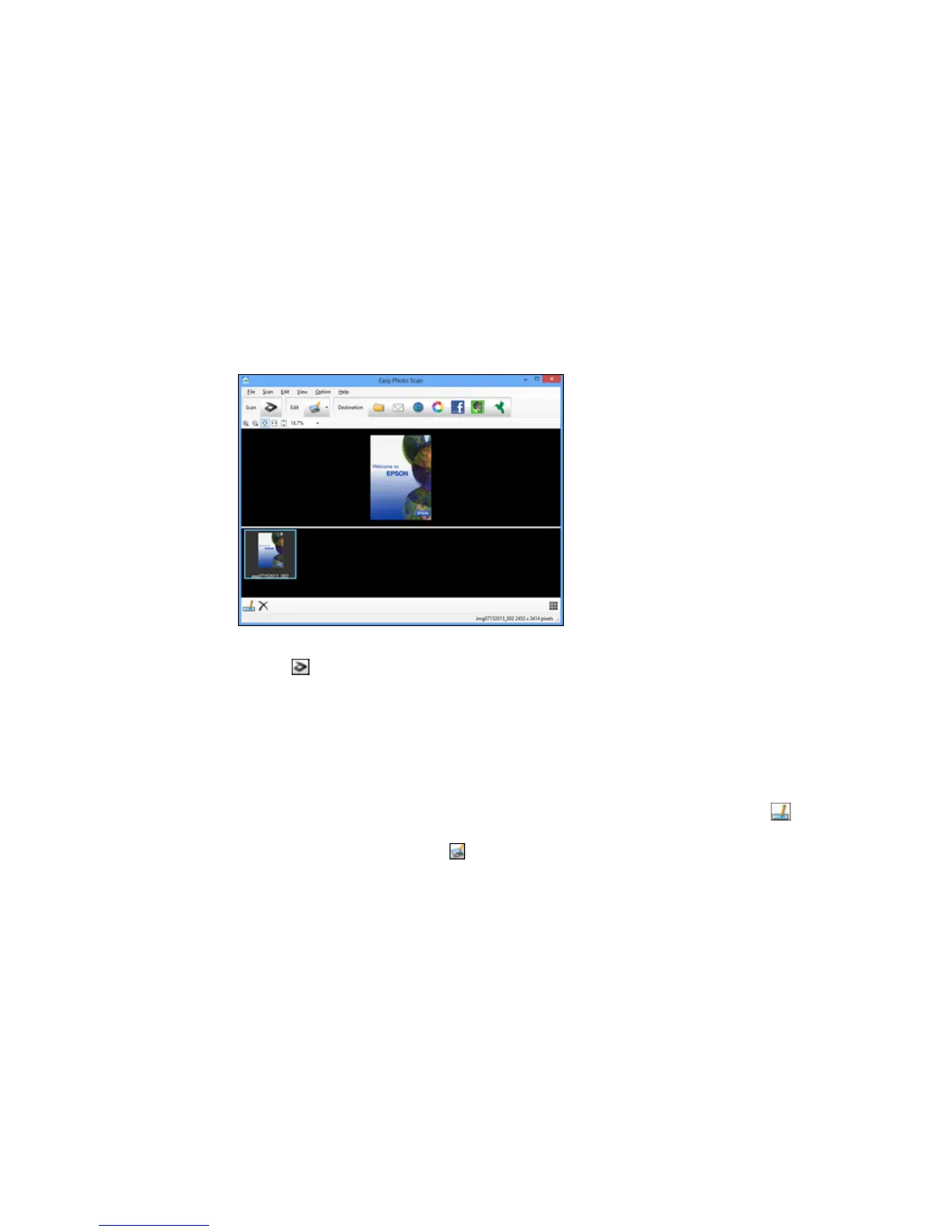• OS X: Open the Applications folder, click Epson Software, and click Easy Photo Scan. Select
your product and click OK, if necessary.
You see a window like this:
3. Click the Scan icon.
Your scanning program launches.
4. Click Scan in the window that appears to scan your original.
The scanned image is displayed in the Easy Photo Scan window with an automatically generated
name.
Note: You may need to click the Close button to display Easy Photo Scan.
5. To edit the name of the file, select the image thumbnail at the bottom of the screen, click the
icon, and enter the new filename.
6. To edit the scanned image, click the Edit icon and select one of the displayed options.
Note: See the Easy Photo Scan help for additional information on image editing options.
171
