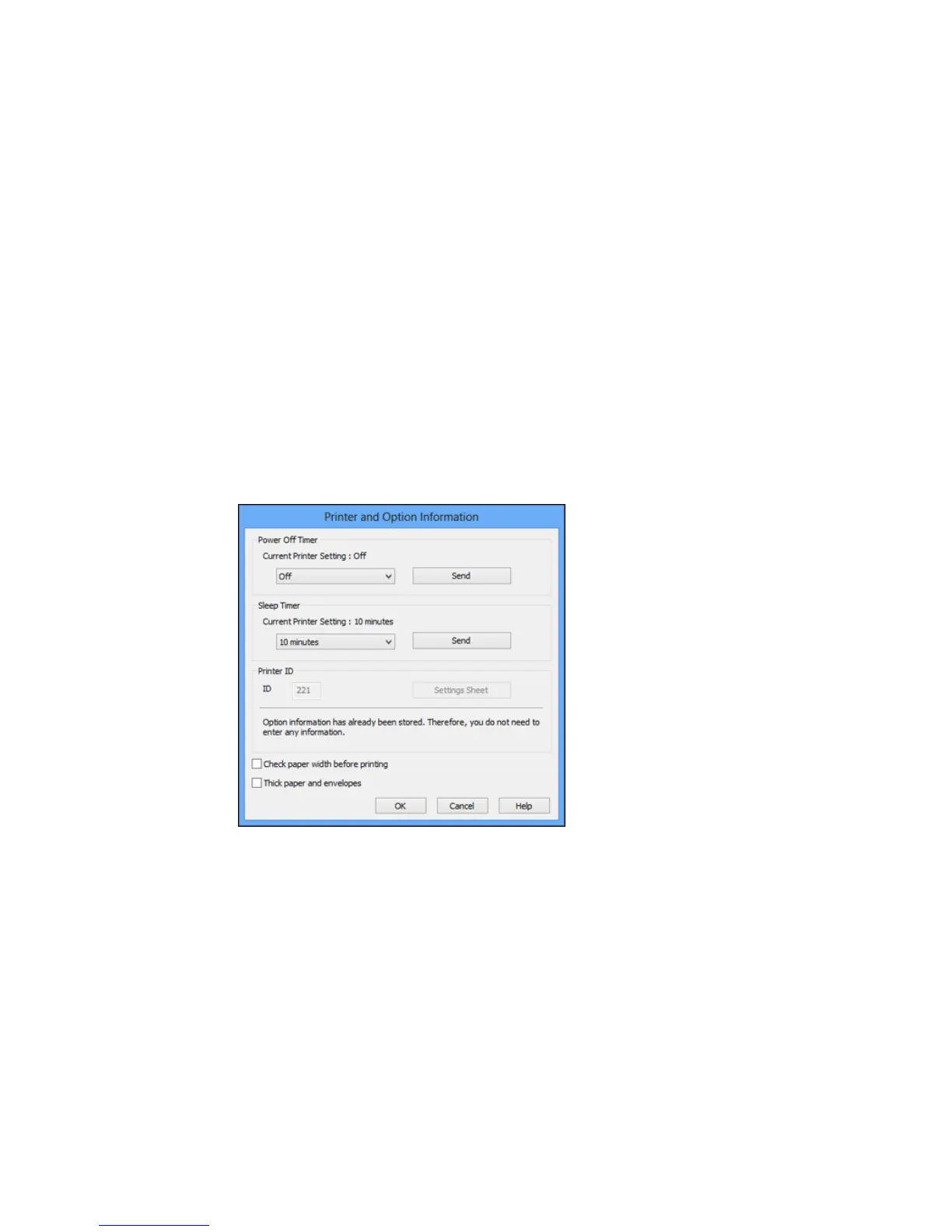Changing the Power and Sleep Timer Settings - Windows
You can use the printer software to change the time period before the product enters sleep mode or
turns off automatically.
1. Make sure your product is turned on.
2. Access the Windows Desktop and right-click the product icon in the Windows taskbar.
3. Select Printer Settings.
4. Click the Maintenance tab.
5. Click the Printer and Option Information button.
You see this screen:
6. Select the length of time after which you want the product to automatically turn off when it is not in
use as the Power Off Timer setting.
27
