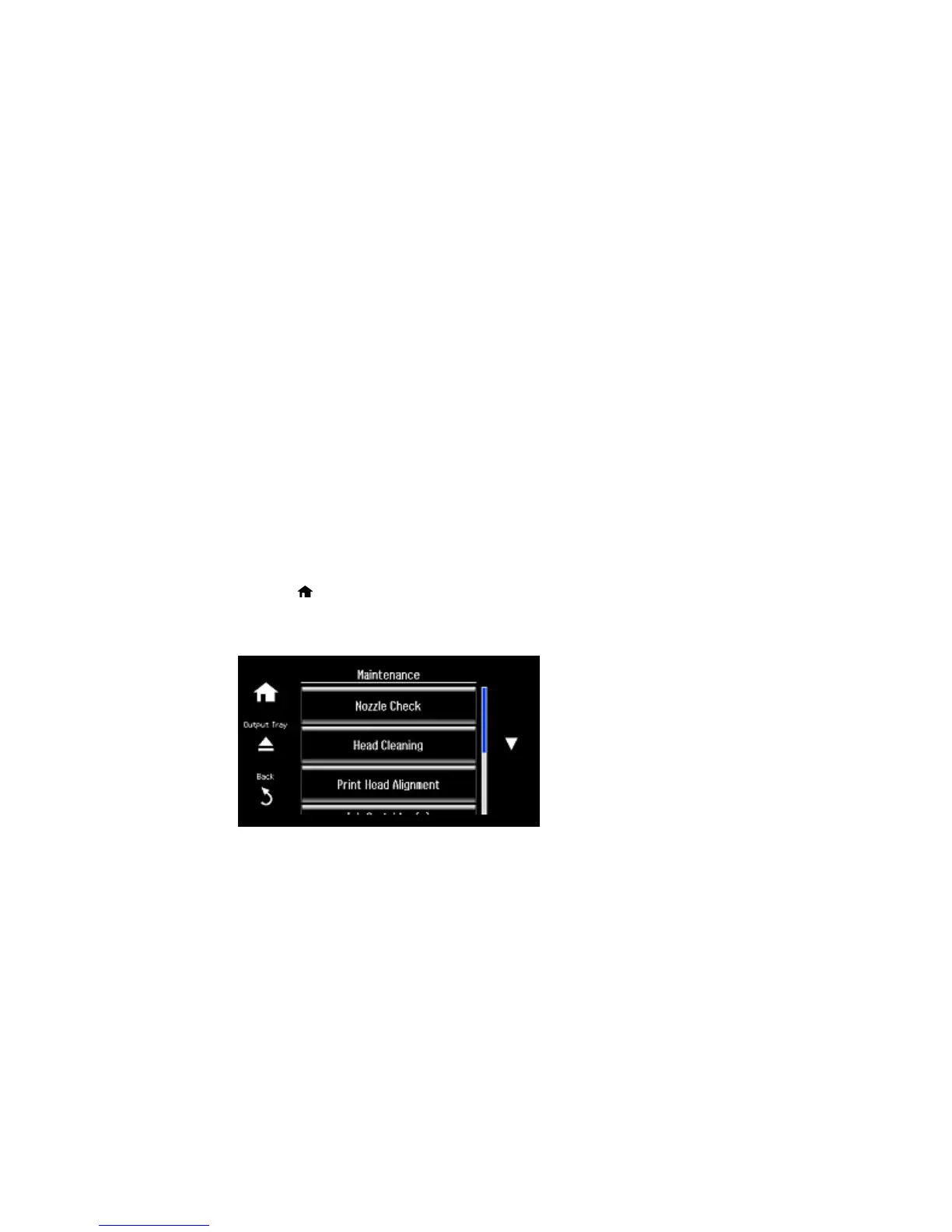Print Head Alignment
If your printouts become grainy or blurry, you notice misalignment of vertical lines, or you see dark or
light horizontal bands, you may need to align the print head.
Note: Banding may also occur if your print head nozzles need cleaning.
Aligning the Print Head Using the Product Control Panel
Aligning the Print Head Using a Computer Utility
Parent topic: Adjusting Print Quality
Aligning the Print Head Using the Product Control Panel
You can align the print head using the control panel on your product.
1. Make sure there are no errors on the LCD screen, the CD/DVD tray is not inserted for printing, and
the output tray is extended.
2. Load a few sheets of plain paper in the product.
3. Press the home button, if necessary.
4. Select Setup.
5. Select Maintenance.
260
