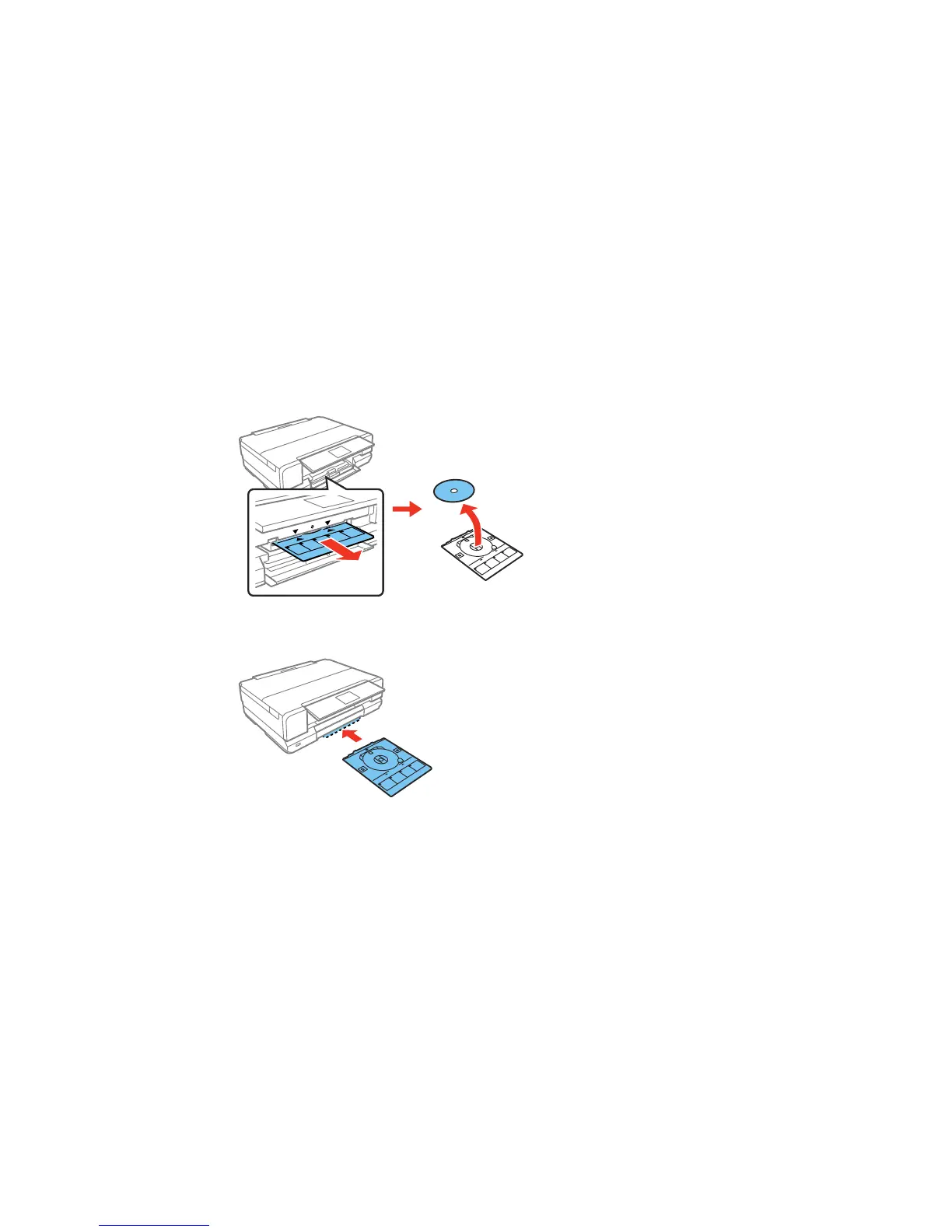Parent topic: Printing on CDs/DVDs
Removing a Printed CD/DVD
After your CD or DVD is printed, the tray extends automatically.
1. Pull the CD/DVD tray out of the product and remove your CD or DVD from the tray.
2. Insert the CD/DVD tray into the storage slot on the bottom of the product.
After printing, handle the CD or DVD carefully. You may need to wait up to 24 hours for the ink to dry fully
before inserting it in a drive, depending on the type of disc you used. Keep printed discs away from
moisture and direct sunlight.
Parent topic: Printing on CDs/DVDs
225
