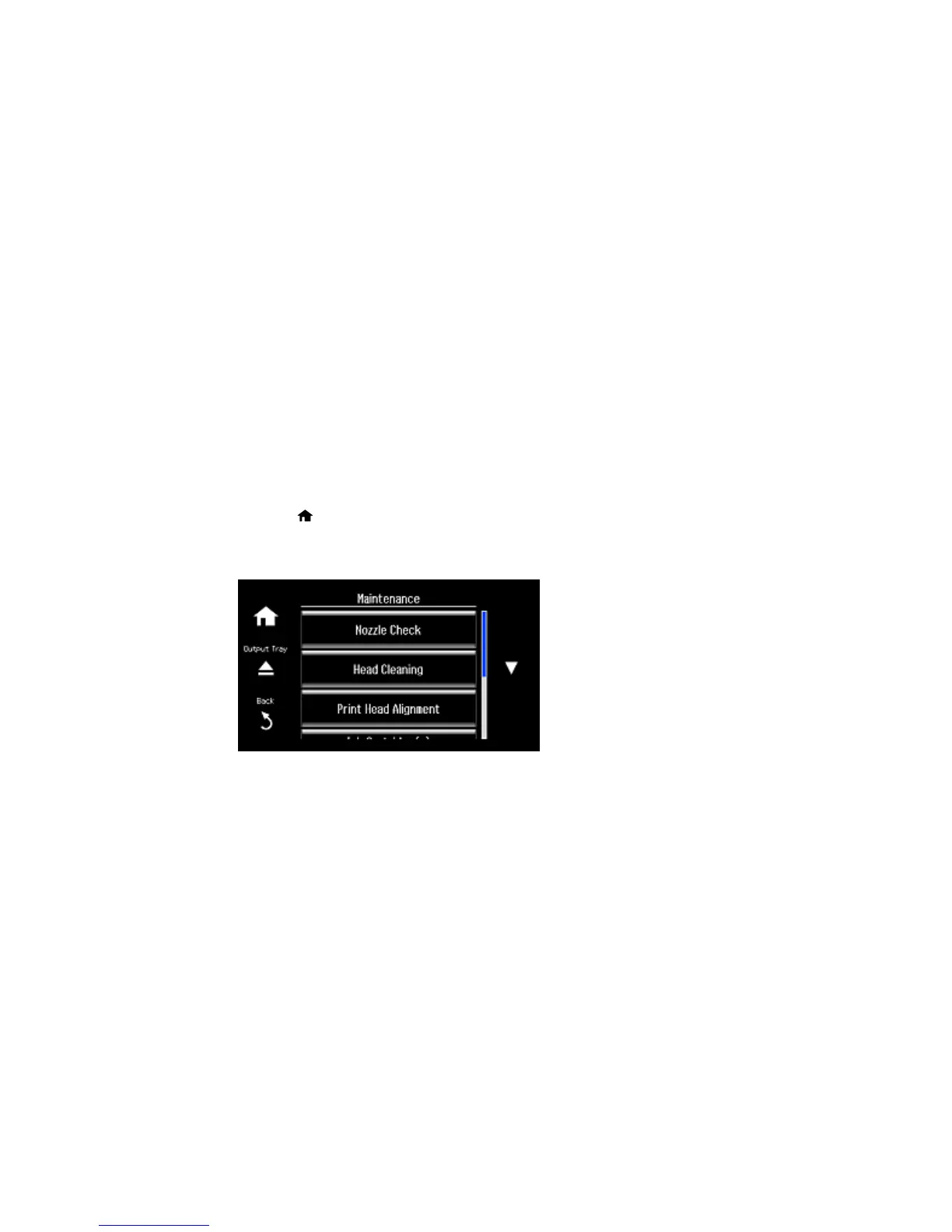Cleaning the Print Head Using the Product Control Panel
Cleaning the Print Head Using a Computer Utility
Parent topic: Print Head Maintenance
Related topics
Replacing Ink Cartridges
Cleaning the Print Head Using the Product Control Panel
You can check the print head nozzles using the control panel on your product.
1. Make sure there are no errors on the LCD screen, the CD/DVD tray is not inserted for printing, and
the output tray is extended.
2. Load a few sheets of plain paper in the product.
3. Press the home button, if necessary.
4. Select Setup.
5. Select Maintenance.
256
