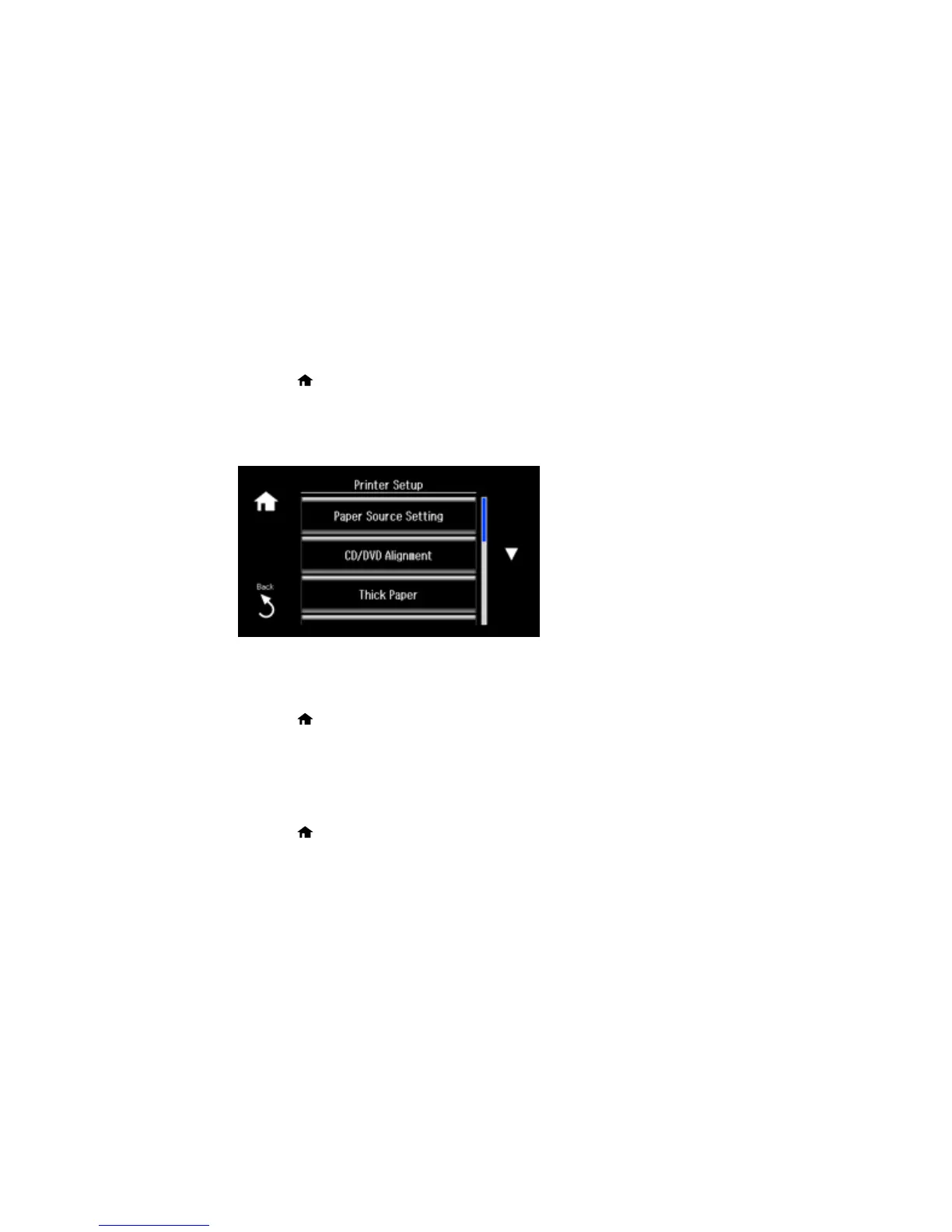Printing on Thick Paper
If ink smears when you print on thick paper, you can select the Thick Paper setting to improve print
quality. Printing is slower with this setting.
1. Press the home button, if necessary.
2. Select Setup.
3. Select Printer Setup.
You see this screen:
4. Select Thick Paper.
5. Select On.
6. Press the home button to exit.
Parent topic: Loading Paper
Turning Off the Paper Setting Alert
The Paper Setting Alert warns you when the paper settings do not match the paper you loaded. You can
turn off this feature from the control panel.
1. Press the home button, if necessary.
2. Select Setup.
3. Scroll down and select Guide Functions.
67
