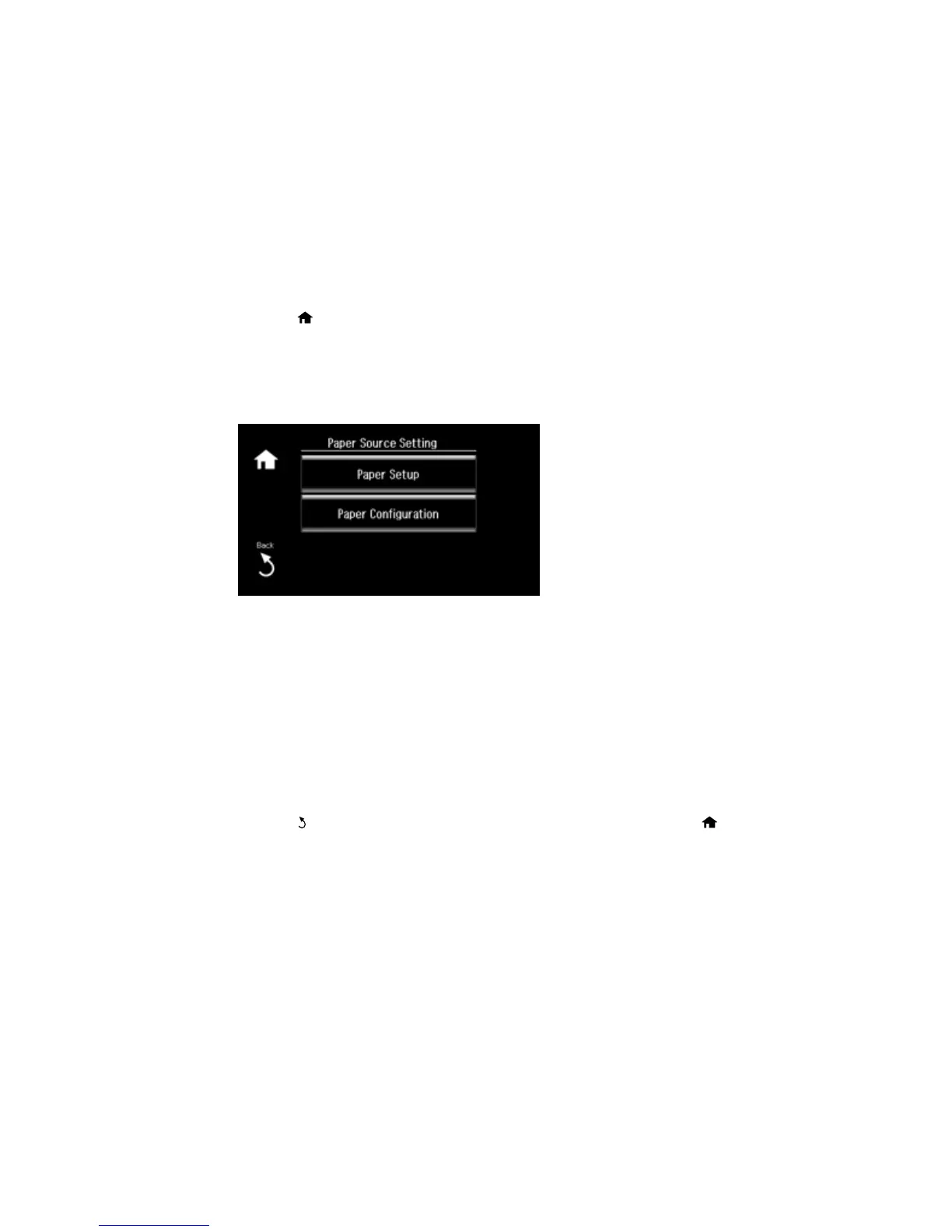1. Press the home button, if necessary.
2. Select Setup.
3. Select Printer Setup.
4. Select Paper Source Setting.
You see this screen:
Note: To turn off the automatic display of the paper settings selection screen after paper is loaded in
the cassettes, set the Paper Configuration setting to Off. If you do this, you will not be able to use
AirPrint.
5. Select Paper Setup.
6. Select the paper source you want to change.
7. Select Paper Size.
8. Select the paper size you loaded.
9. Select Paper Type.
10. Select the paper type you loaded.
11. Press the Back button to select another paper source to change, or press the home button to
exit.
Parent topic: Loading Paper
66
