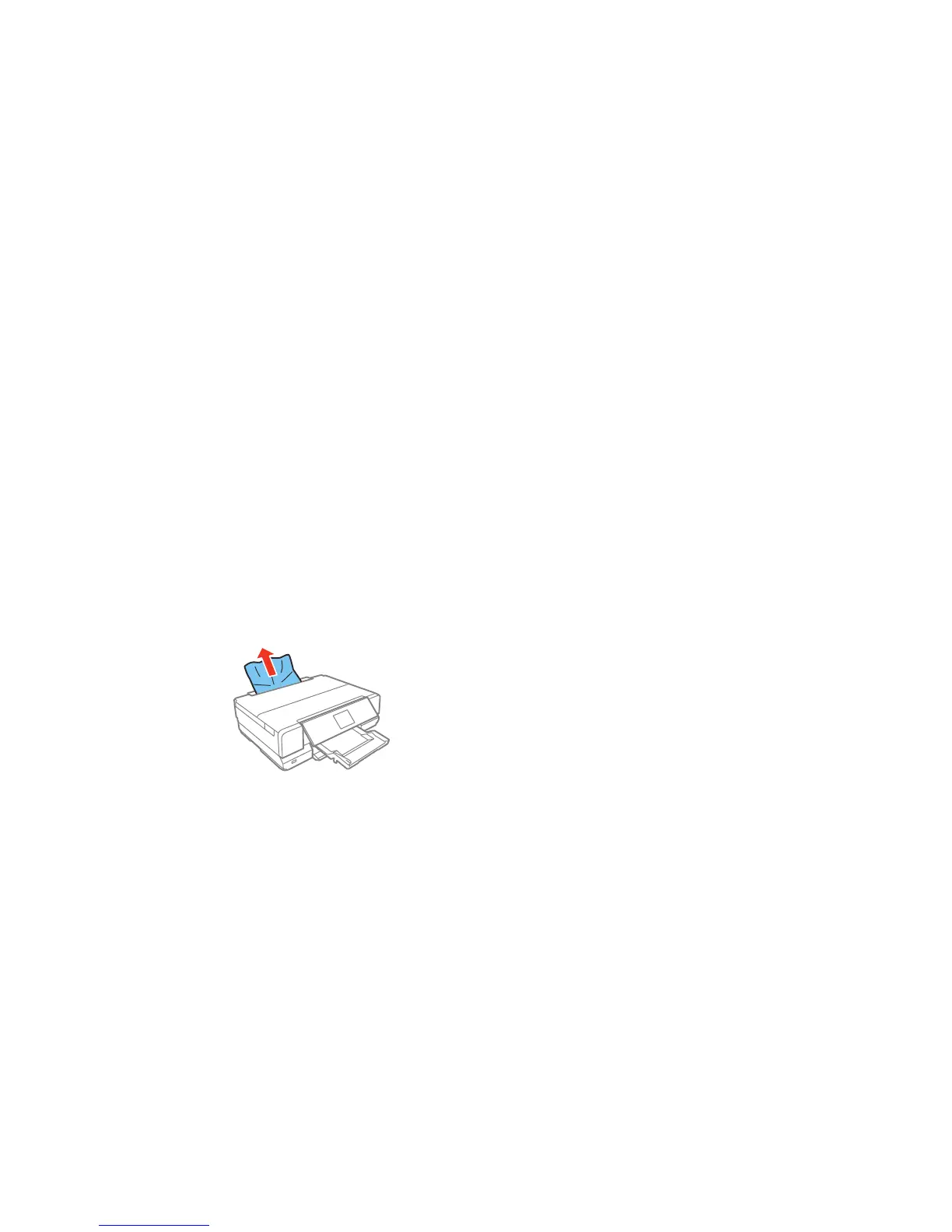• If paper jams when you print on both sides of the paper, try loading fewer sheets.
• For best results, follow these guidelines:
• Use new, smooth, high-quality paper that is not curled, creased, old, too thin, or too thick.
• Load paper in the cassette printable side down.
• Follow any special loading instructions that came with the paper.
Parent topic: Solving Paper Problems
Related references
Paper Loading Capacity
Paper Jam Problems Inside the Product
Paper Jam Problems in the Paper Cassette
Paper Jam Problems in the Auto Duplexer or Rear Cover
Paper Jam Problems Inside the Product
If you see a message that paper has jammed inside the product, follow the steps here or on the LCD
screen to clear the jam.
1. Cancel the print job, if necessary.
2. Remove any jammed paper from the rear paper feed slot.
280
