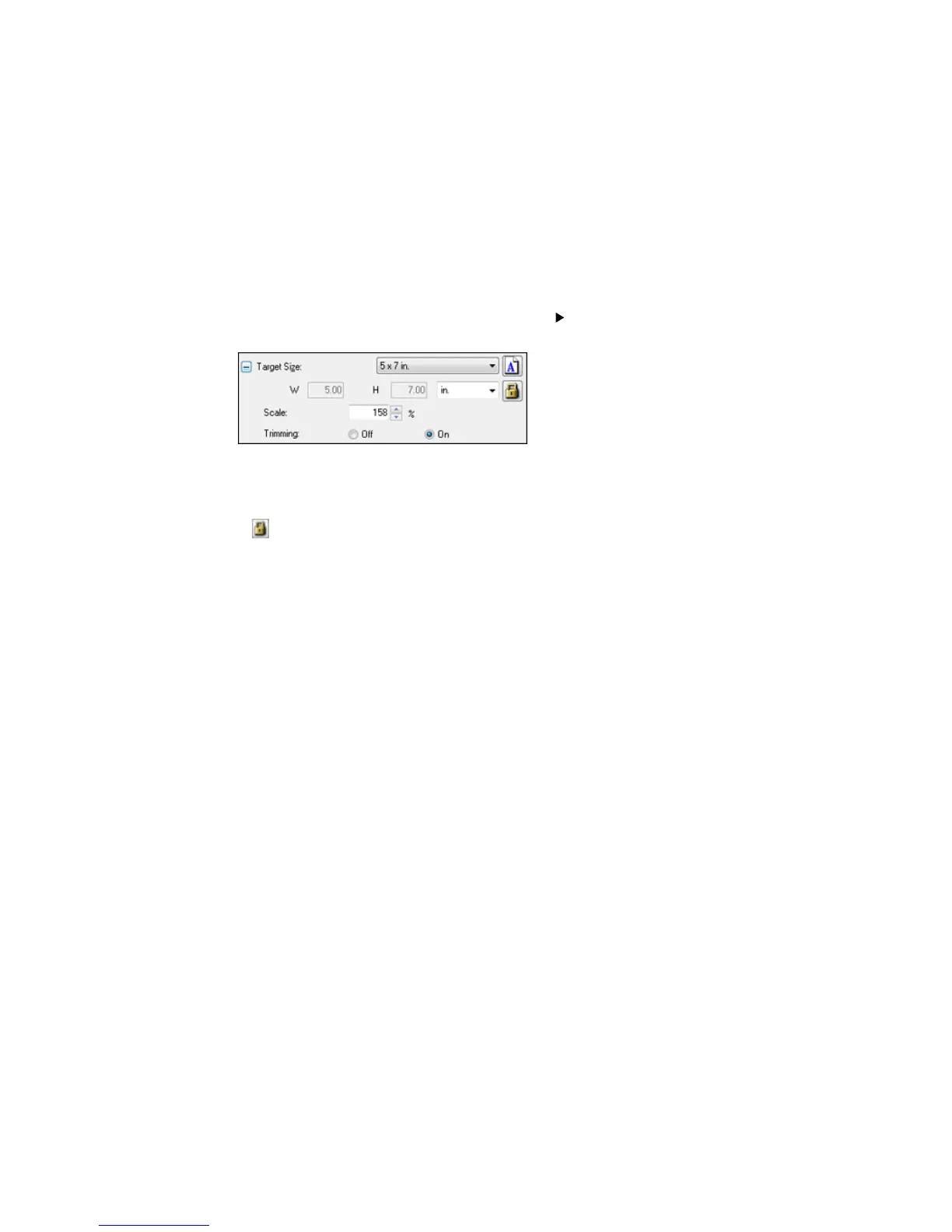6. To use additional sizing tools, click the + (Windows) or (OS X) icon next to the Target Size setting
and select options as desired.
• Scale: Reduces or enlarges your image by the percentage you enter.
• Trimming: Turns automatic image cropping on or off.
• Unlock icon: Unlocks the width/height proportions of the scanned image size so you can adjust
it without constraint.
Parent topic: Scanning in Professional Mode
Image Preview Guidelines
You can preview your scanned image so you can adjust the scan settings using the preview as a guide.
There are two types of preview available, depending on the scan mode and selected settings:
Thumbnail preview
A thumbnail preview displays your previewed images as thumbnails with the scanned image area and
exposure automatically selected. If the Thumbnail checkbox is selected, clicking the Preview button
opens a thumbnail preview.
Normal preview
A normal preview displays your previewed images in their entirety so you can select the scanned
image area and other settings manually. If the Thumbnail checkbox is deselected, clicking the
Preview button opens a normal preview.
Parent topic: Selecting Epson Scan Settings
Scan Resolution Guidelines
If you plan to enlarge a scanned image so you can print it at a larger size, you may need to increase the
resolution from the default resolution set by Epson Scan. Follow these guidelines to determine the
resolution setting you need:
• You will enlarge the image as you scan it.
160
