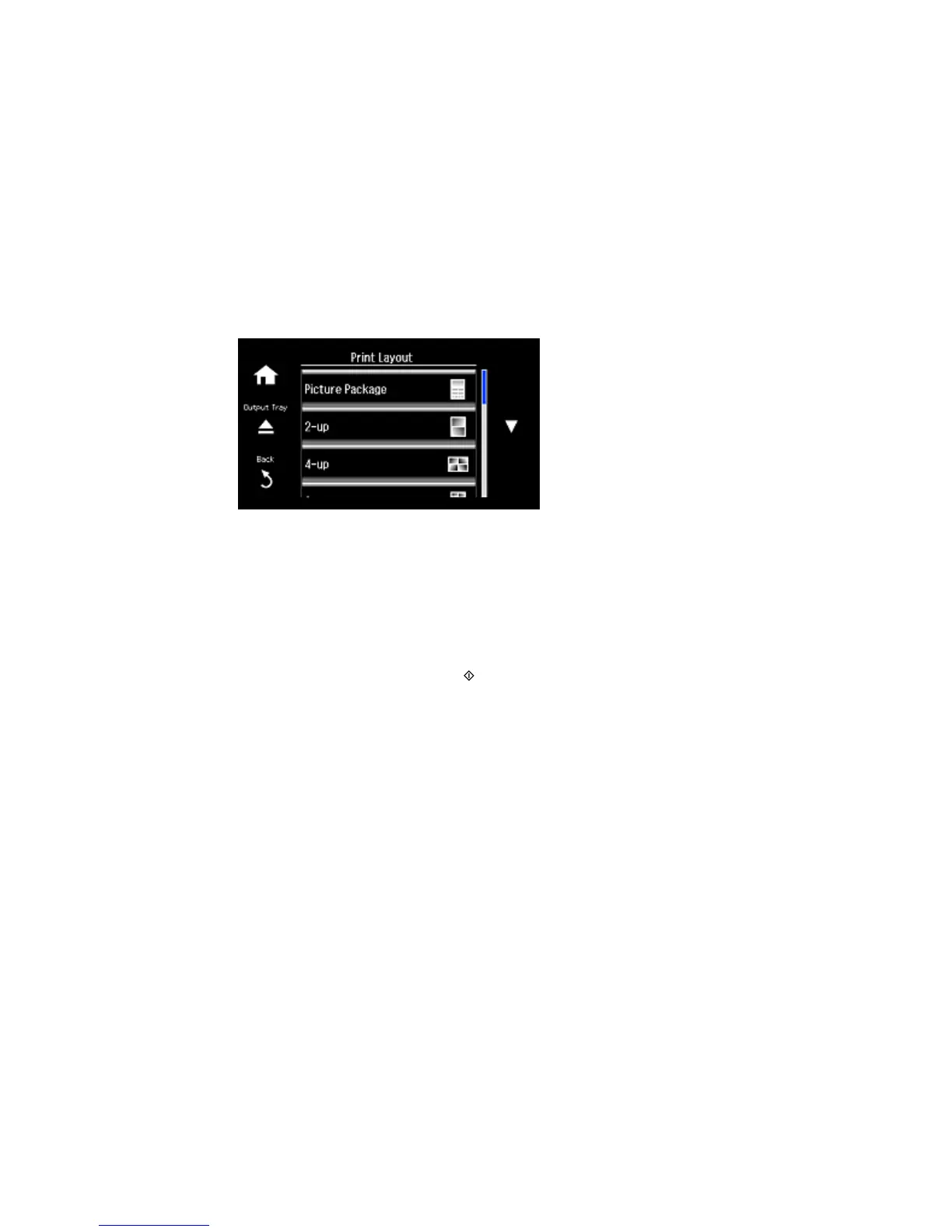5. Select Photo Layout Sheet.
6. Scroll down and then select one of the following:
• Jewel Upper to print one photo on the upper half of the insert.
• Jewel Index to print 24 or 48 thumbnail images on the insert.
7. Select your paper size and type and select Proceed.
8. Follow the instructions on the LCD display to select your photos and set the number of copies.
9. When you see the Print Settings screen, change your print settings if necessary.
10. When you are ready to print, press the Start button.
Note: To cancel printing, select Cancel.
11. Cut and fold your insert following the crop lines.
Parent topic: Printing on CDs/DVDs
Related tasks
Inserting a Memory Card
Related topics
Loading Paper
231
