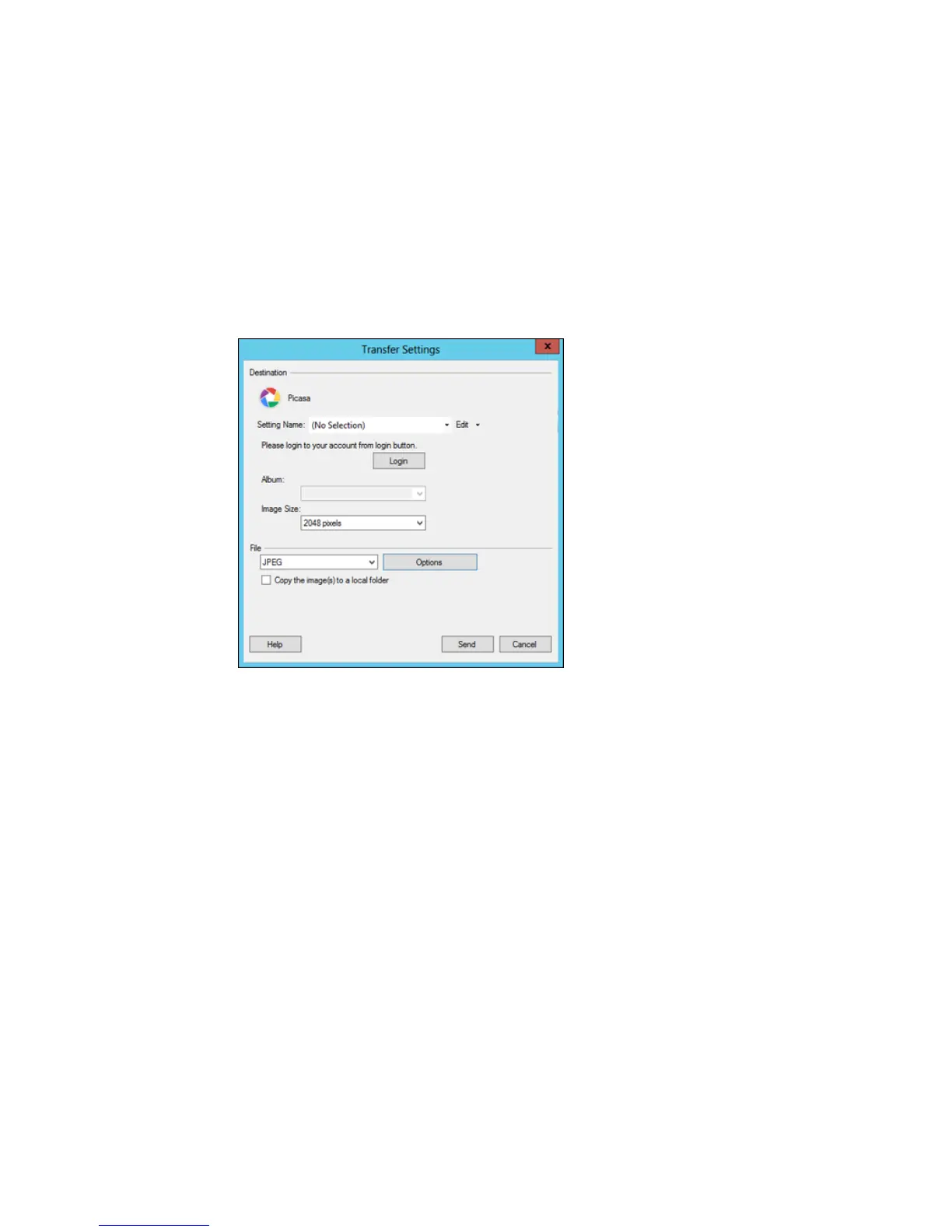You see a window like this:
Note: If you have already configured a Picasa account in Easy Photo Scan, you can select the
Setting Name or Destination Name for the account, click Login if necessary, and click Send to
upload your images.
3. Click Login.
4. On the Application Authentication screen, log into your Google account.
5. Click Accept to allow Easy Photo Scan to upload images to your account.
An authentication code is generated.
6. Copy the authentication code into the Please enter authentication code field and click OK.
175
