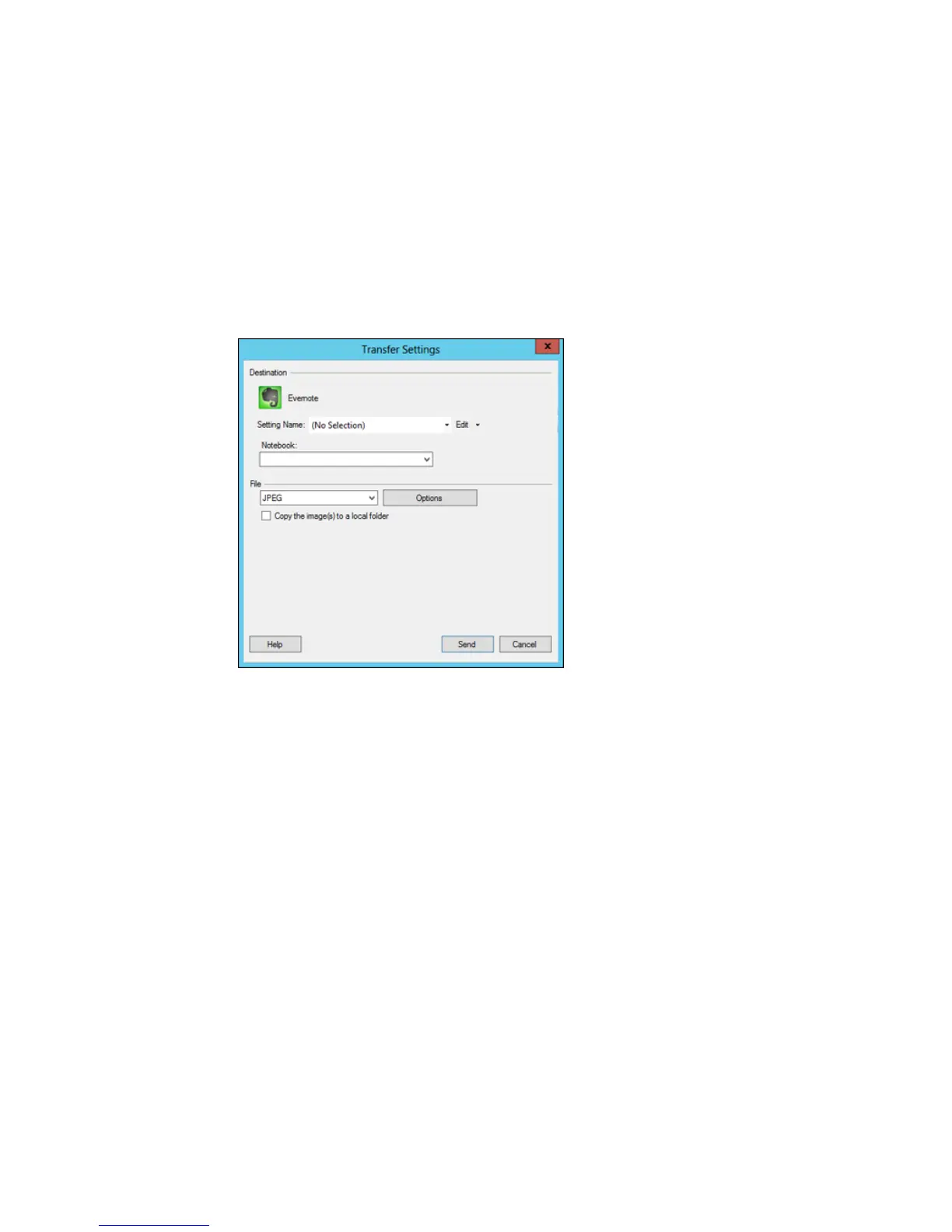You see a window like this:
Note: If you have already configured an Evernote account in Easy Photo Scan, you can select the
Setting Name or Destination Name for the account and click Send to upload your images.
3. Select a notebook from the Notebook list.
Note: If you want to create a new notebook, you must create it directly in Evernote.
4. Select the image format for the uploaded files from the File or File Type list.
5. If there are options for the selected file format, click Options or Option and select the options you
want.
6. If you also want to save the images to a local folder, select the Copy the image(s) to a local folder
checkbox and select a folder.
177
