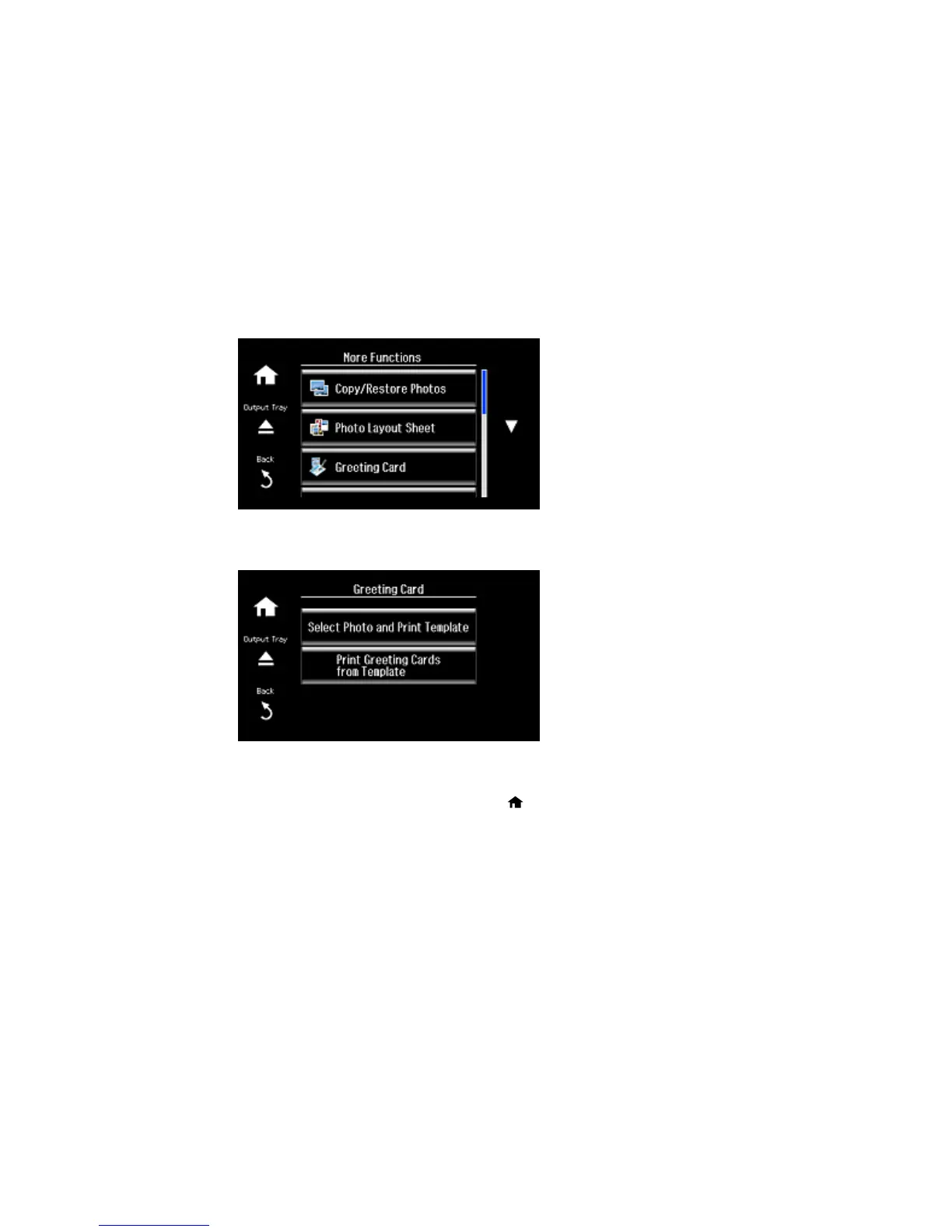2. Select More Functions.
3. Select Greeting Card.
4. Select Select Photo and Print Template.
5. Select the photo you want and select Proceed home.
6. Select Paper Size and select Letter to print three cards on one letter-size sheet or 4x6in to print one
card.
7. Select Paper Type and select the type of paper you plan to use.
8. Select the other print settings as necessary and select Proceed.
199
