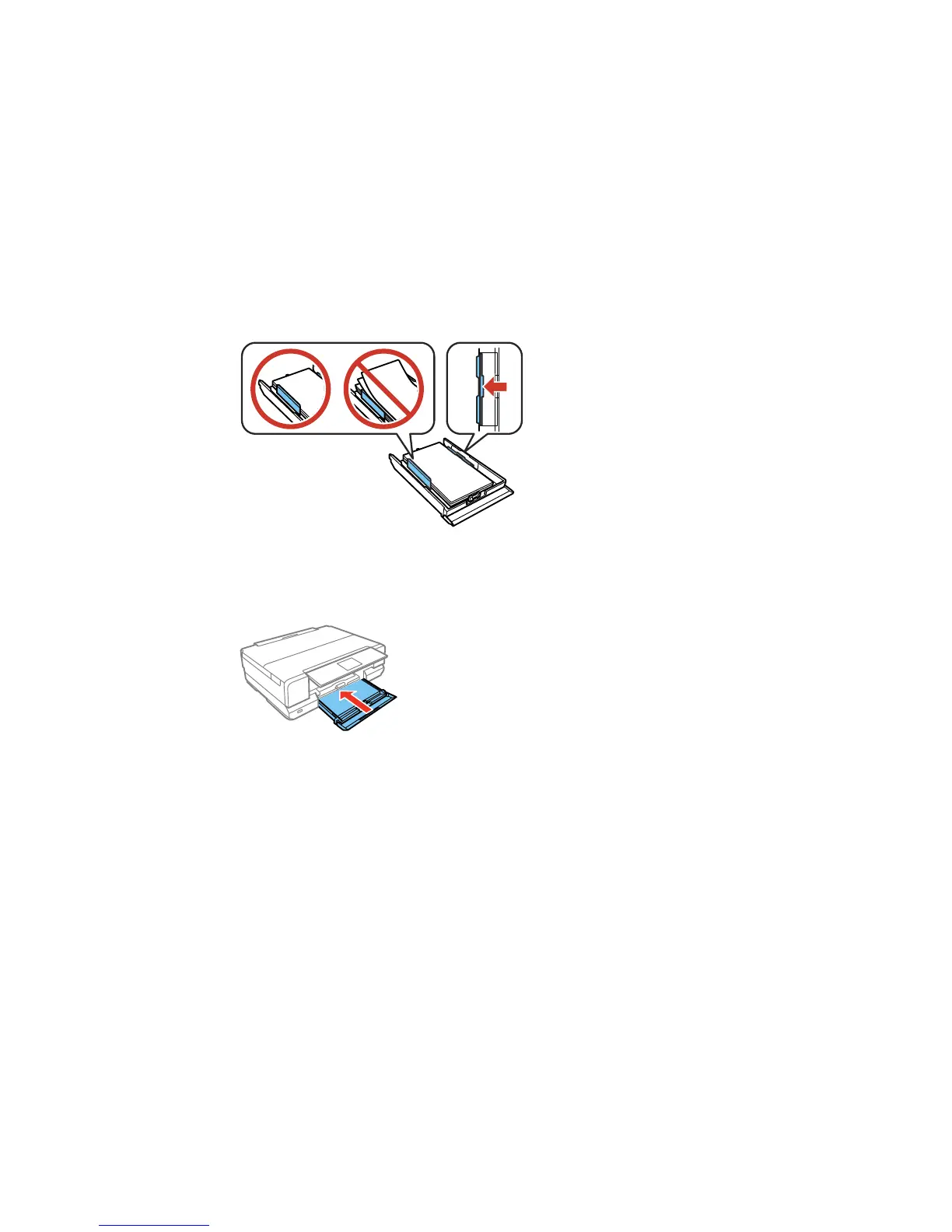7. Slide the side edge guides against the paper, but not too tightly.
Note: Make sure the paper is under the tabs on the edge guides.
8. Keep the cassette flat as you insert it.
Note: The output tray opens automatically when you print. Leave enough space in front of the
product for the paper to be fully ejected. Do not remove or insert the paper cassette while the
product is operating.
9. If prompted by the product's LCD screen, select the size and type of the paper you loaded, and
select Done.
Always follow these paper loading guidelines:
• Load only the recommended number of sheets.
56
