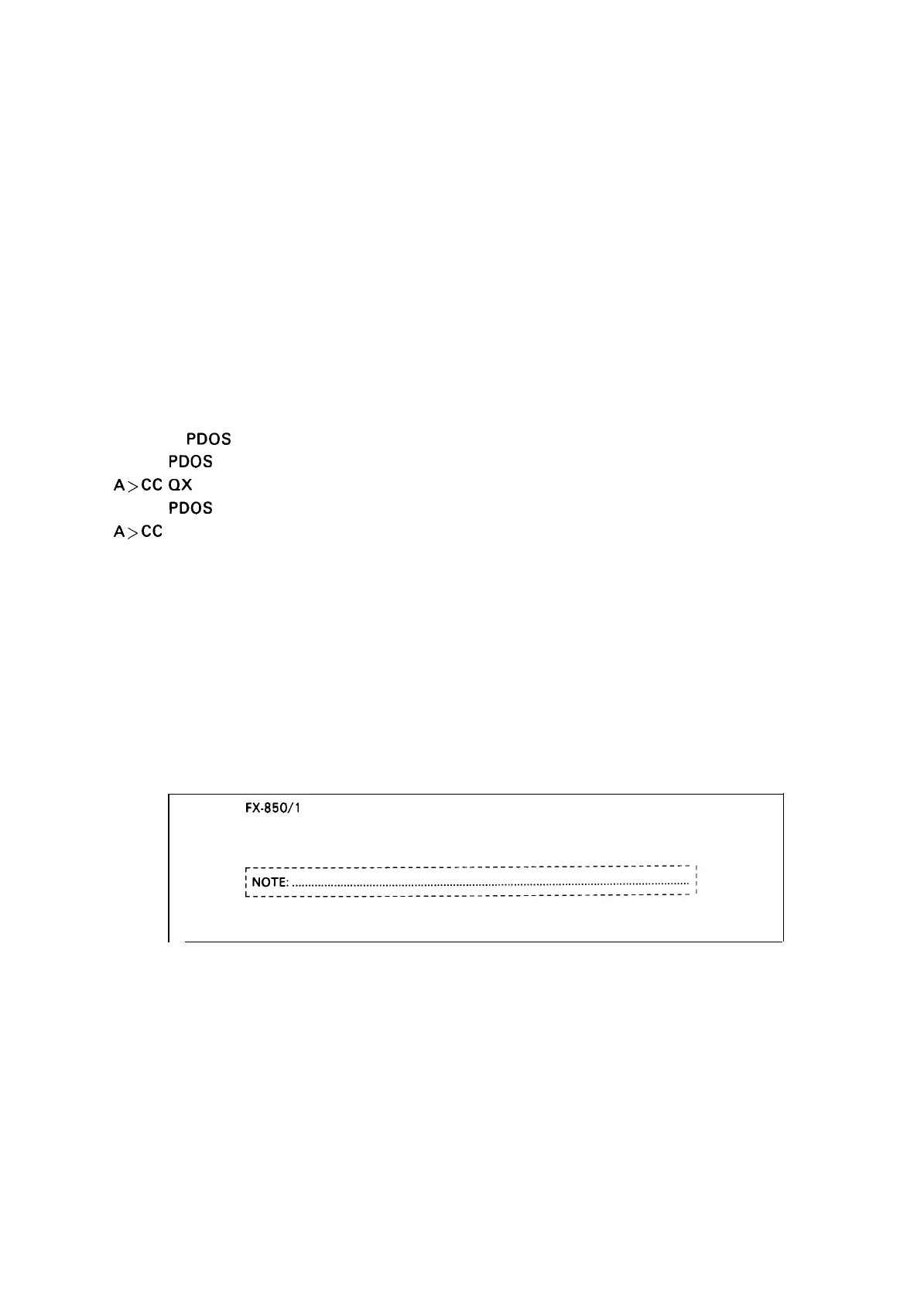REV.-A
In this system, a printer is connected to an MS-DOS-based computer using a parallel interface cable,
with the diagnostics ROM installed inside the printer at location IC4A
This system works as follows:
The host computer displays the DIP switch configurations necessary for performing
diagnostics on the printer.
The user sets the corresponding switch on the printer, and turns the printer power on.
The CPU in the printer reads the DIP SW, and performs the diagnostics program that depends
on the DIP SW values.
5.2.3 How to Select The Host Computer
This flexible disk can be used on EPSON PC (EQUITY) or the QX-16 to select the computer.
1) Active the MS-DOS system for your host computer.
2) Remove the MS-DOS system disk.
3) Place the
PDOS
system disk in drive A.
4) To use
PDOS
on EPSON QX-16 type
A>CC
QX
To use
PDOS
on EPSON PC (EQUITY) type
A>CC
IBM
5) The host computer is now selected.
NOTE: Default setting is the EPSON PC (EQUITY).
5.2.4 System Activation
After the system has been connected, as shown in Figure 5-2, turn on the Host-Computer and place
the system disk in drive A.
The main program is automatically activated, and displays the initial screen message shown in Figure
5-3.
FX-850/l
050 MAINTENANCE PROGRAM
PROGRAMMED BY EPSON, JAPAN
VERSION 1.0 (1 987/NOV./3RD)
PUSH ANY KEY TO START THIS PROGRAM
Figure 5-3. Initial Screen.
5-3
