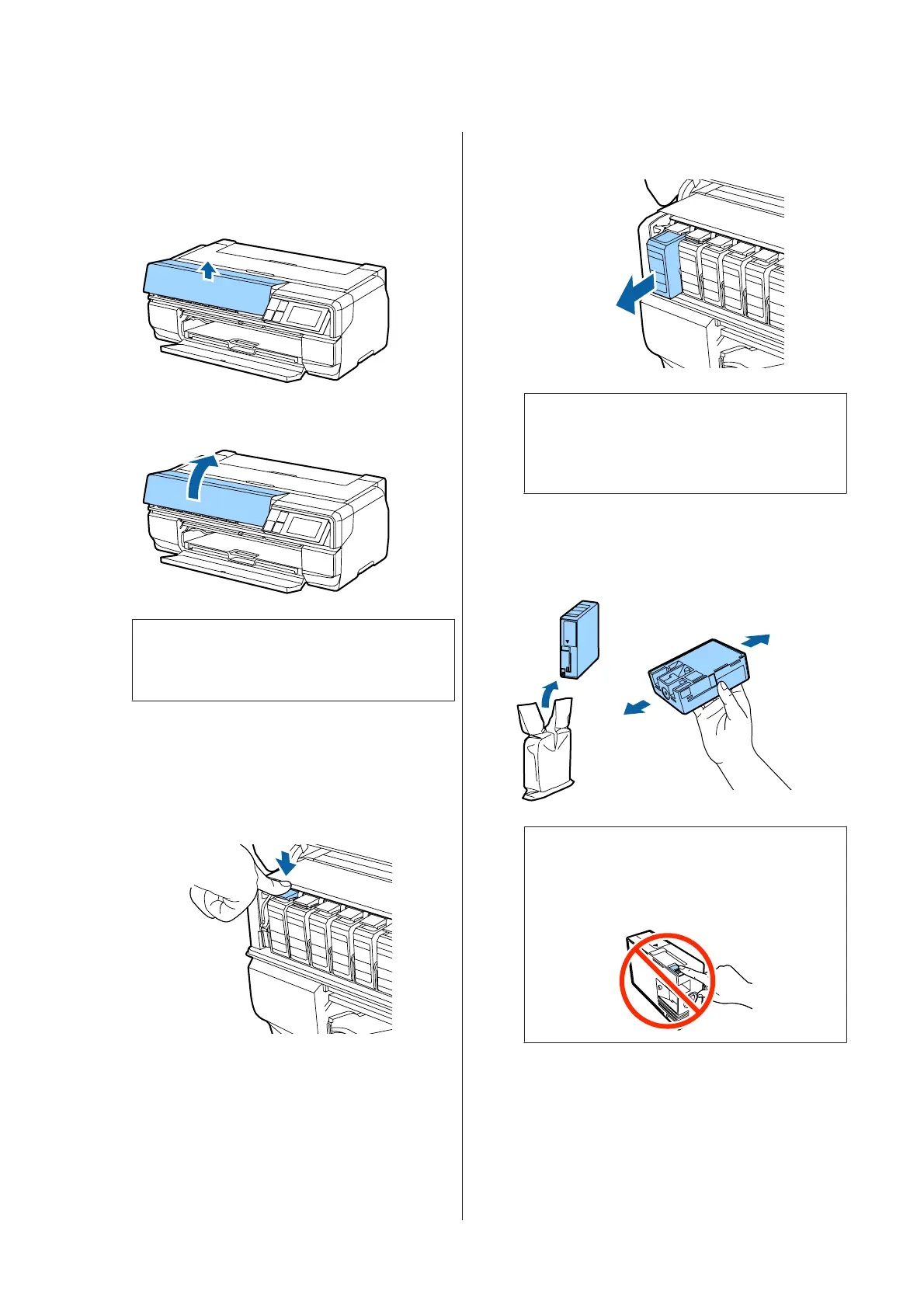D
Press Open ink cover.
The ink cartridge cover lock is released, and the
cover rises approximately 8 mm.
E
Open the ink cartridge cover.
c
Important:
Do not force open the ink cartridge cover until
the lock is released.
F
Press the lever on the ink cartridge you want to
replace.
When you hear a click, the ink cartridge will pop
out a little.
G
Pull out the ink cartridge.
c
Important:
Removed ink cartridges may have ink around
the ink supply port, so be careful not to get any
ink on the surrounding area.
H
Remove the ink cartridge from the bag, and shake
it for approximately five seconds as shown in the
illustration.
c
Important:
Do not touch the area shown in the
illustration. You may not be able to print
properly.
SC-P800 Series User’s Guide
Maintenance
102
