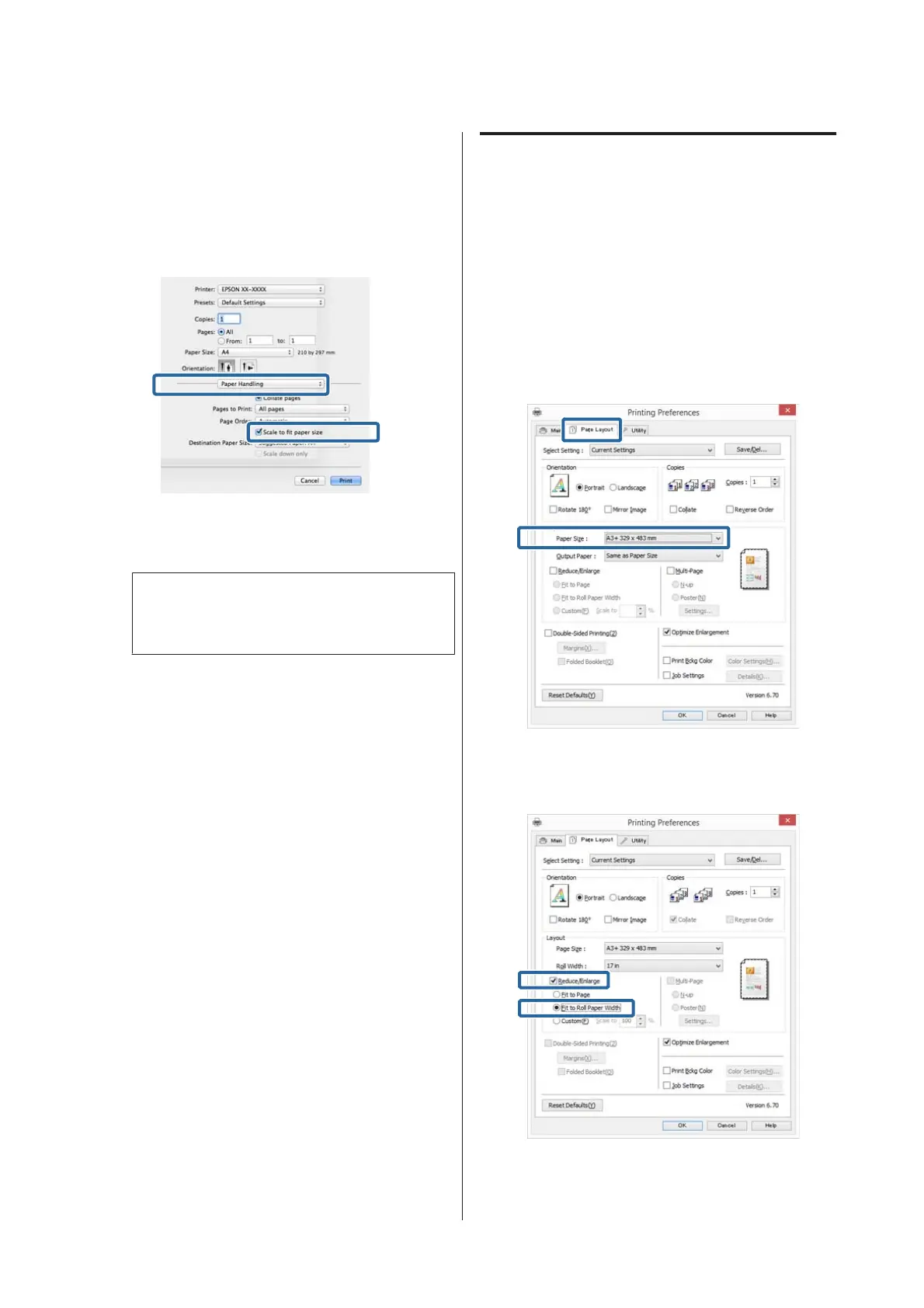Making Settings for Mac OS X
A
Open the Print screen, select Paper Handling
from the list, and then check Scale to fit paper
size.
U “Printing (Mac OS X)” on page 37
B
Select the size of the paper loaded in the printer as
the Destination Paper Size.
Note:
When performing enlarged printing, clear the
Scale down only check box.
C
Check other settings, and then start printing.
Fit to Roll Paper Width
(Windows only)
A
Display the printer driver Main tab and select
Roll Paper for Source.
U “Printing (Windows)” on page 35
B
Display the Page Layout tab and choose a Paper
Size that matches the page size used in the
document size.
C
Select Reduce/Enlarge and click Fit to Roll
Paper Width.
SC-P800 Series User’s Guide
Printing Varieties
68
