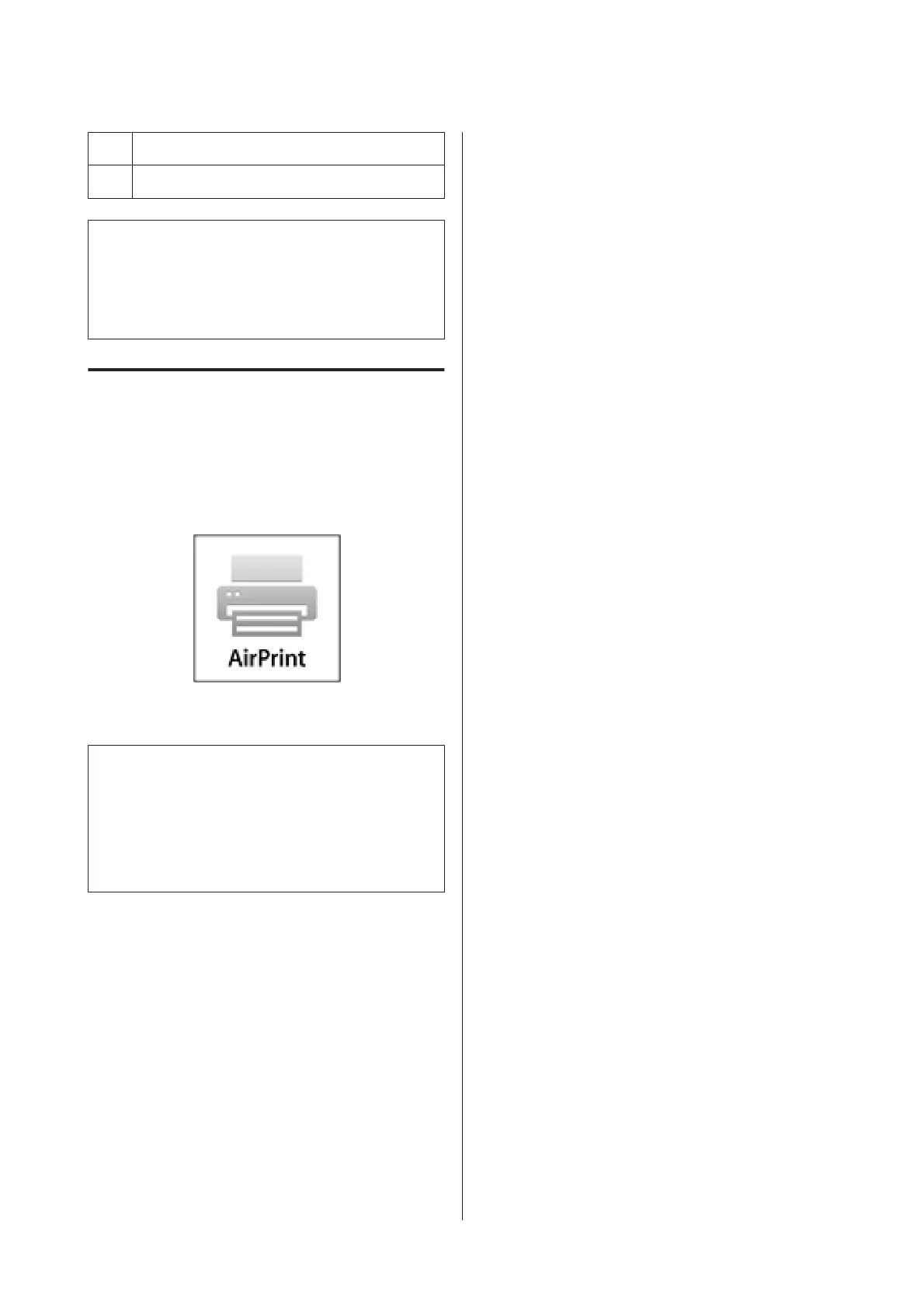F
The selected photos or documents are displayed.
G
Printing starts.
Note:
When printing from the document menu in iPhone,
iPad, or iPod touch, send the document you want to print
using the iTunes file sharing function, and then launch
Epson iPrint.
Using AirPrint
For iOS devices using the latest iOS, or computers later
than Mac OS X v10.7.x, you can print wirelessly using
this printer.
Note:
❏ AirPrint is not available when the control panel's
setup menu - System Administration - Paper Setup
Display is set to Off.
❏ For more detailed information on AirPrint, see the
AirPrint page on Apple's homepage.
A
Connect the device you want to use to the same
wireless LAN as the printer.
B
Load paper in the printer.
C
Print from the device to the printer.
U “Loading Paper” on page 23
SC-P800 Series User’s Guide
Printing Varieties
85
