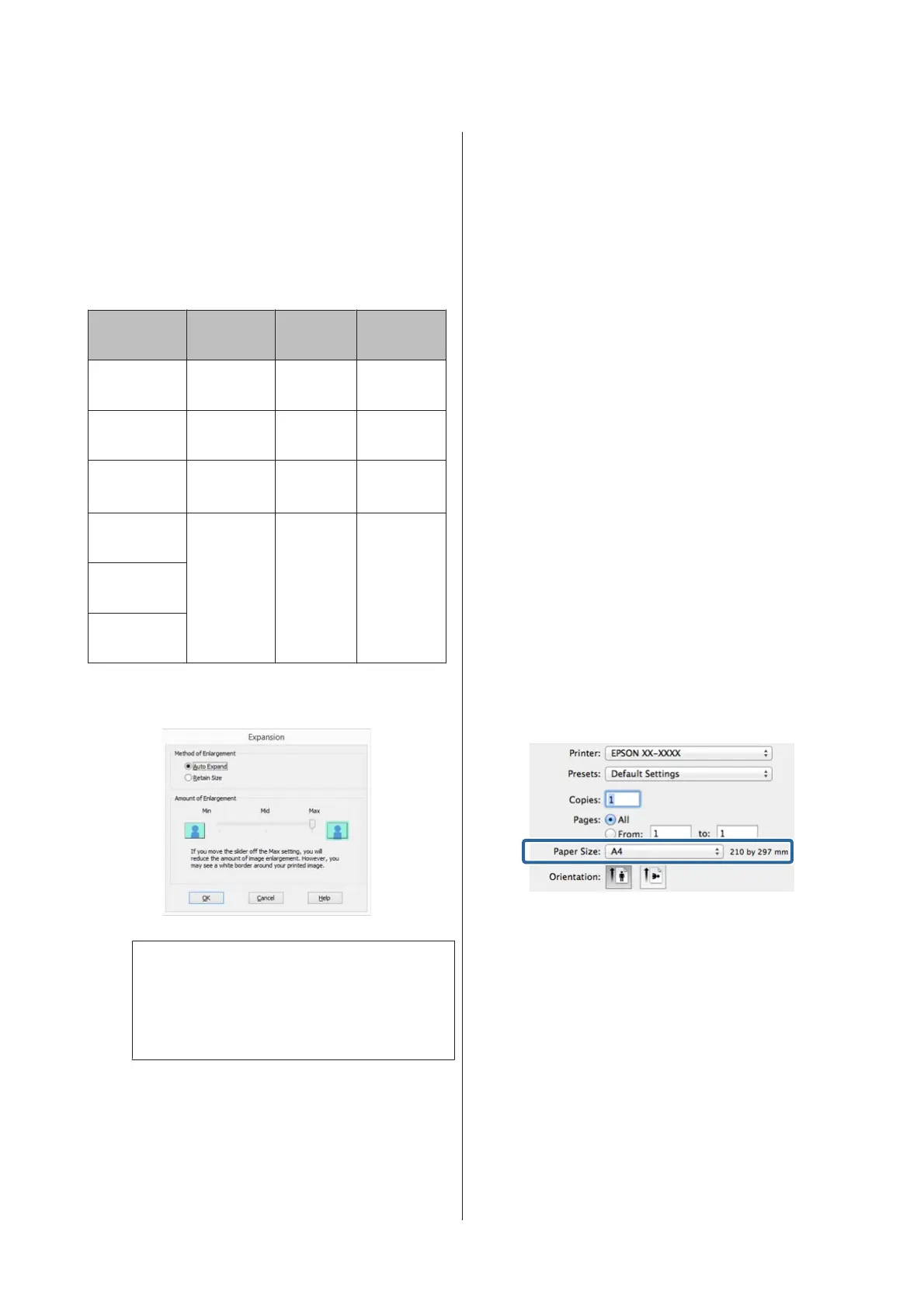C
Select Auto Expand or Retain Size as the
Method of Enlargement. If you select Auto
Expand, set how much of the image goes beyond
the edge of the paper as shown below.
Max
Mid is half of the Max, and Min is a quarter of the
Max.
Top edge Bottom
edge
Left and
right
Sizes larger
than A3+
Approx. 3.3
mm
Approx.
5.0 mm
Approx. 4.5
mm
Sizes larger
than A4
Approx. 3.0
mm
Approx.
4.5 mm
Approx. 3.5
mm
A4 or smaller
sizes
*
Approx. 3.0
mm
Approx.
4.0 mm
Approx. 2.5
mm
100 × 148
mm
Approx. 1.3
mm
Approx.
2.5 mm
Approx. 2.5
mm
9 × 13 cm (3.5
× 5 in.)
10 × 15 cm (4
× 6 in.)
* Except for 100 x 148 mm, 9 x 13 cm (3.5 x 5 in.), 10 x 15 cm (4 x 6
in.)
Note:
Choosing Mid or Min decreases the image
enlargement ratio. Therefore, some margins may
appear at the edges of the paper depending on the
paper and printing environment.
D
Check other settings, and then start printing.
Making Settings for Mac OS X
A
Open the Print screen and select the paper size
from the Paper Size option, and then select a
borderless printing method.
U “Printing (Mac OS X)” on page 37
The selections for borderless printing methods
are displayed as shown below.
XXXX (Sheet Feeder - Borderless (Auto
Expand))
XXXX (Sheet Feeder - Borderless (Retain Size))
xxxx (Roll Paper (Borderless, Auto Expand))
xxxx (Roll Paper (Borderless, Retain Size))
XXXX (Fr.-FineArt(Borderless, Auto Expand))
XXXX (Fr.-FineArt(Borderless, Retain Size))
Where XXXX is the actual paper size, such as A4.
If items on the Page Setup screen are not
displayed on the Print screen due to the
application being used, display the Page Setup
screen and make settings.
B
If Auto Expand is selected for Paper Size, set how
much of the image goes beyond the edge of the
paper in the Expansion screen.
Select Page Layout Settings from the list. The
following shows how much the image will be
larger than the paper edges.
Max
Mid is half of the Max, and Min is a quarter of the
Max.
SC-P800 Series User’s Guide
Printing Varieties
65
