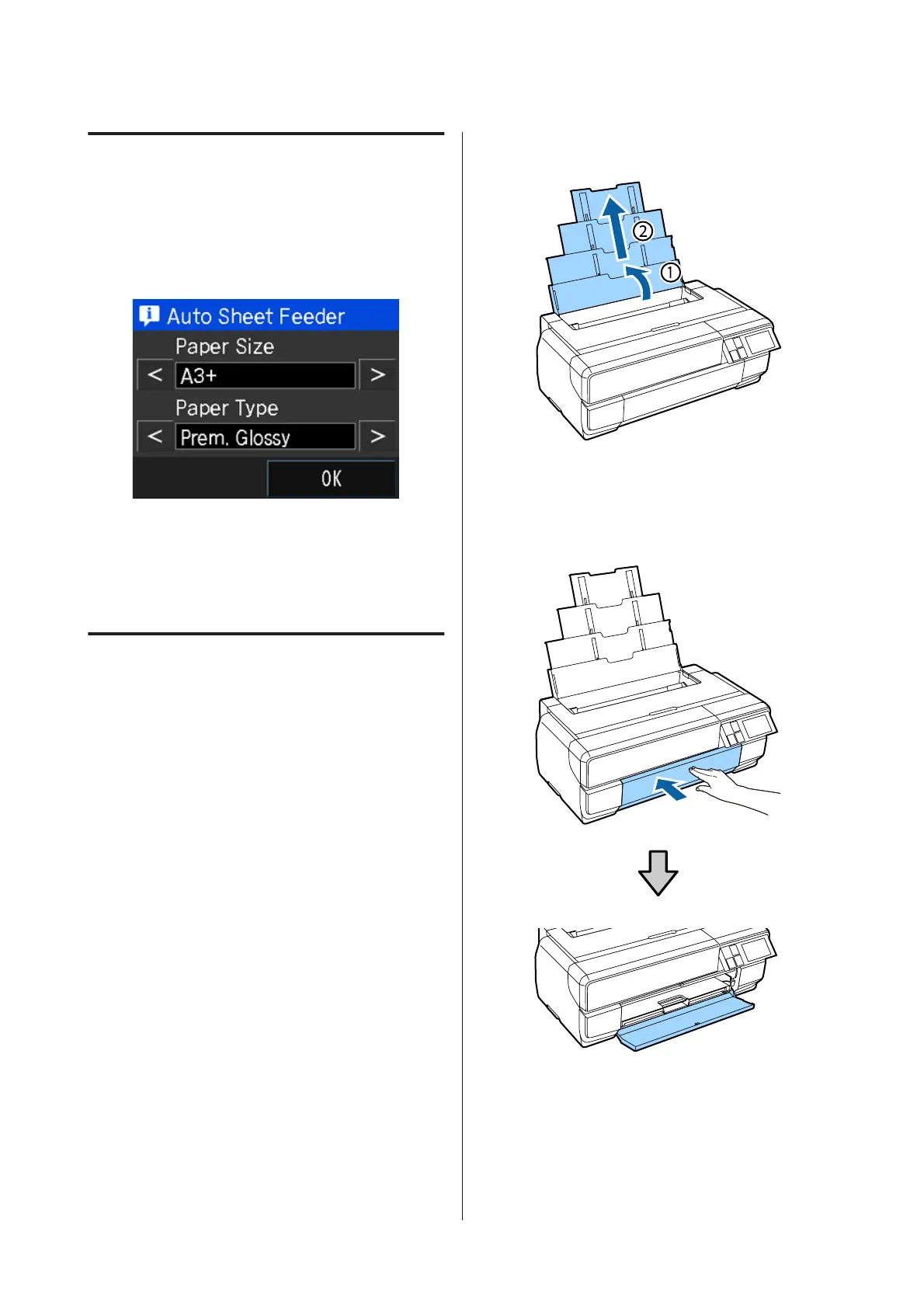Displaying the Paper Setup
Screen
When Paper Setup Display is set to On and paper is
loaded correctly, the setup screen for paper type and
paper size is automatically displayed.
The default value for Paper Setup Display is On. See the
following for more information on the setup items.
U “Menus” on page 92
Loading Paper into the Auto
Sheet Feeder
Extend the paper support and load the paper. You can
load paper with a thickness of 0.08 to 0.3 mm.
A
Turn on the printer.
B
Open and fully extend the paper support.
C
Press the front cover.
The front cover opens automatically when it is
pressed.
SC-P800 Series User’s Guide
Basic Operations
24
